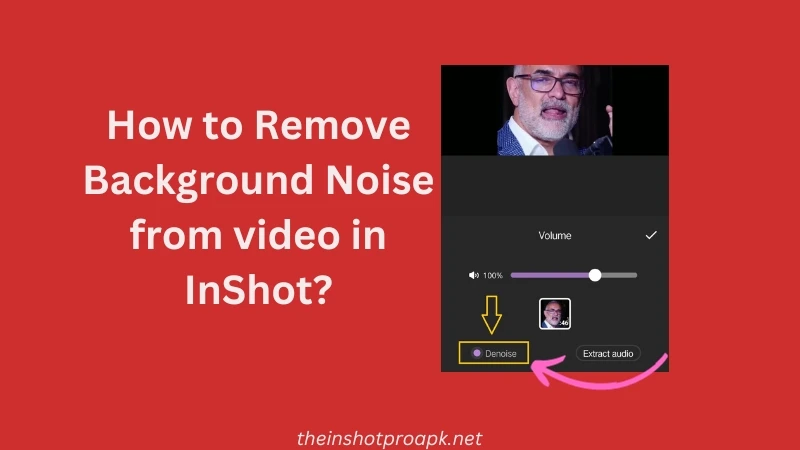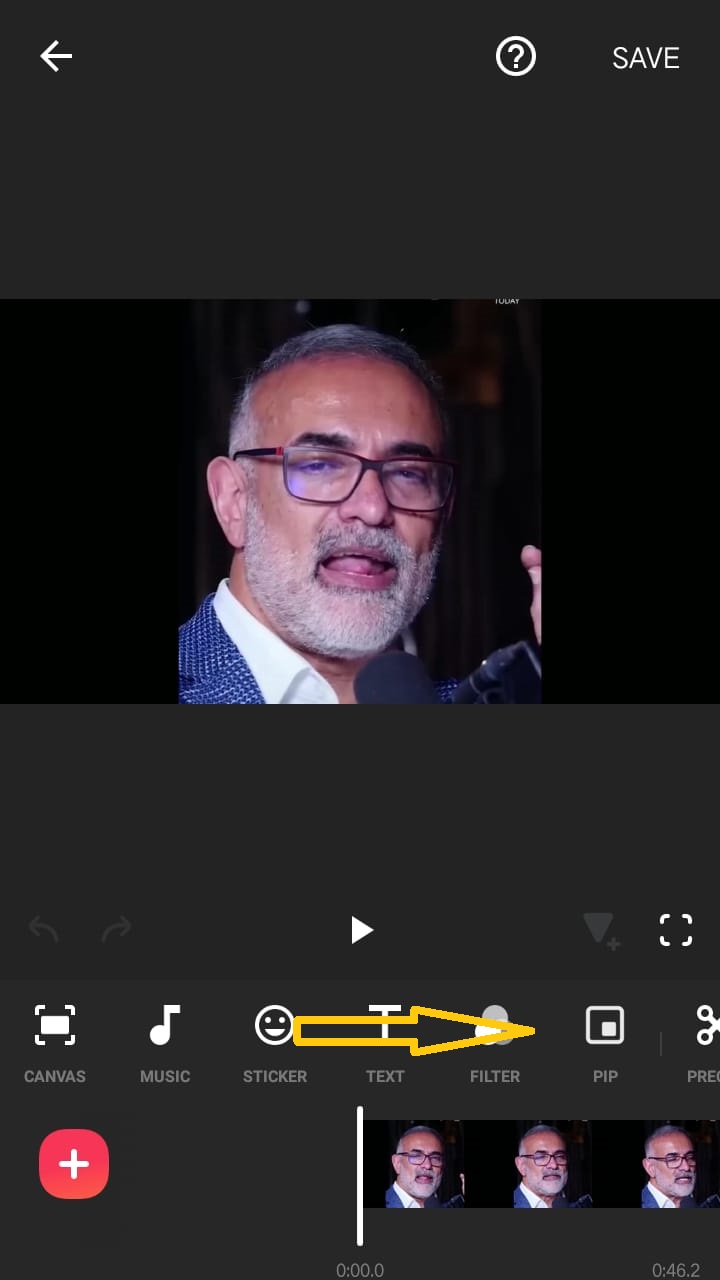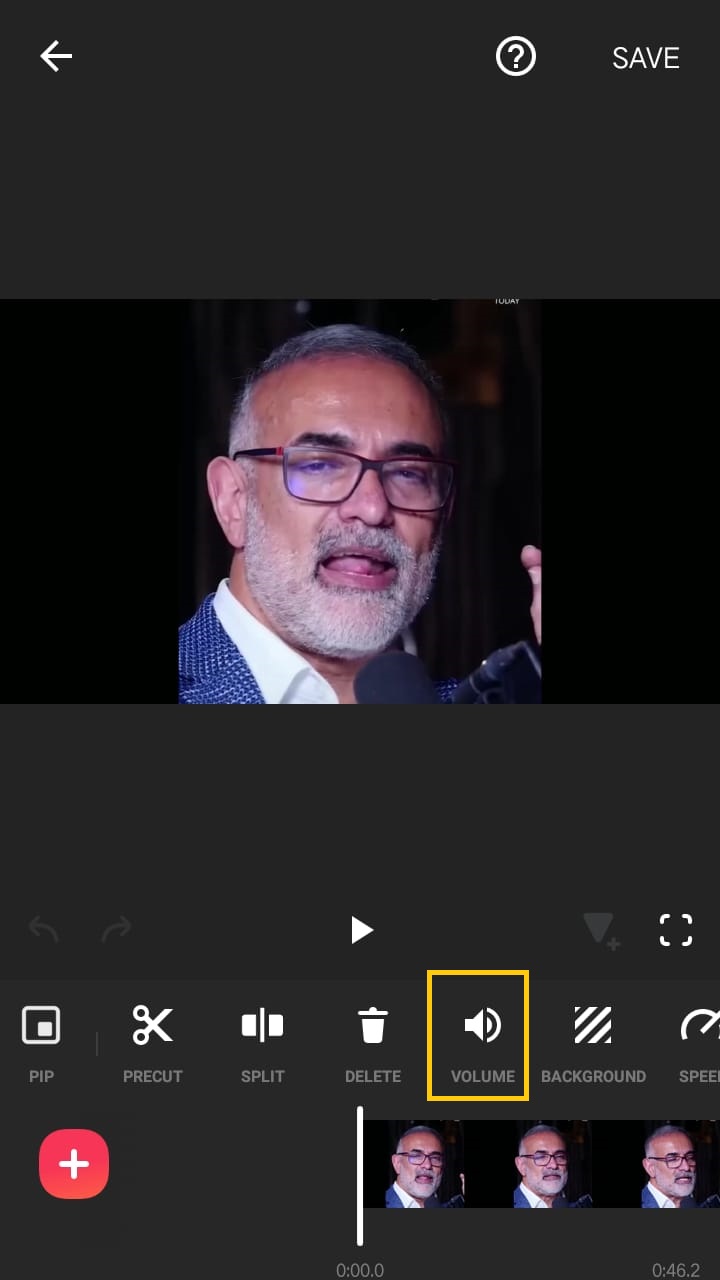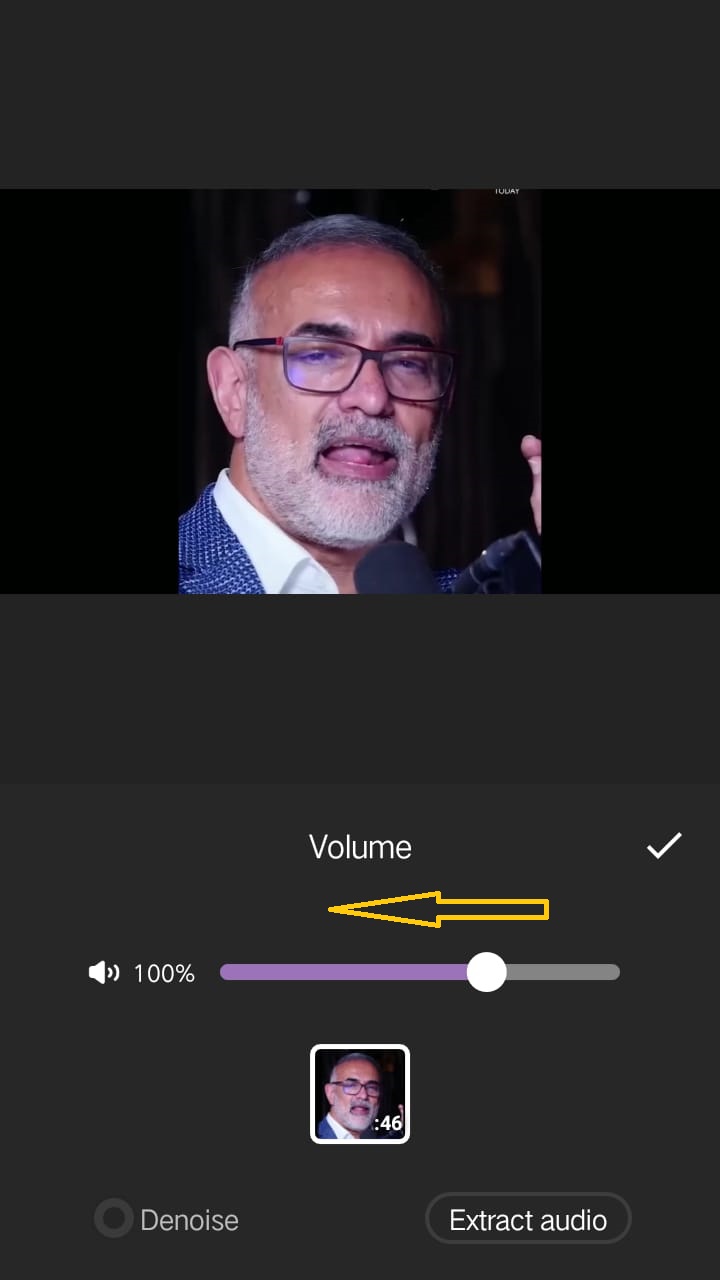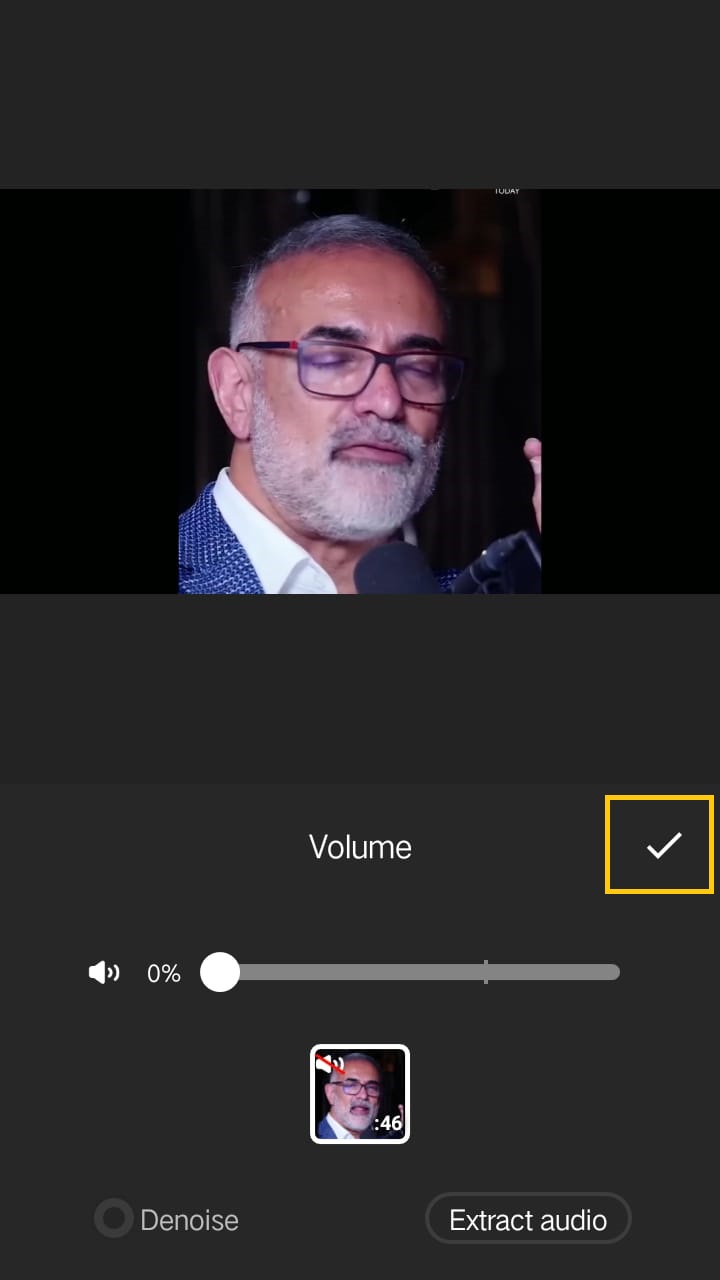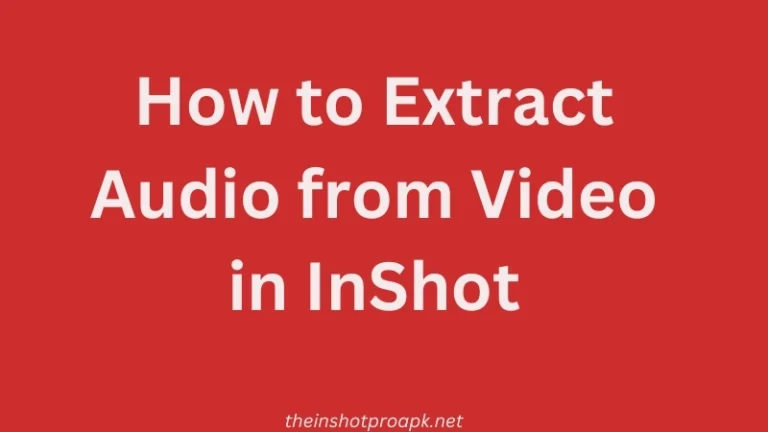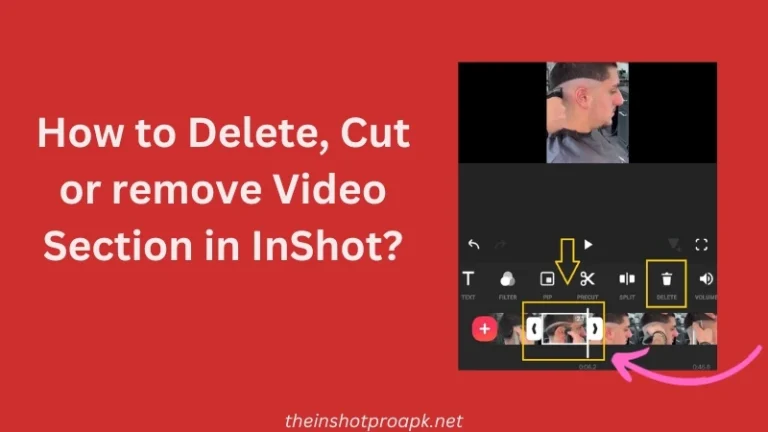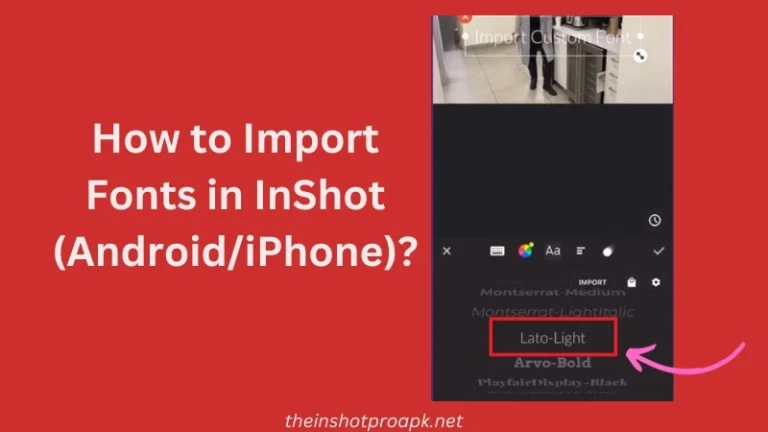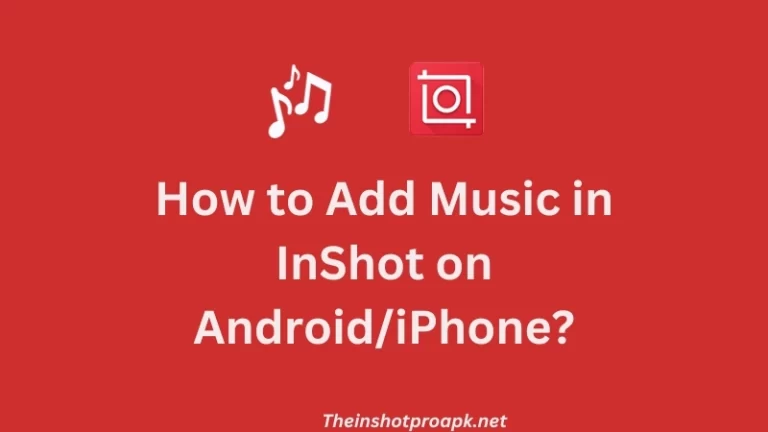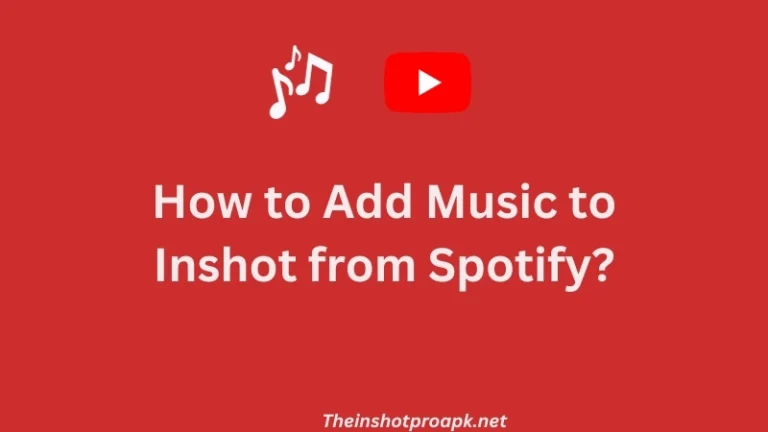How to Remove Background Noise from Video in InShot?
How to Remove Background Noise from video in InShot? In InShot there is no such option by using which you can directly and effectively remove or get rid of background noise.
Though in InShot there is an option called “Denoise” but as per my experience this feature can’t remove or even reduce background noise. But I will guide you how you can use that feature, maybe it work for you.
The last option we left is to mute original audio of video or decrease the voice of background music or sound which will also be taught in this blog. So read til the end.
Remove Background Noise using Denoise Feature
Open InShot App:
Launch the InShot app on your mobile device.
Import Video:
Select the video you want to edit by importing it into the app.
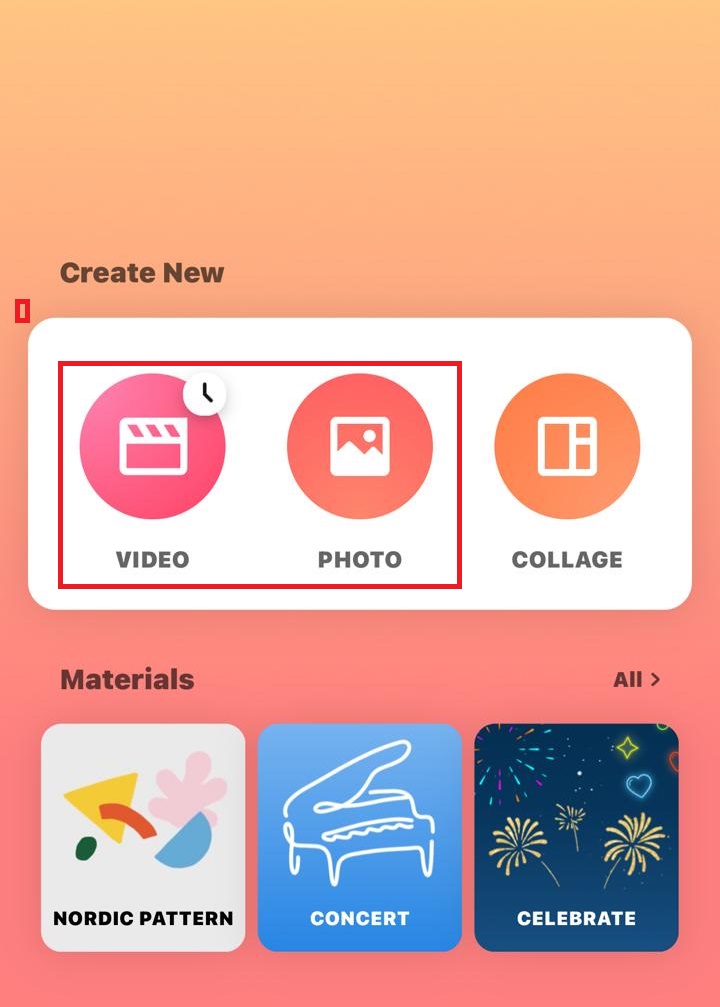
Navigate to Volume Option:
Look for the ‘Volume‘ option in the editing menu by scrolling the right.
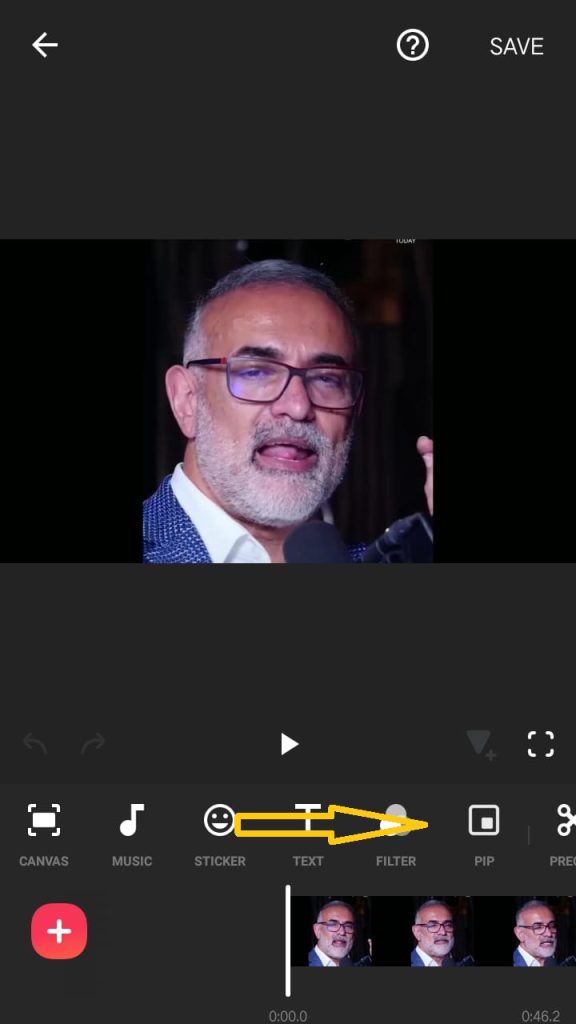
Tap on Volume:
Tap on the ‘Volume‘ option to access the audio settings for your video.
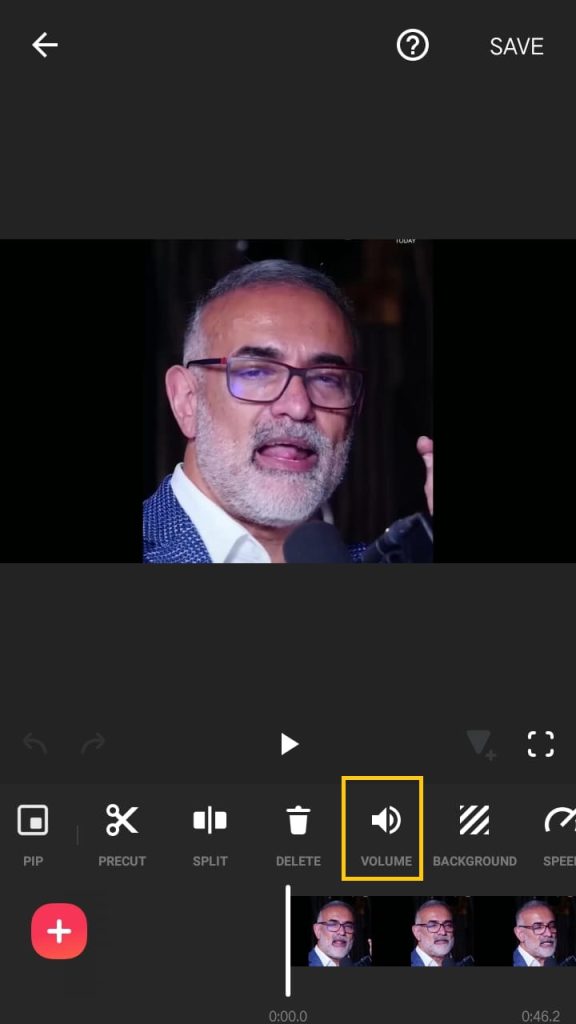
Enable Denoise Option:
Within the ‘Volume‘ settings, locate the ‘Denoise‘ option. Activate it by ticking the checkbox next to it.
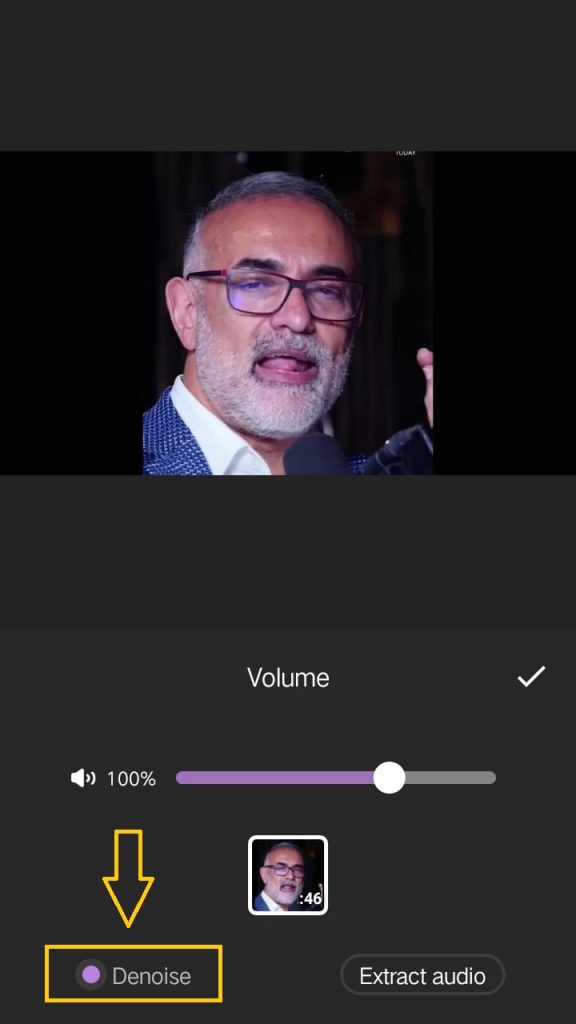
Confirm Changes:
After enabling ‘Denoise,’ tap on the checkmark or confirmation button to apply the changes.
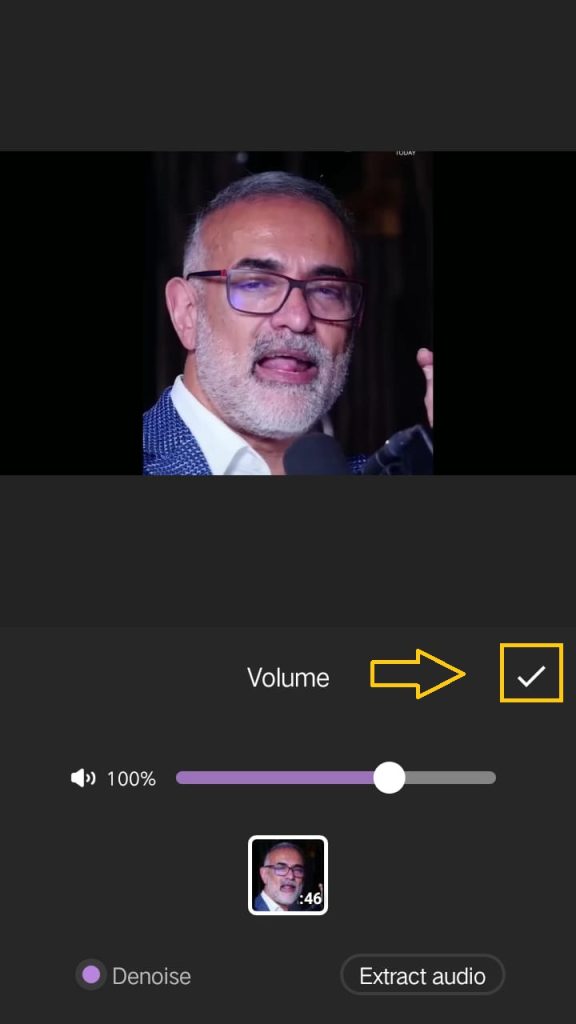
Play the Edited Video:
Play the edited video within the app to check if the denoising feature effectively removed the background noise.
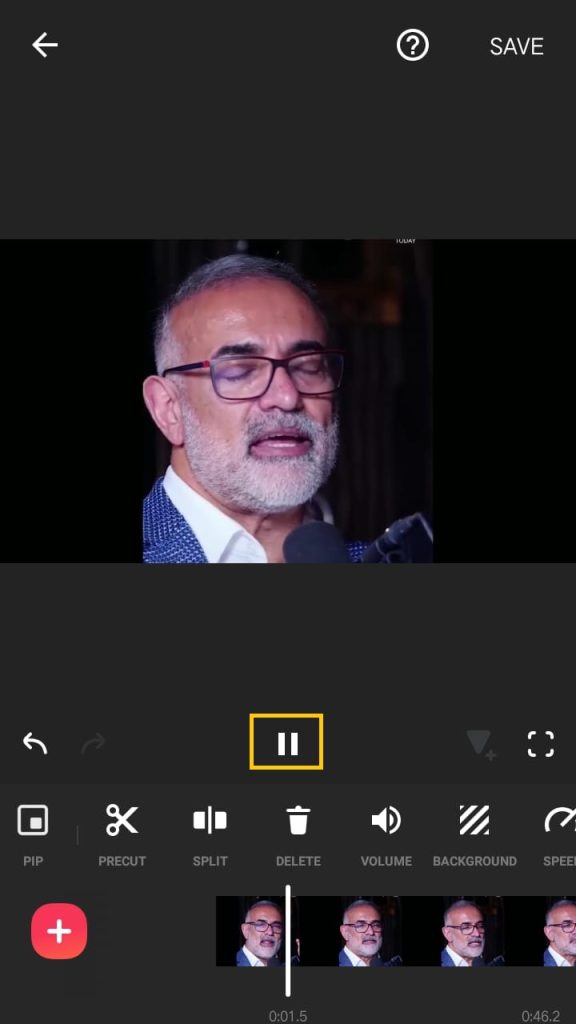
Verify Results:
Listen to the video’s audio and ensure that the background music or noise has been successfully reduced or eliminated.
Remove Background Noise by Decreasing Volume
If the Denoise function didn’t work for you then the final option you have now is to decrease the volume of background sound or mute it. This way you can mute original audio and if it was your own voice then you can voice over in inshot by recording your own voice.
Let’s give you quick guide on how you can mute or remove by decreasing volume.
- Step 1: Open inshot, import video.
- Step 2: Access the Volume Settings.
- Step 3: Decrease or Adjust the Volume.
- Step 4: Confirm Your Changes.
Slide Each Picture
Conclusion
While InShot does provide a “Denoise” feature in its editing options, it may not be as effective in completely removing or reducing background noise from your videos. This feature may work to some extent, but its effectiveness varies from case to case.
If the denoising feature doesn’t yield satisfactory results, an alternative approach is to manually decrease the volume of the background sound or mute it entirely. This can be done by accessing the volume settings within InShot and adjusting the levels accordingly. Additionally, if the original audio includes your own voice, you can consider recording a separate voiceover within the InShot app.
Ultimately, InShot may not offer a dedicated and robust background noise removal feature, and users may need to explore external tools or software for more advanced audio editing capabilities. It’s recommended to experiment with different settings and techniques to achieve the desired results for your specific video editing needs.