How to Add Music in InShot in iPhone/Andriod?
InShot is a popular video editing app available for both Android and iPhone devices. It allows users to create and edit videos easily, including the ability to add music to your videos. The process may slightly vary depending on the app version, but generally, the steps to import music to inshot app are as follows:
How to Add Music to video on Inshot: Step by Step guide
Note: This method is applicable for all devices whether you are using iphone or android. Now let’s talk about how you can Add music/song in InShot App step by step.
Step 1 Open InShot: Launch the InShot app on your smartphone or tablet.
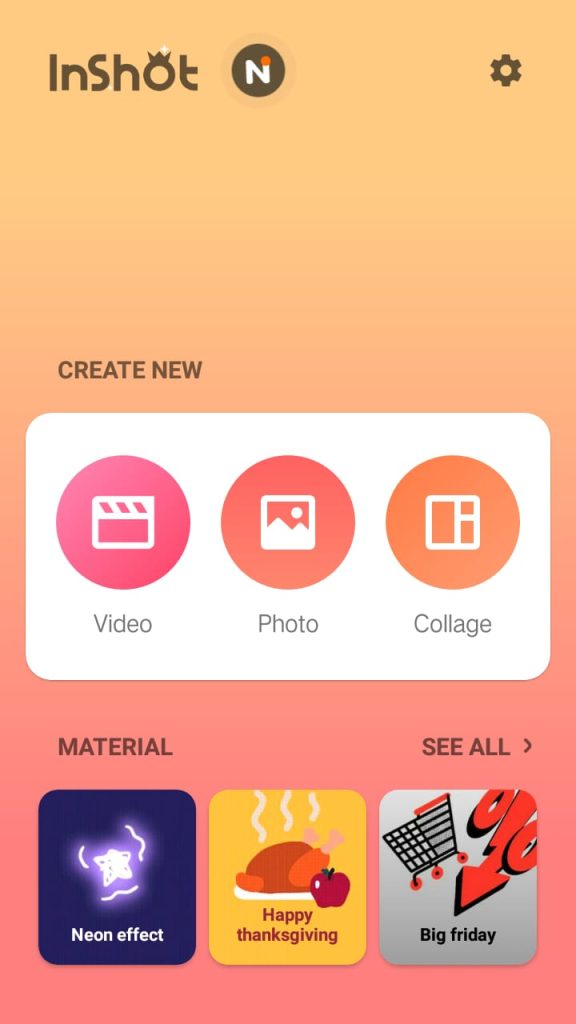
Step 2 Import Video: Tap on the “+ Video” button to import the video you want to edit. Select the video from your device’s gallery.
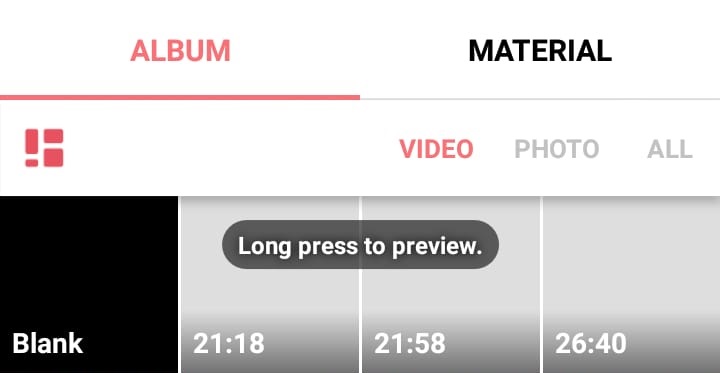
Step 3 Add Music: Once your video is loaded into the app, you’ll see a timeline at the bottom of the screen. Tap on the “Music” icon (usually looks like a music note) to go further.
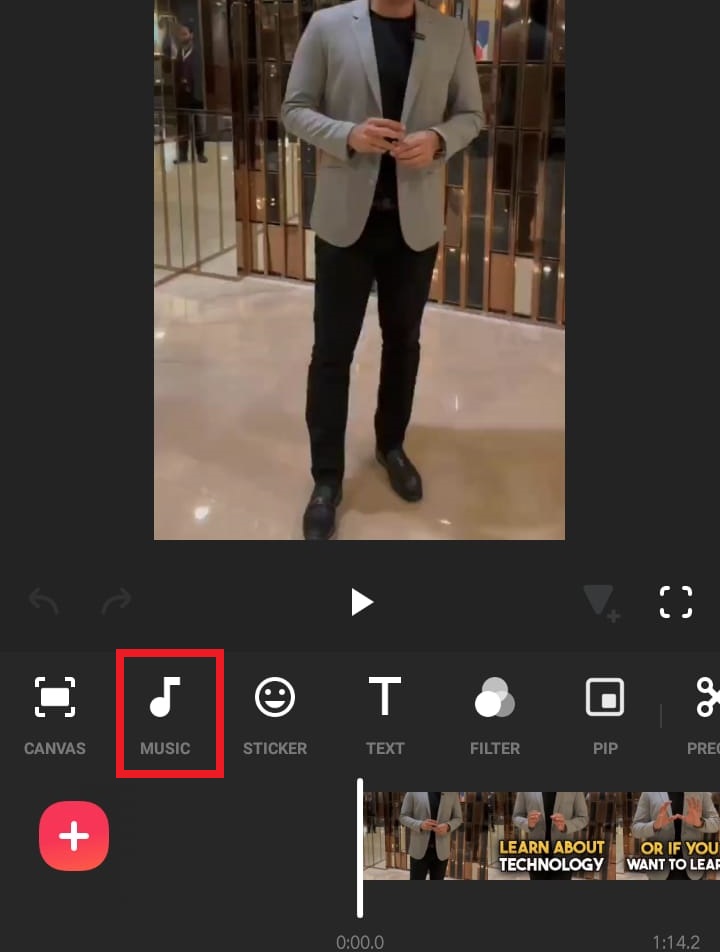
Once you will click on the icon it will give you three options, Music, Effects and Record.
Since you are here to learn adding adding music, select(First) Music Option.
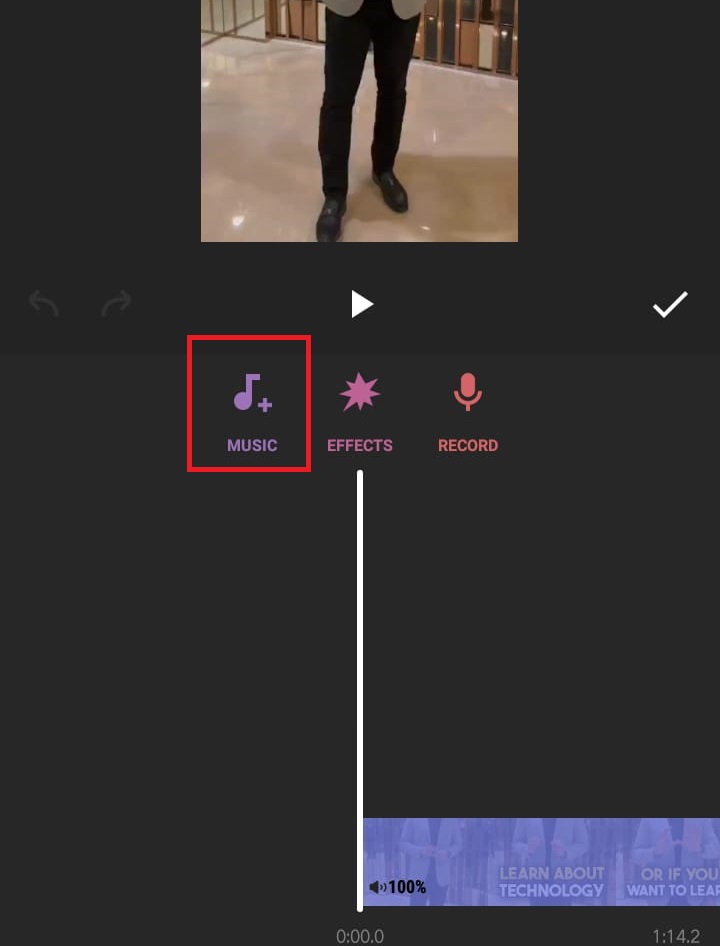
Upon clinking on “Music+” icon, InShot will give you difference options.
Featured, My Music, Effects, Extract Audion From Video, Import and Favorite.
Adding Music Using “EXTRACT AUDIO FROM VIDEO” Option
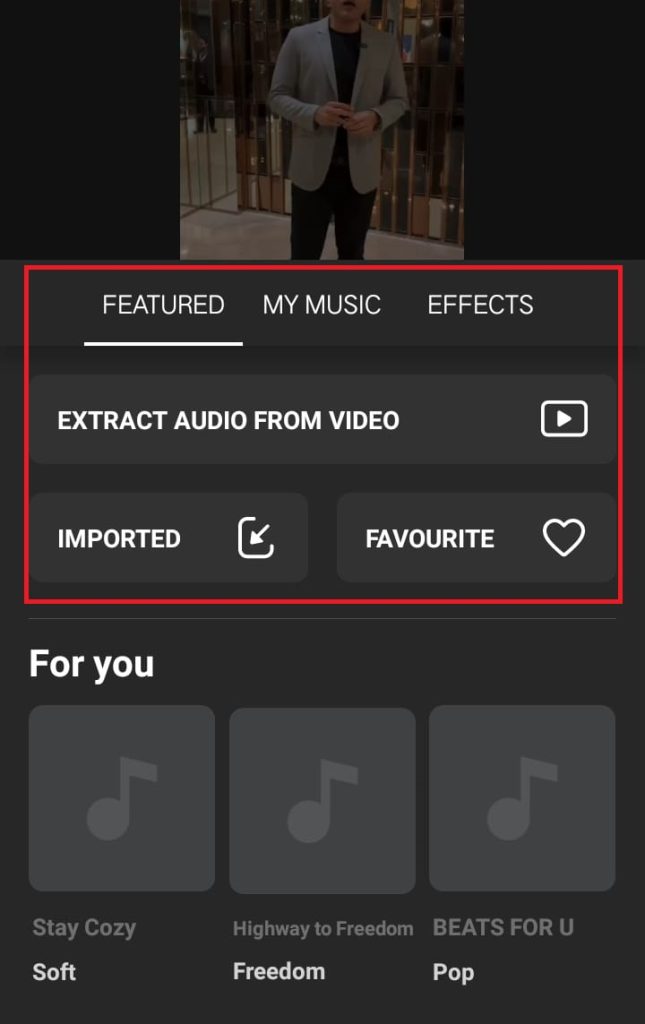
First of all let’s discuss both “IMPORT” and “EXTRACT AUDIO FROM VIDEO” options.
There is no such different between both options. Using both option you can import background music on any video that you have in you device.
If you anticipate using the same music repeatedly in upcoming videos, it’s advisable to import and assign a name to it.
Using “IMPORTED” Option
Adding Music Using “MY MUSIC” Option
Now let’s explore the next option which is “My Music“. Upon tapping on this option, It will show you the existing Audio Tracks OR Songs that you have in your phone. You can choose any of them by tapping “USE” or Tab on Heart Icon to add it in FAVORITE option. By doing so it will save that music to inshot
InShot provides a selection of royalty-free music, or you can choose music from your device’s music library.
Using “MY MUSIC” Option
Adding Music Using “Sound Effects” Option
The last method InShot allows us to add music is by using effects. InShot has a built-in library of sound effects, you will find all effects under “EFFECTS” option next to “My Music“.
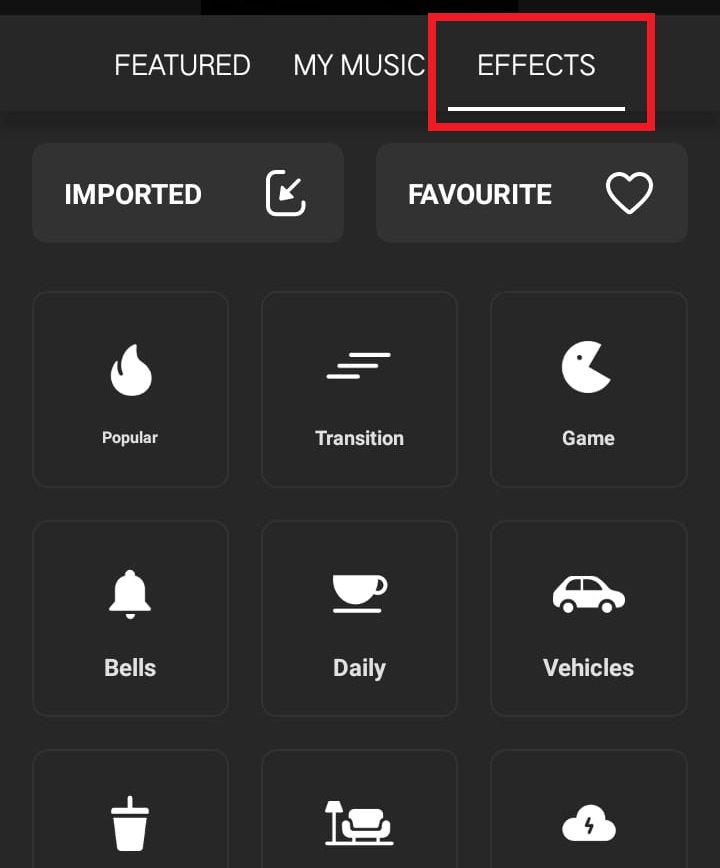
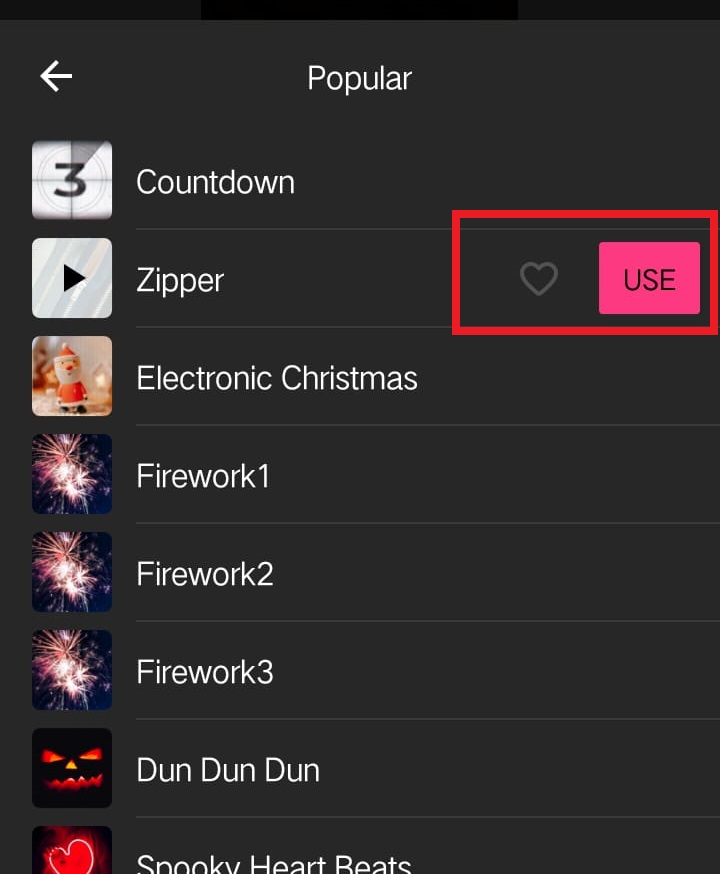
Browse through the available options and select the sound effect you want to use.
Adding Music Using “Record” Option
The best thing about InShot is, it gives you the option of recording your voice or any music that you want to add in your video.
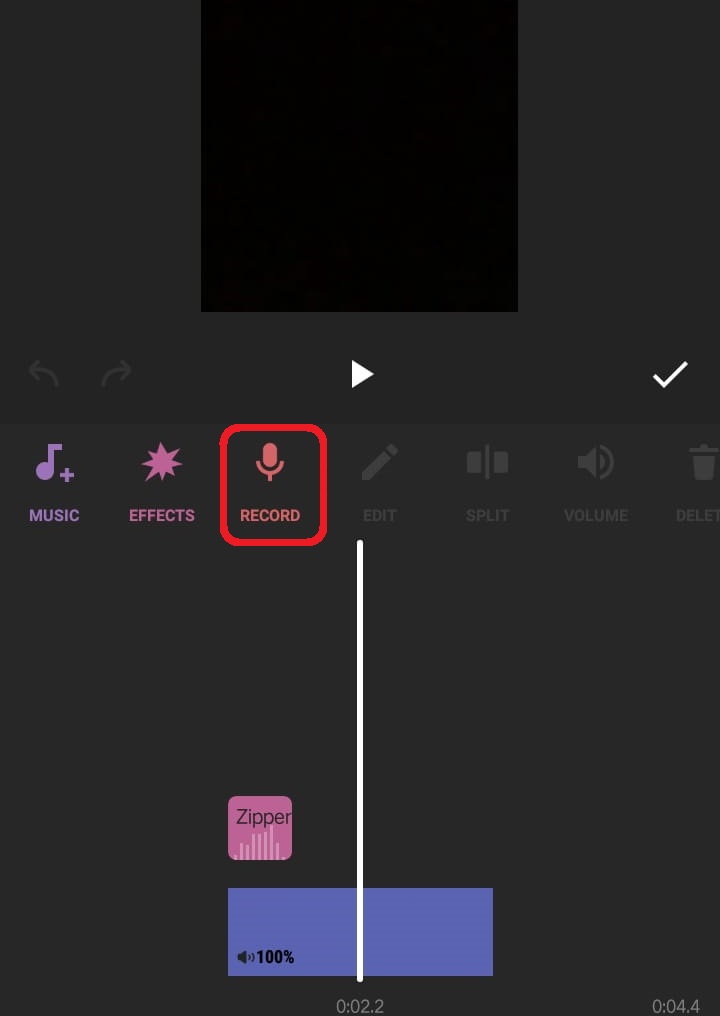
The “Record” option in InShot allows you to add live audio directly to your video while capturing it. This feature is beneficial for users who want to personalize their content with original voiceovers, commentary, or ambient sounds.
By using the “Record” option, you can create a more customized and dynamic video experience, making it particularly useful for vloggers, content creators, or anyone seeking a more hands-on approach to audio customization in their videos.
To record voice or any background music, select the “Record” option if you want to add background music by recording it live. If you choose to record, you will likely see a red button to start recording after counting for 3 seconds.
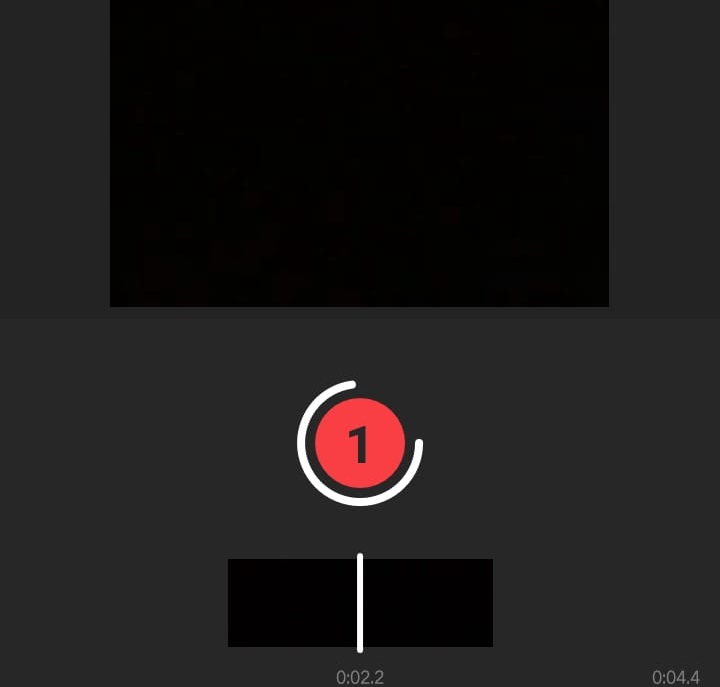
Once you are don’t with it tab on Red Icon so it will stop recording. Then tab on Tick and boom, your voice is added.
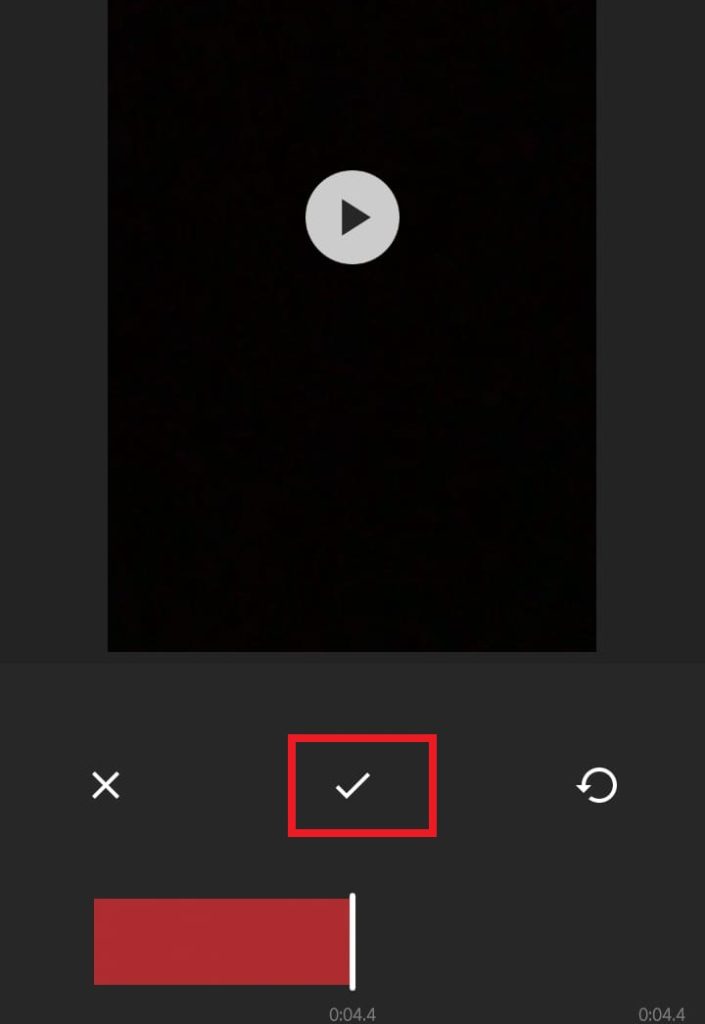
After adding voice, you will see options to adjust the volume, adjust OR trim the voice in order to Scrutinize it will video.
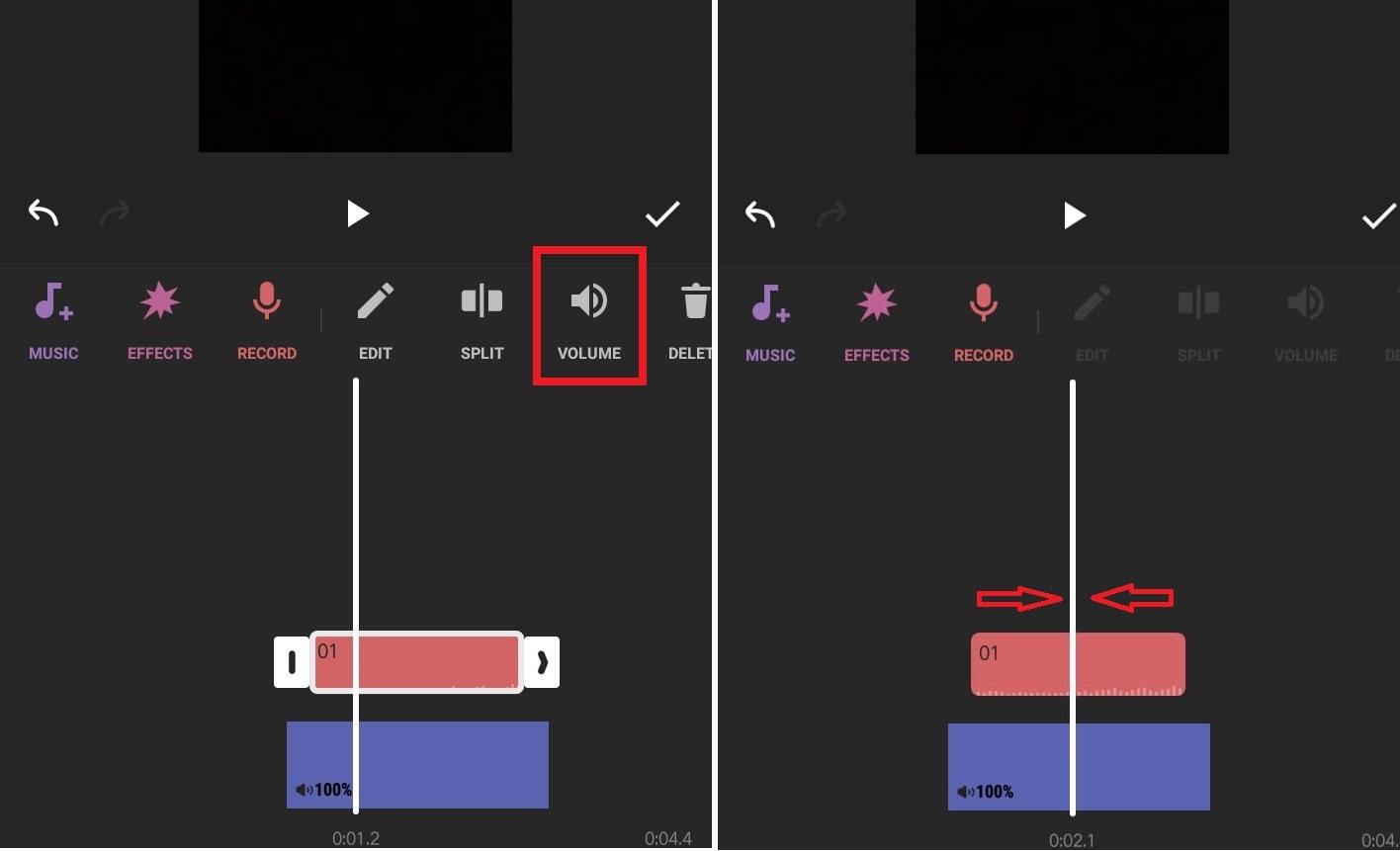
Adjust Music in InShot
I hope that so far you have adding music using any option. Now let’s move towards and learn how to adjust music in inshot as well.
After selecting the desired music, you can preview it by tapping the play button.
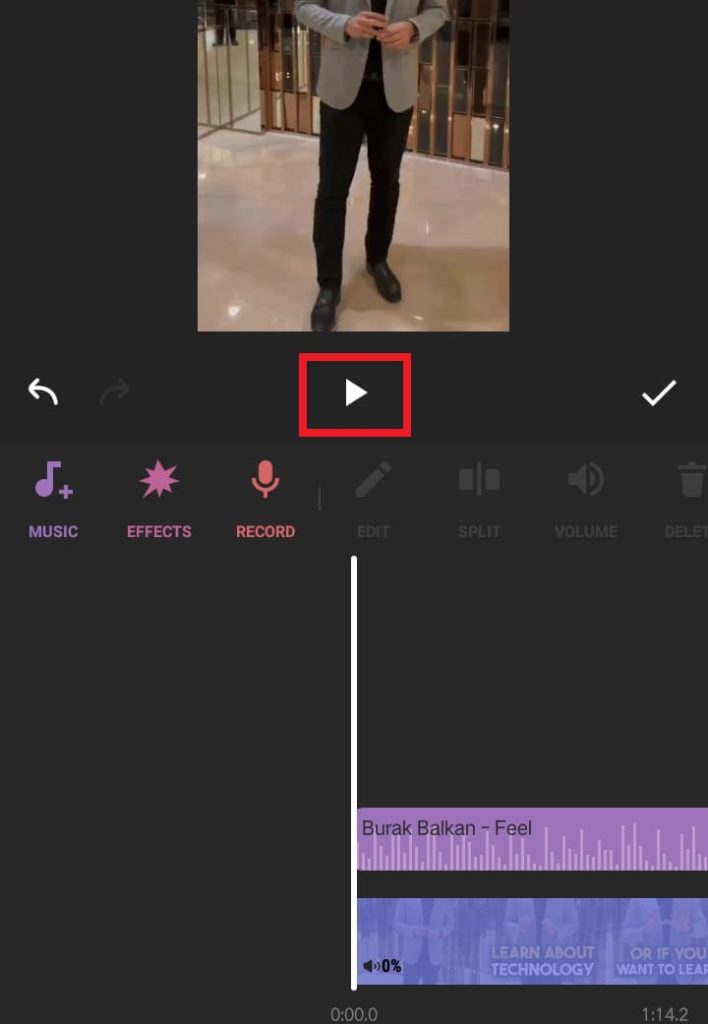
You can also trim the music to fit the length of your video by dragging the edges of the music track in the timeline.
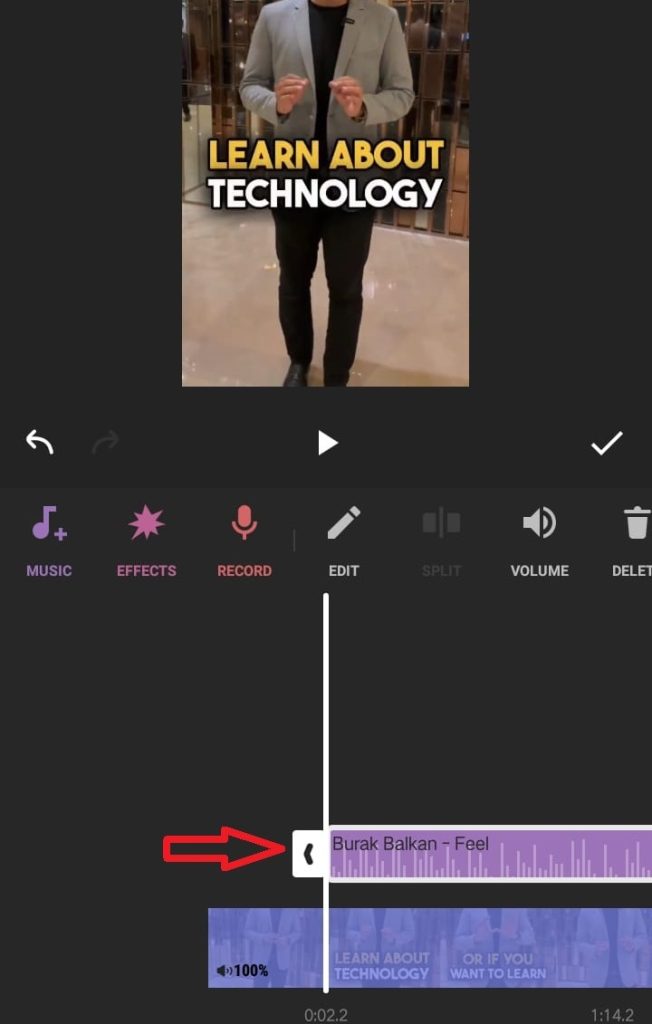
If you want the music to start at a specific point in your video, drag the music track left or right along the timeline.
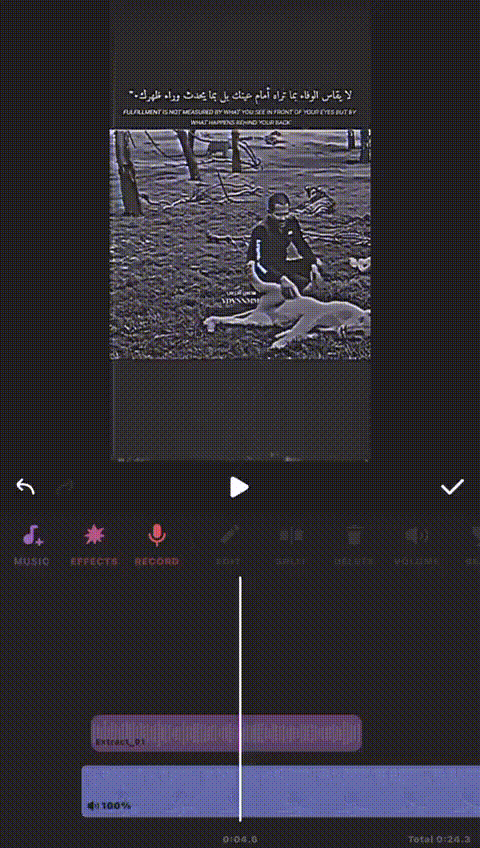
Last Step Save or Share: Once you’re satisfied with your video and the added music, tap the “Save” button in the top right corner of the screen. When saving video, the watermark of InShot saves as well. The good things is you can remove Remove InShot Watermark from video.
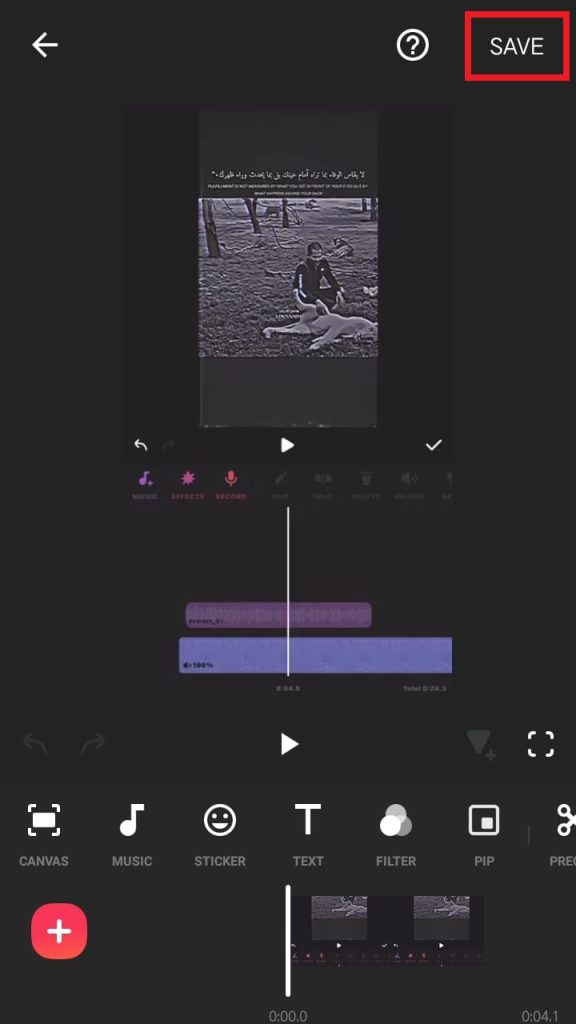
Choose the video resolution and quality settings.
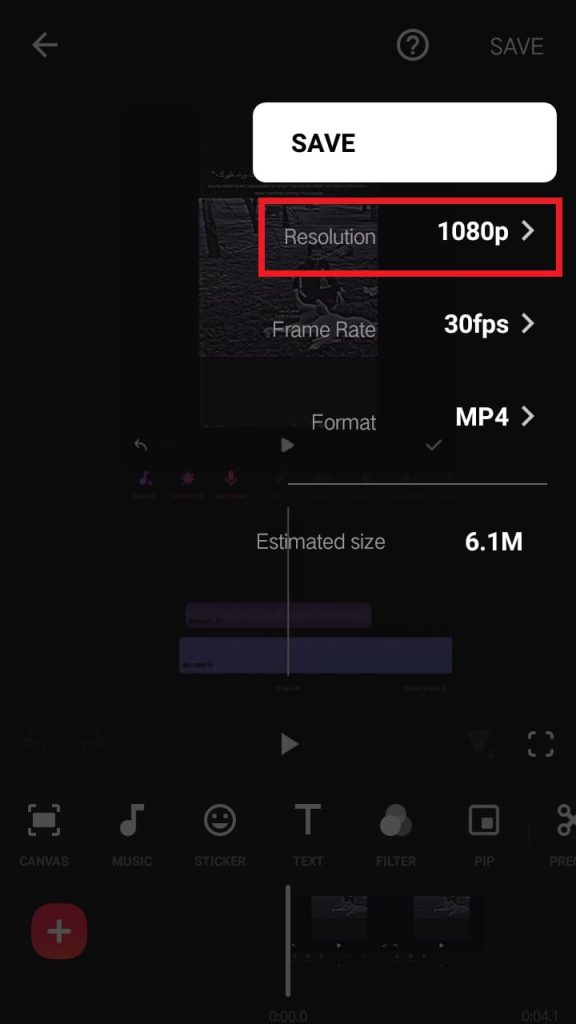
After the video is processed, you can save it to your device or share it directly on social media platforms.
Conclusion
So above are the methods using which you can add background music to any video in Inshot app.
Remember that app interfaces may change with updates, so if you encounter any differences in the process, you can refer to the InShot app’s official documentation or support resources for the most up-to-date instructions.
Keep Reading:
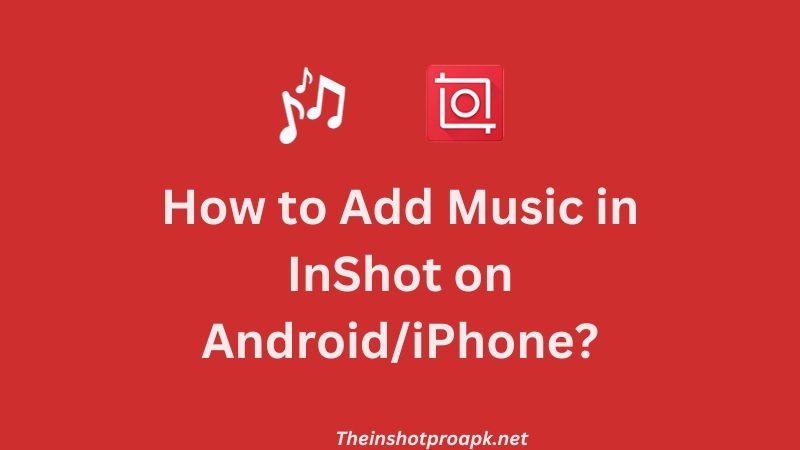
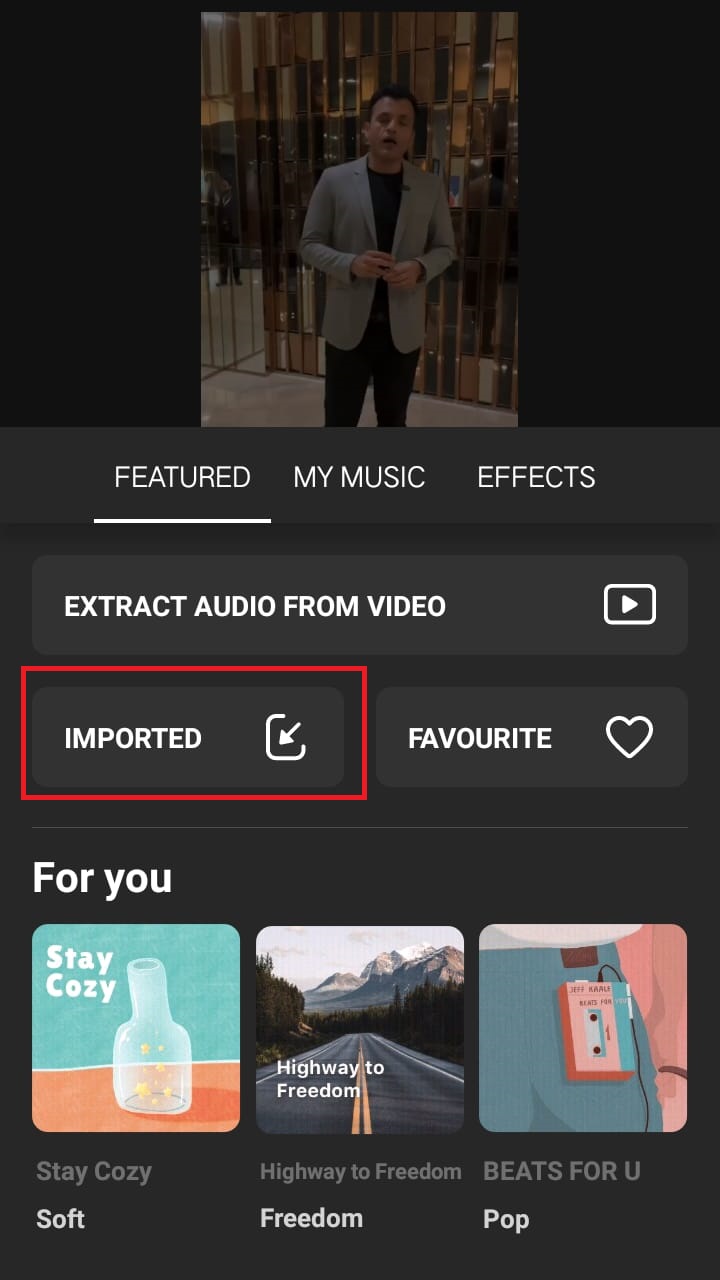
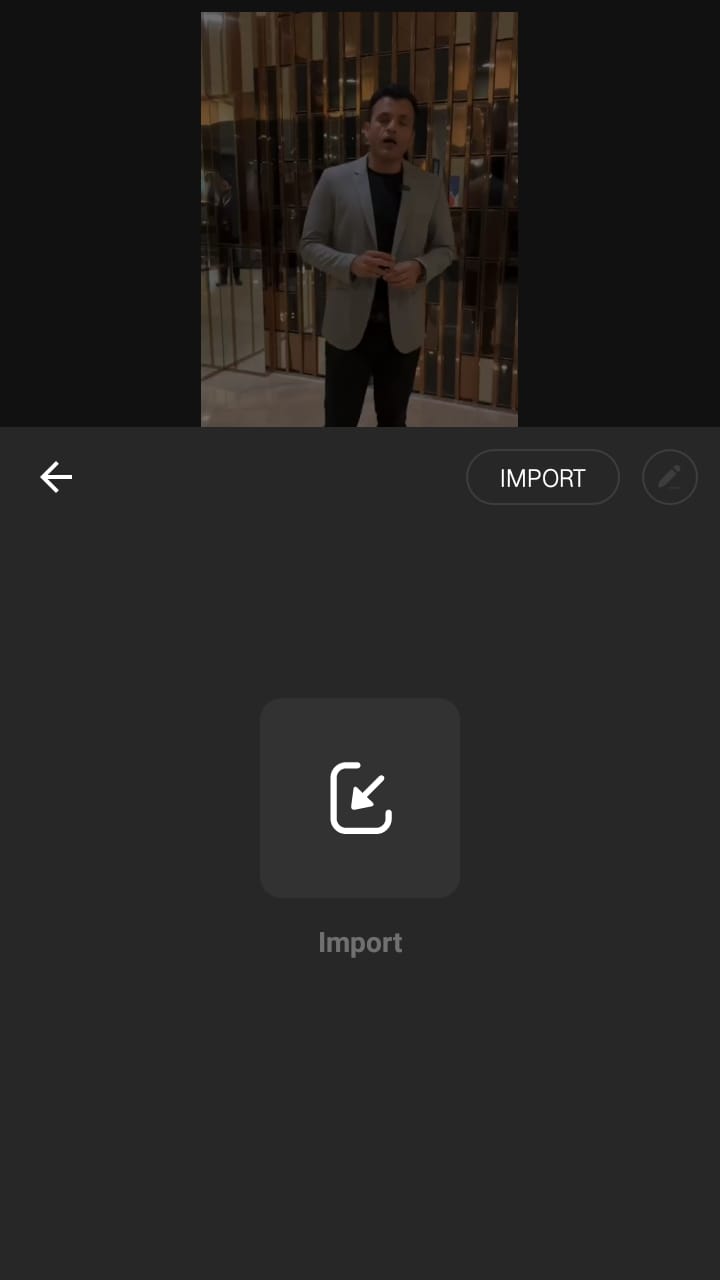
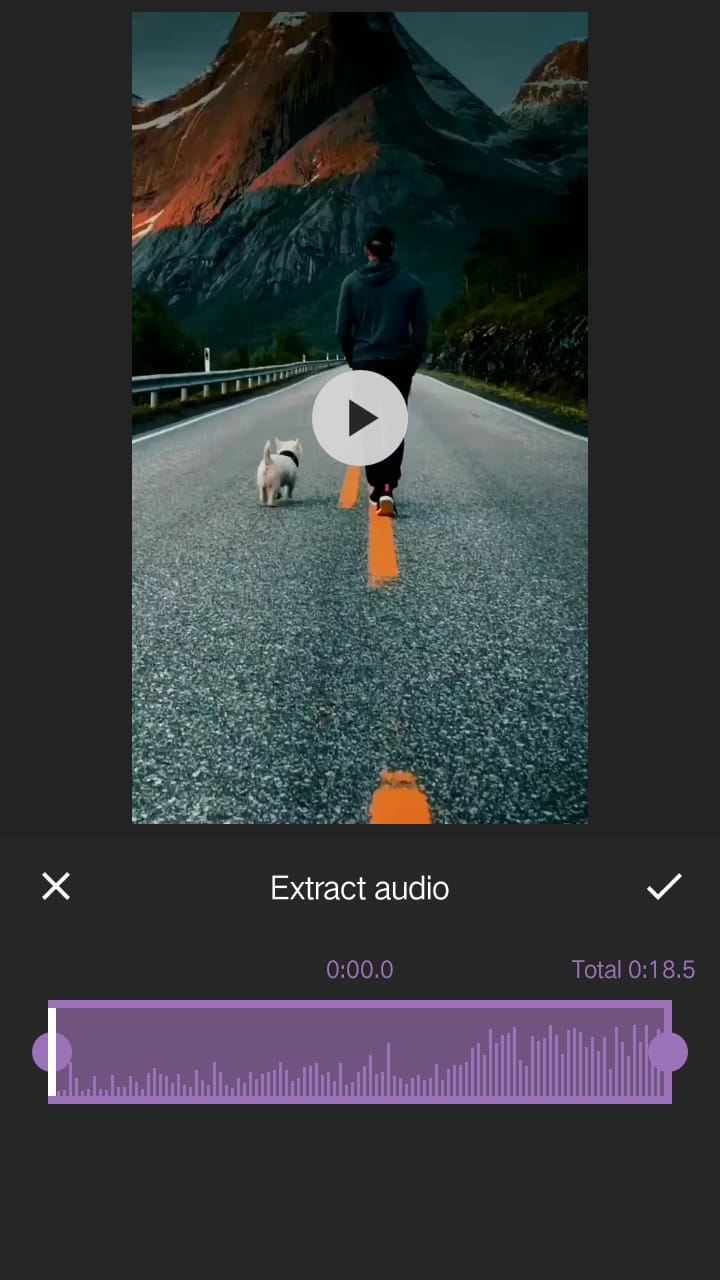
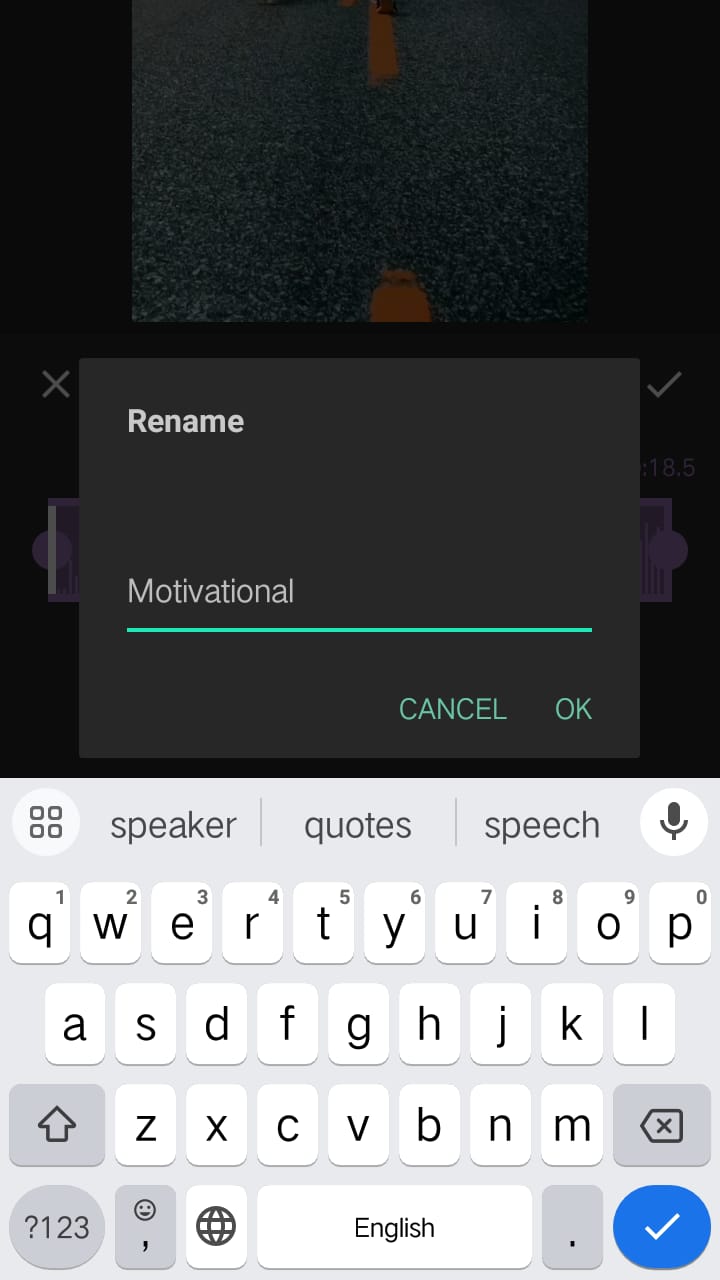
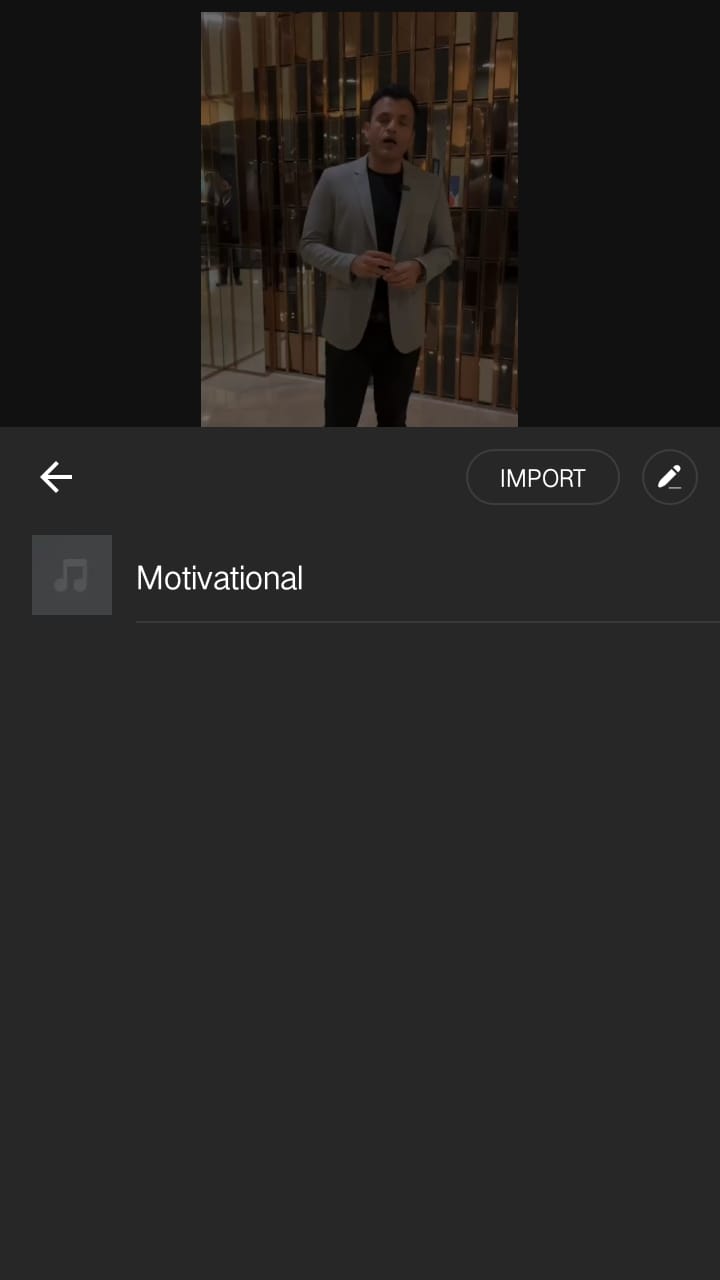
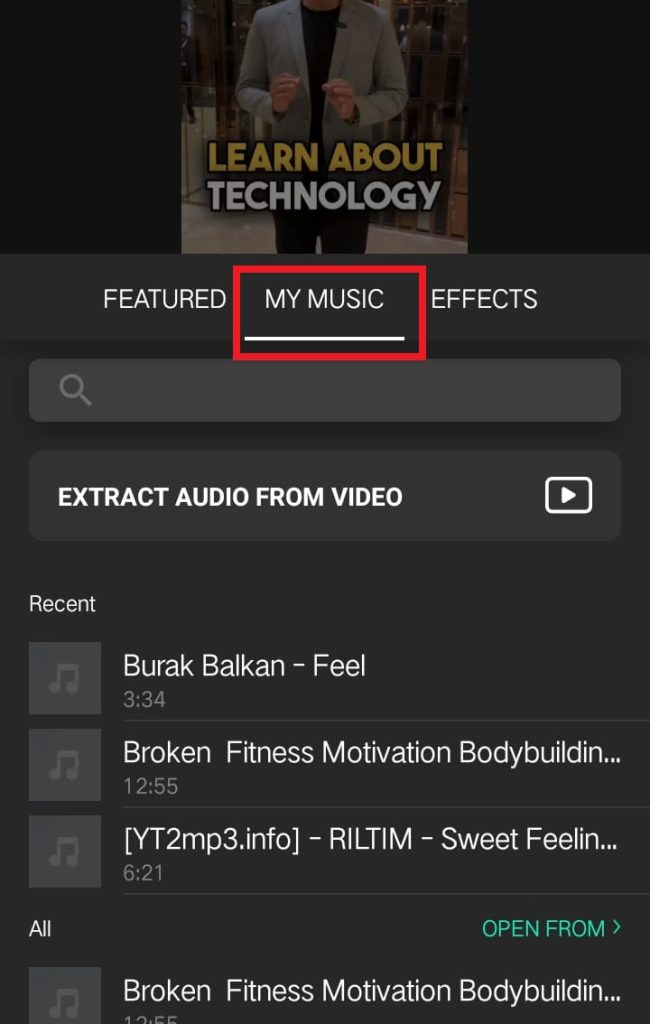
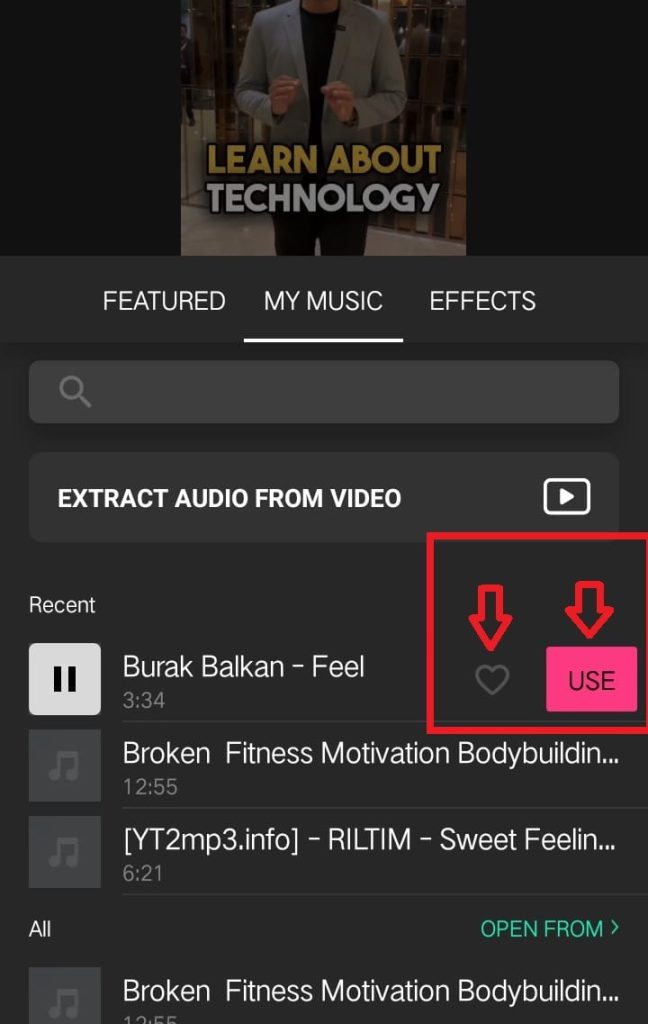
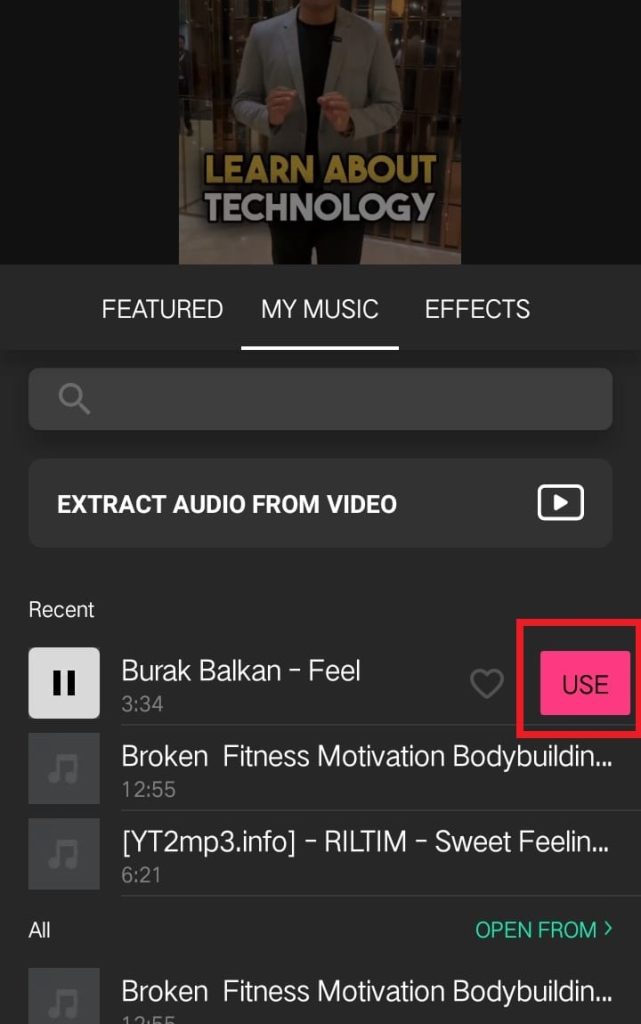
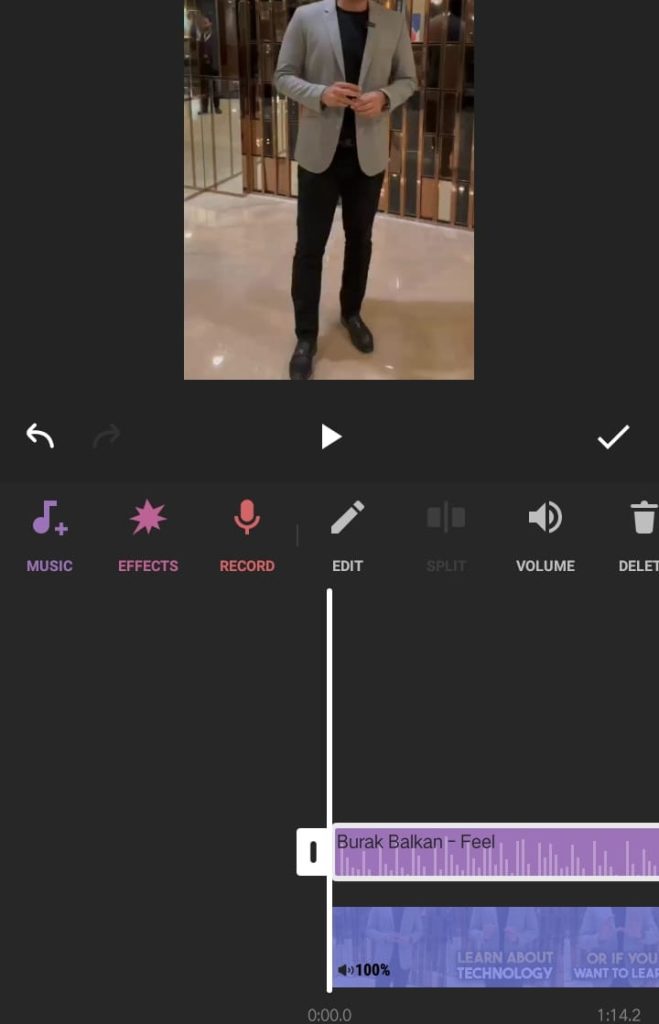
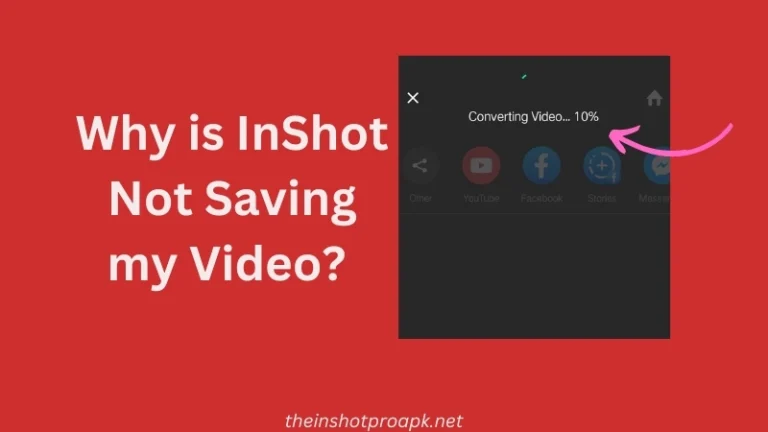
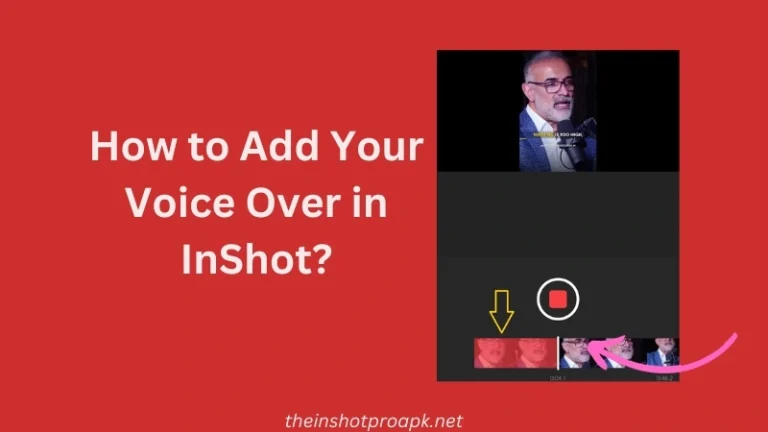
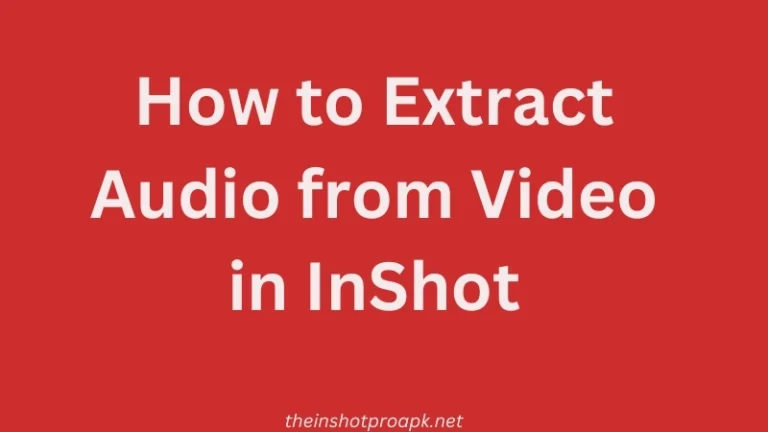
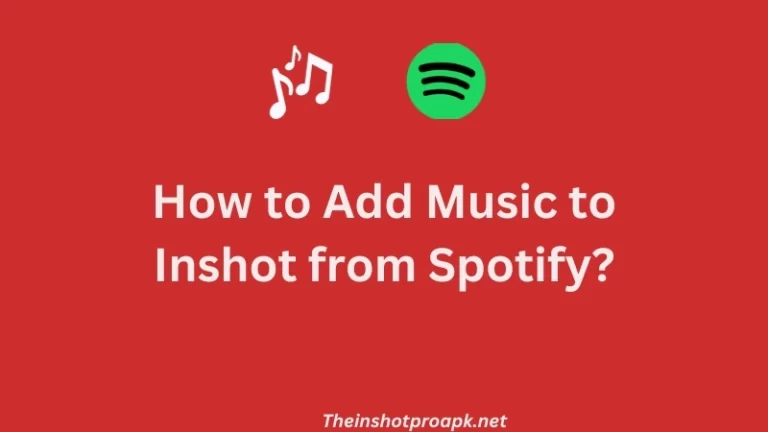
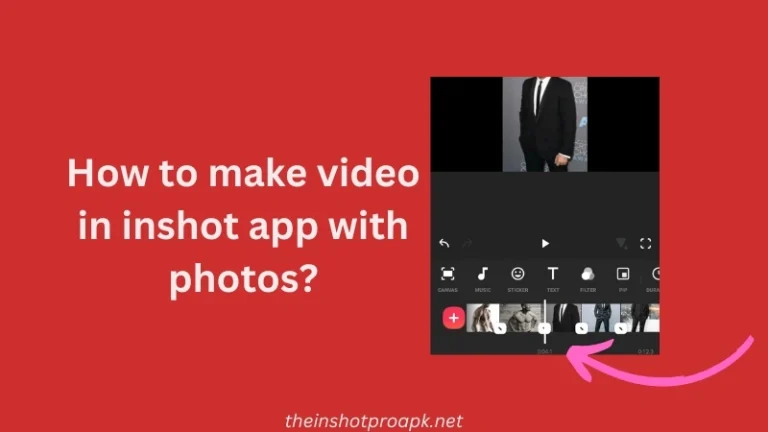
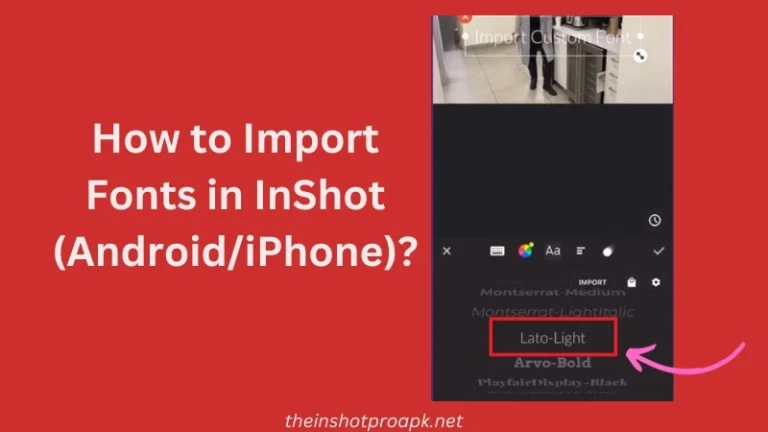
2 Comments