How to Add Music to Inshot from Spotify?
If you have found the best or your favourite song or music on spotify and now you want to add in any of your videos but don’t know how to add it then don’t worry I am going to guide you on how to add music in inshot from Spotify on both Android and iPhone.
First of all you need to understand that there is no built-in feature in InShot app through which you can add Spofify music to InShot but there is a way of doing it.
In order to get music from Spotify to inShot, either you have to download Spotify Music on your mobile and then will have to add it in InShot(Best for Android) or record screen while playing that song on spotify and later on add that song to InShot using option, Extract Audio from Video option(Best for iPhone).
Adding Music to Inshot from Spotify (2 Methods)
Let me teach you both 2 methods of adding music from spotify to Inshot video.
Method 1: Downloading Spotify Music/Song On Android (Part 1)
For iPhone Users:
If you’re using an iOS device, we recommend method 2 for a smoother experience. However, if you choose this method, decide whether to download the music in mp3 or mp4 format.
For Android Users:
For Android users, the first method is more convenient and beneficial. Follow these steps:
- Download the Music:
- Begin by downloading the desired music. To do this, copy the link of the song you want to add to your InShot video.
- Use Spotifydown.com:
- Open spotifydown.com in your browser.
- Paste the copied music link into the provided space on the website.
- Click on the “Download” option.
- Start the Download:
- Once you hit the download button, the website will initiate the download process.
Example with Screenshots:
Let’s take an example of downloading the “Let Me Love You” song:
- Open Spotify, tab on the search icon on the bottom and search for the song “Let Me Love You”
- Once you get it, you will see three dots at the right side, tab on it and scroll down until you see the “share” option to get the link.
- Upon tapping on the share option, it will give you a “Copy link” option from where you will get the link.
- Now search spotifydown.com on google chrome.
- Once the site opens, paste the link into spotifydown.com by simple tapping in search bar as it will itself give you option “Paste”
- After pasting the link, click on the “Download” option to start downloading.
Slide Each Picture
This method ensures you have the music file ready for import into InShot.
By following these steps, you can effortlessly download and prepare your favourite Spotify tracks to enhance your InShot videos.
Method 1: Adding Spotify Music to Inshot on Android: Part 2 (with Screenshots)
Now let’s head over to adding the above downloaded music in InShot video. To do this follow the step below:
- Launch InShot App.
- Import/Add video that you want to edit.
- Tab on “Music Icon”.
- Select “My Music” option.
- Upon selecting the option, you will see recent downloaded music/song below.
- Select recently downloaded song, and Tab on “USE” option to add it to your video.
- Locate the video clip below the music row. Click on it and reduce the volume to “0” to mute the original video soundtrack. Once you’ve adjusted the volume, click on the tick mark to confirm your changes.
- Play the video to test and preview the changes you’ve made.
- Tab on Tick mark to save settings.
- Lastly, tab on Save option to save edited video. Before saving video make sure to remove logo and if you don’t know how to remove InShot watermark from video then read our other article.
Slide Each Picture
Method 2: Downloading Spotify Music/Song On iPhone: (Part 1)
While downloading music directly from Spotify on Android was easy, the same isn’t possible on iOS. To address this limitation, we choose screen recording method, allowing us to capture the audio and video of the desired songs.
Which we will later on, we can leverage these recording for various purposes, such as incorporating it into videos using applications like InShot.
So, without any delay, let’s delve into the steps of saving music from Spotify on iPhone. I have added screenshots of the whole process below as well.
- Open Spotify App: Open the Spotify app on your iOS device.
- Search for the Song: In the search bar, look for the specific song you want to download. For example, let’s search for “Let Me Love You.”
- Play the Song: Once you’ve found the desired song, tap on it to start playing.
- Initiate Screen Recording: Swipe up or scroll up on your iPhone to access the Control Center. Locate and tap on the screen recording icon. This will begin the screen recording process.
- Start Recording the Song: Once the screen recording has started, go back to the Spotify app and play the song. The screen recording will capture both the audio and video.
- Stop Screen Recording: When you’ve recorded the desired part of the song, return to the Control Center, and tap on the screen recording icon again to stop the recording.
- Save the Recording: After stopping the recording, you’ll see a message at the top of your screen stating, “Screen recording video saved to photos.” This indicates that the recording is now saved to your device’s Photos app.
Slide Each Picture
Now, you have successfully recorded the song from Spotify on your iOS device, and you can use this recording as needed, such as adding it to a video using InShot or other video editing tools.
Method 2: Adding Spotify Music to Inshot on iPhone: Part 2 (with Screenshots)
I hope you have successfully recorded your favorite song using the above method. Now its time to add that song/music in InShot.
- Launch InShot App.
- Import/Add video that you want to edit.
- Tab on “Music Icon” then Select “Music+” option.
- Upon selecting the option, you will see another option “Extract Audio from Video“.
- Select Recorded Video to add it to your video.
- Adjust the the Video and tap on Tick icon.
- Locate the video clip below the music row. Click on it and reduce the volume to “0” to mute the original video soundtrack. Once you’ve adjusted the volume, click on the tick mark to confirm your changes.
- Play the video to test and preview the changes you’ve made.
- Tab on Tick mark to save settings.
- Then Tab on Export option given on the above right corner.
- Lastly, tab on Save option to save edited video.
Slide Each Picture
Conclusion
In conclusion, adding music from Spotify to InShot on both Android and iPhone can be achieved through a two-step process. In the first method, we explored downloading Spotify music on Android, and in the second method, we covered the process for iPhone users.
I hope my article have fulfilled your question. If you want to ask or add anything please do comment and let me know.
Read more:
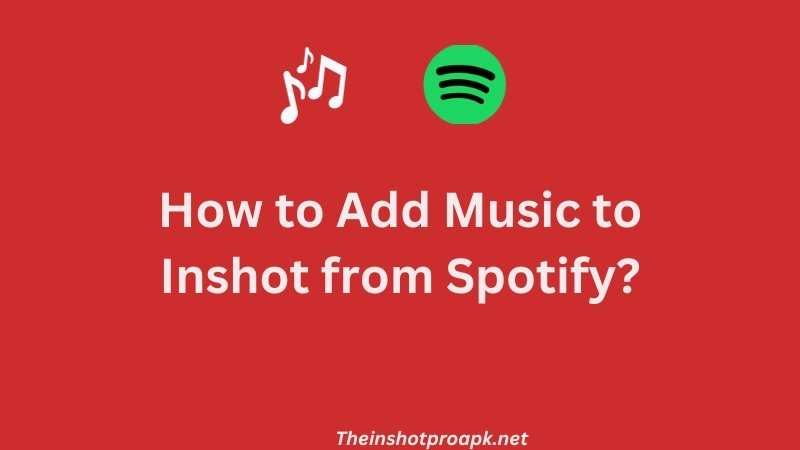
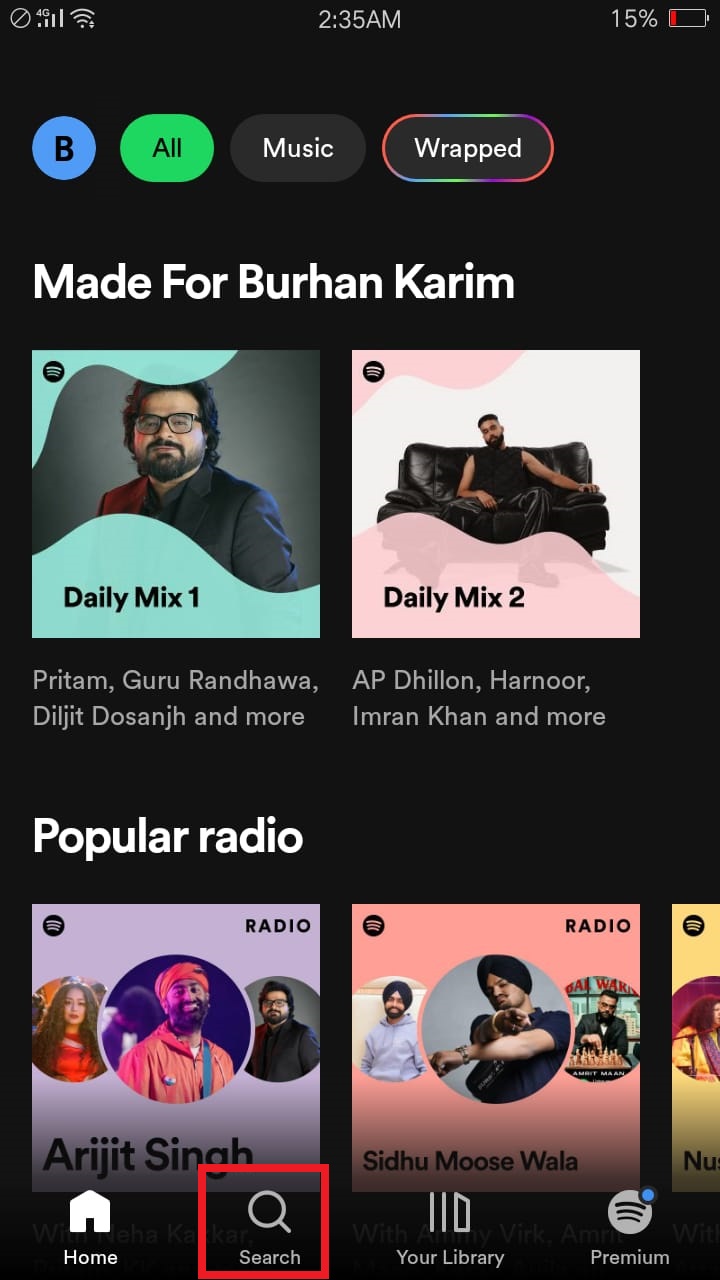
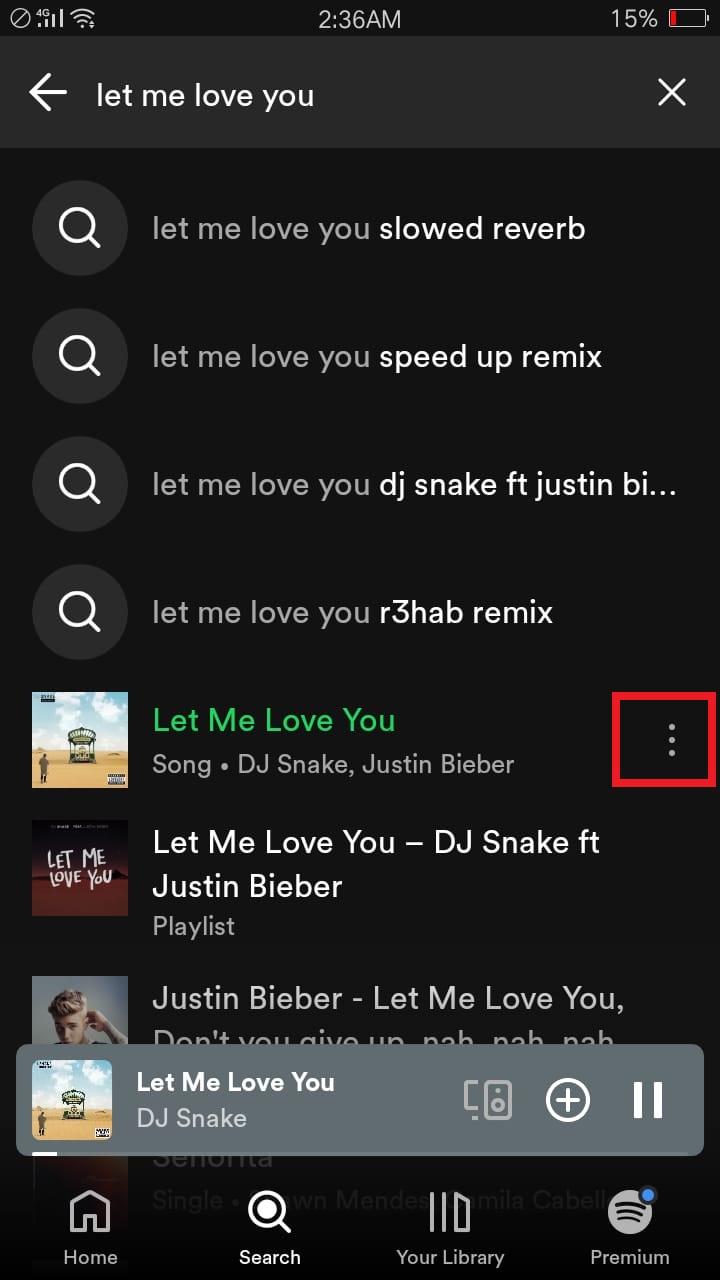
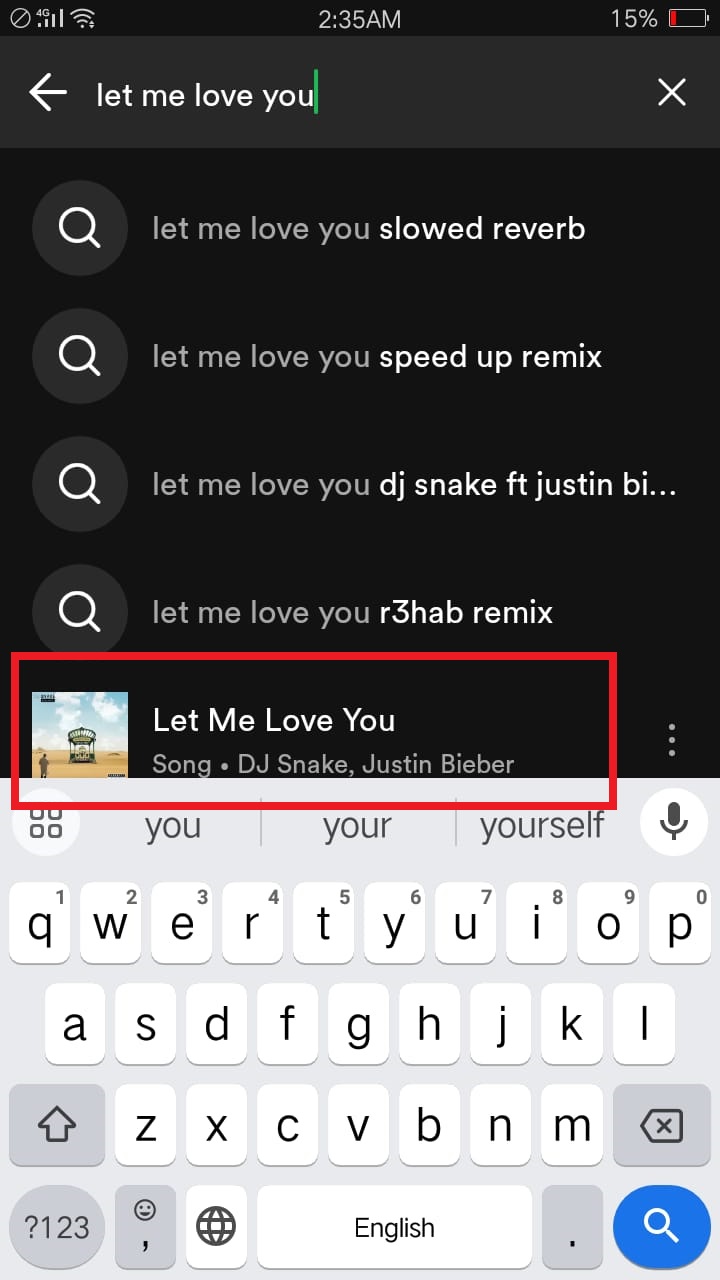
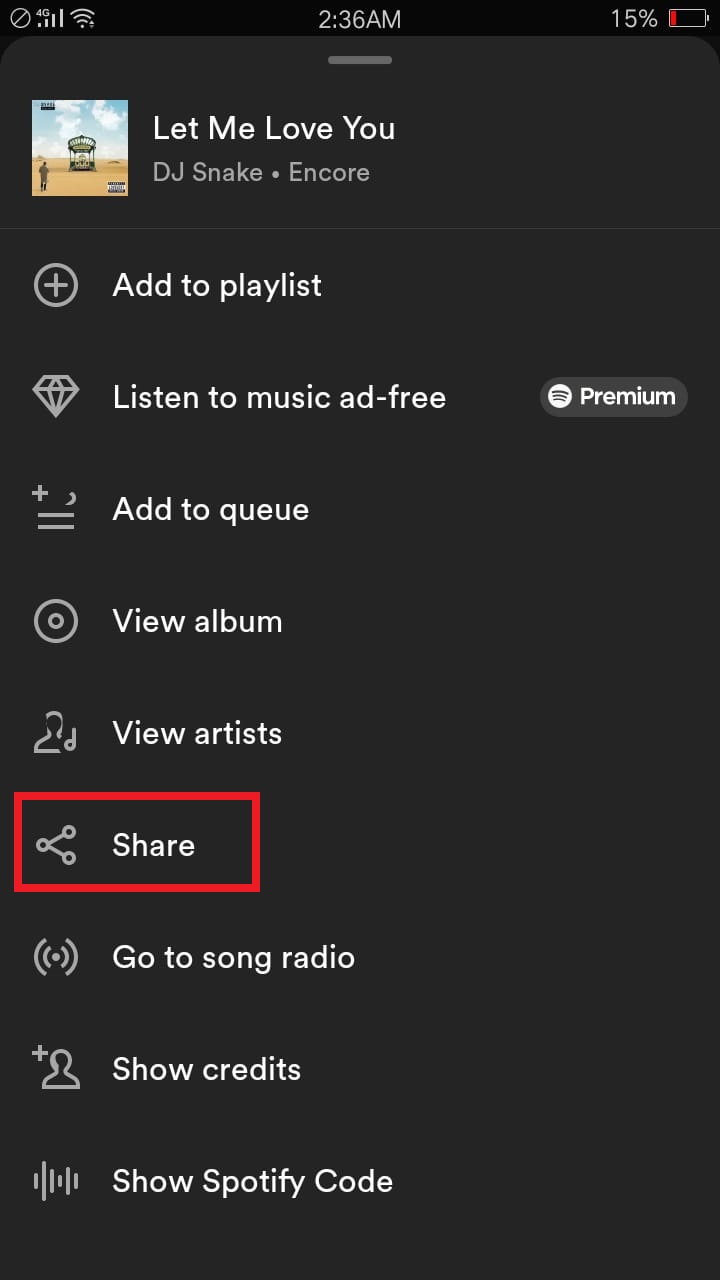
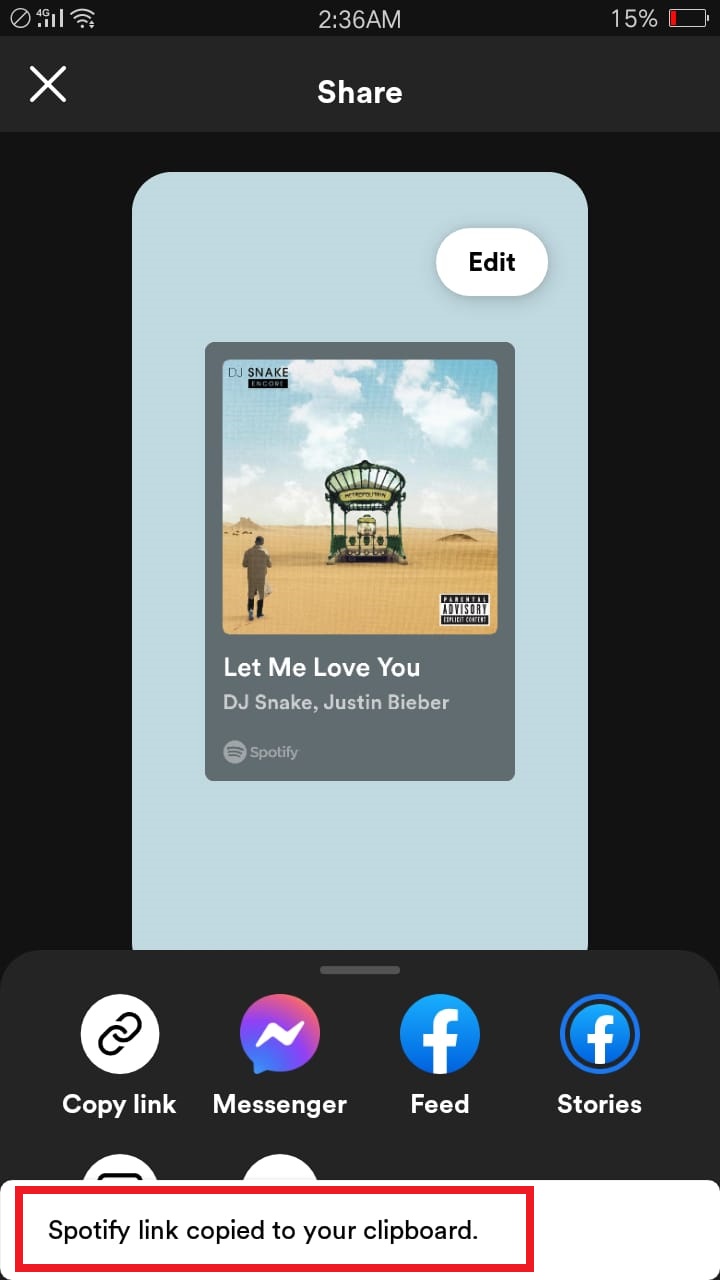
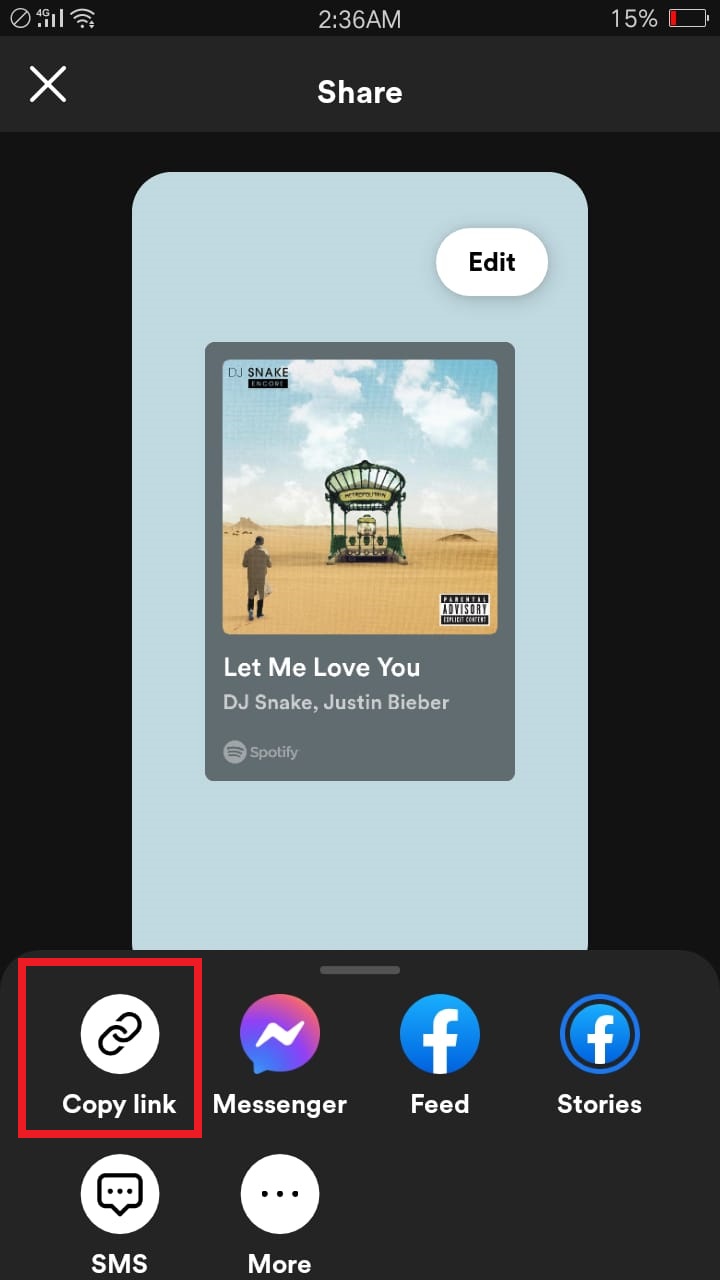
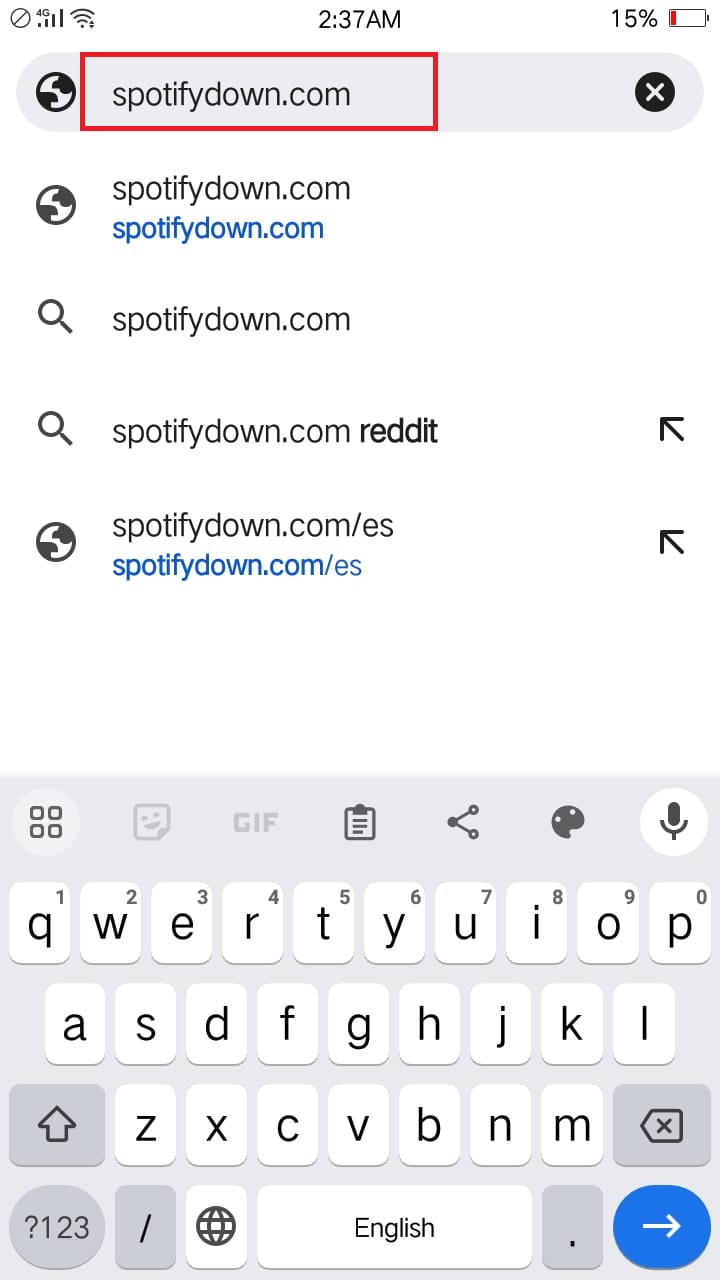
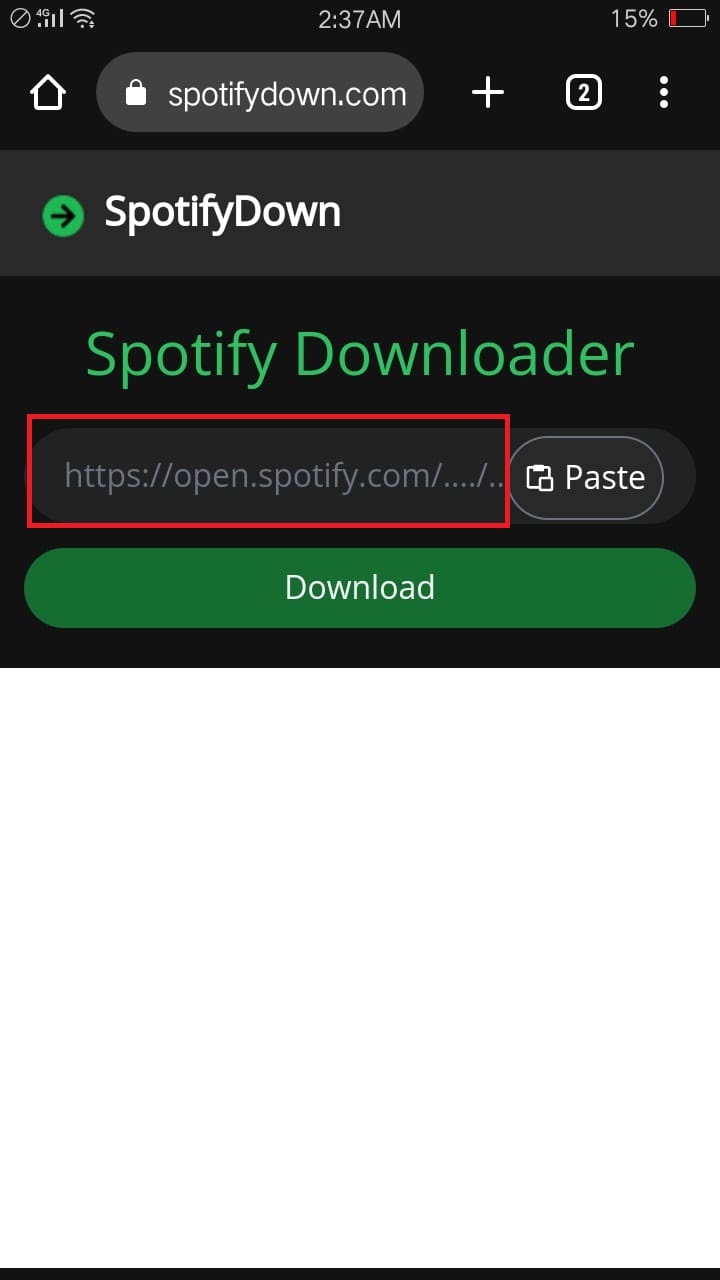
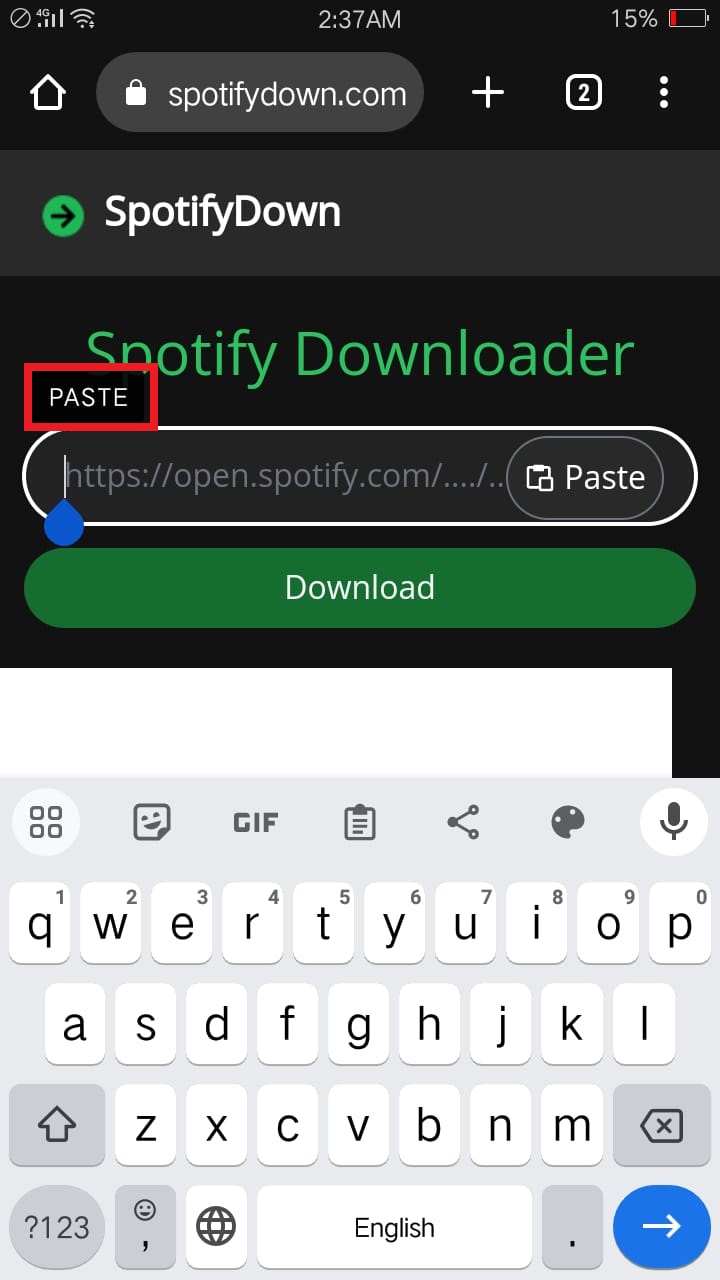
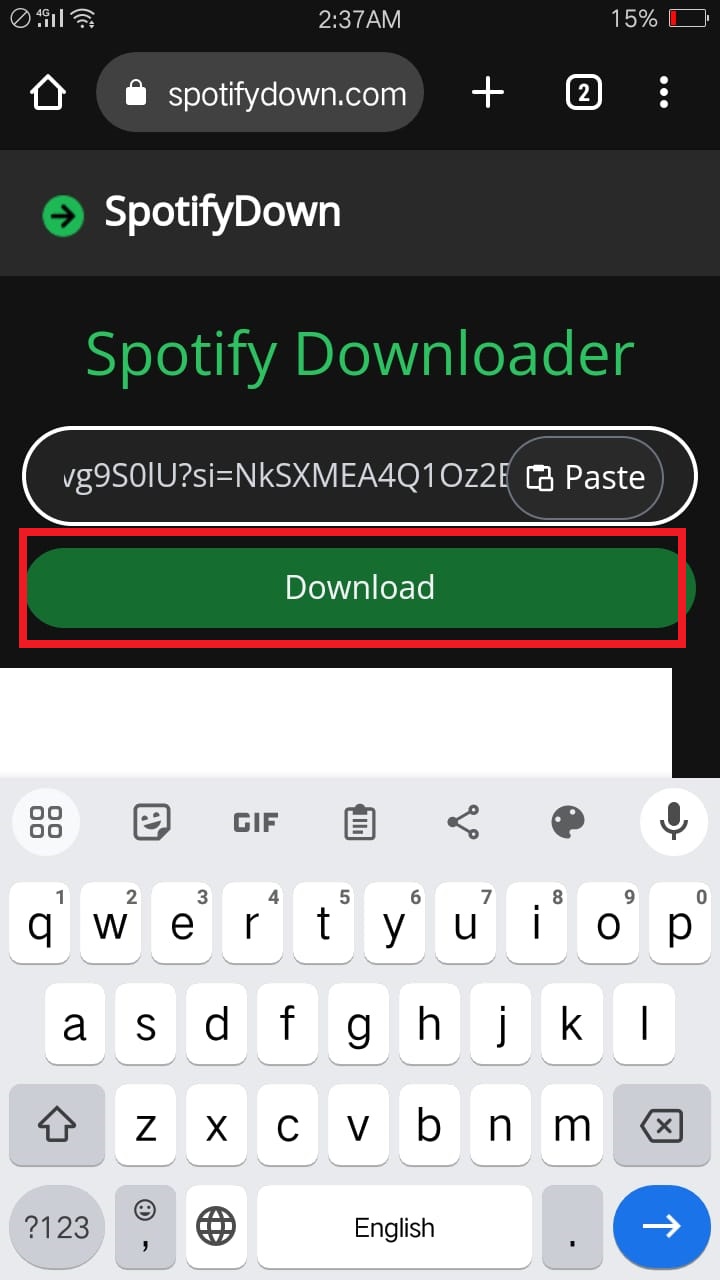
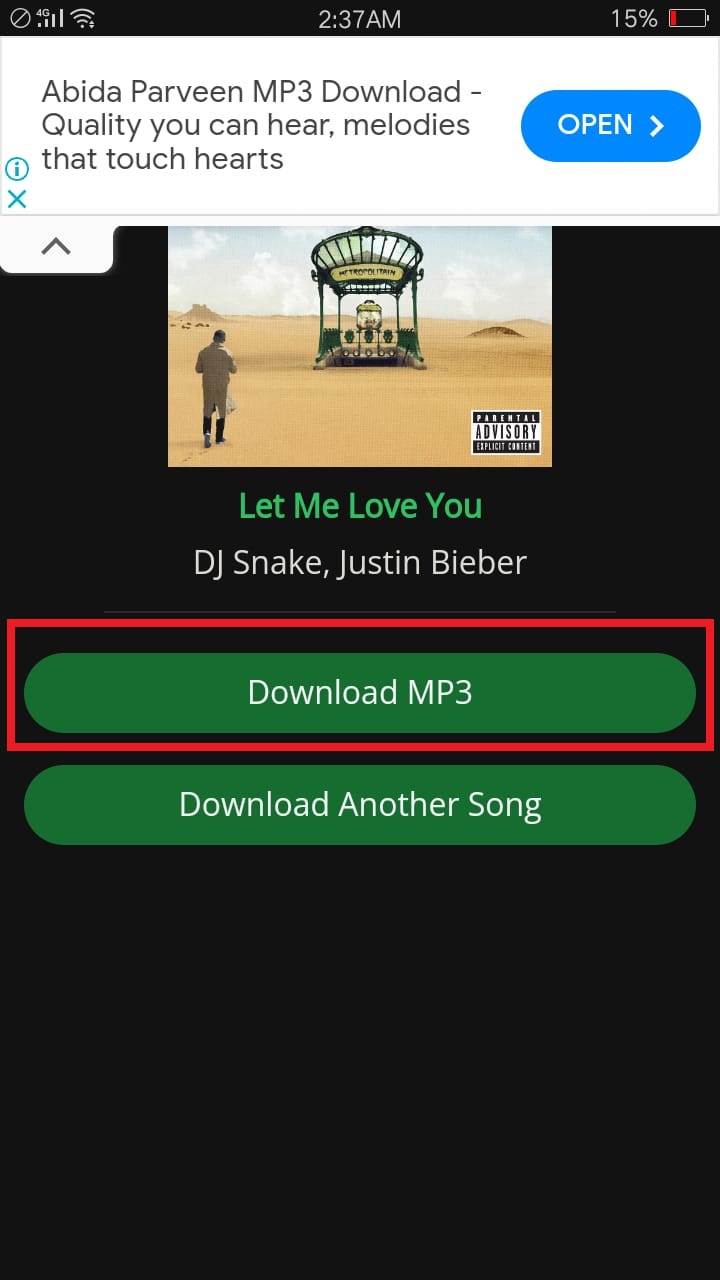
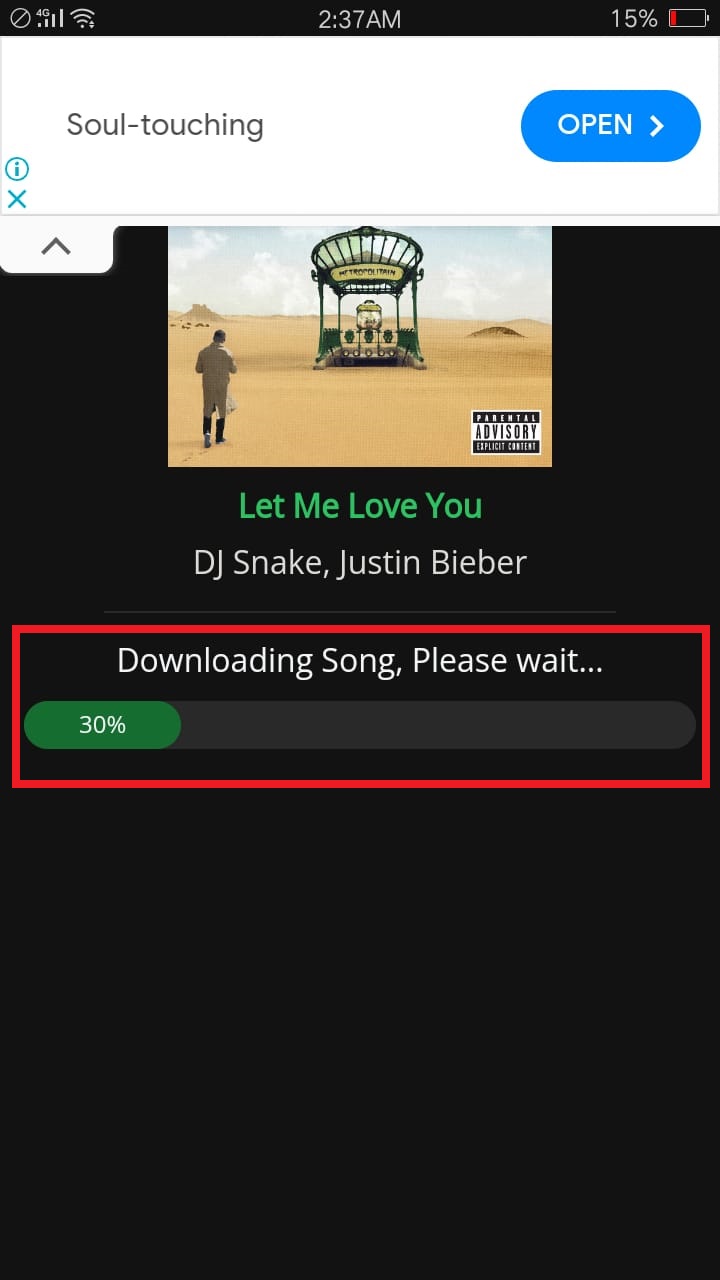
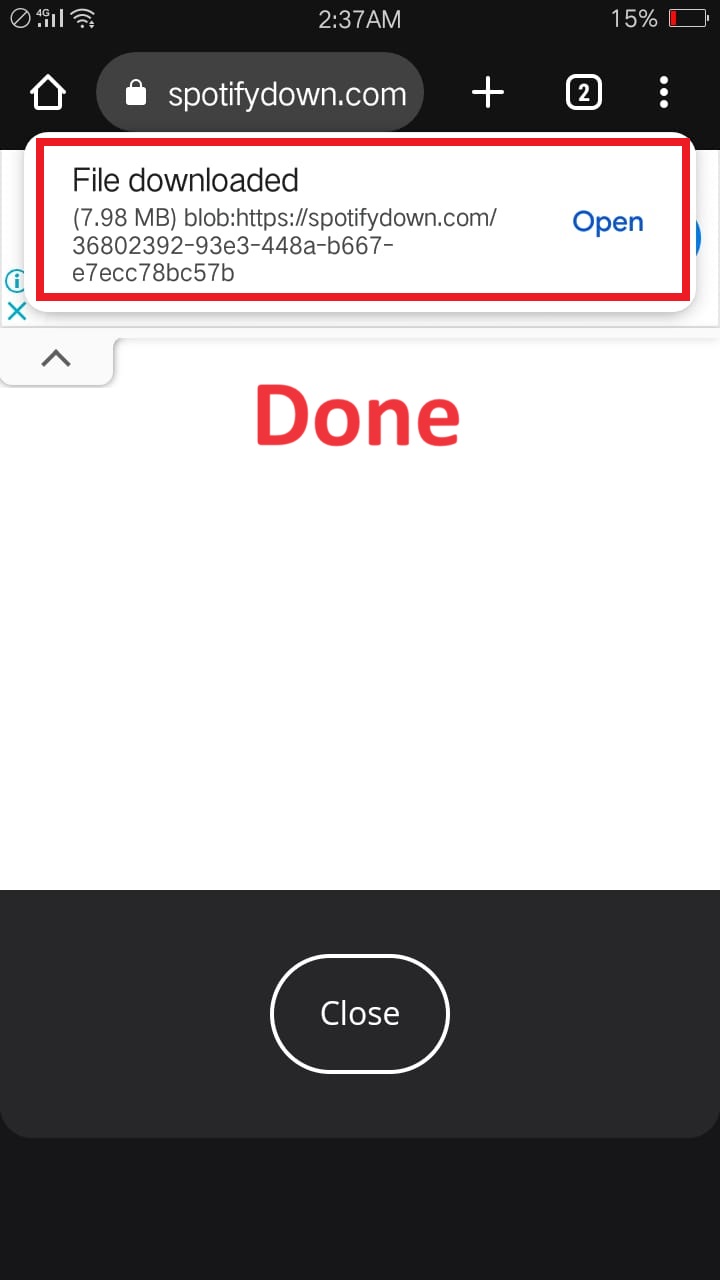
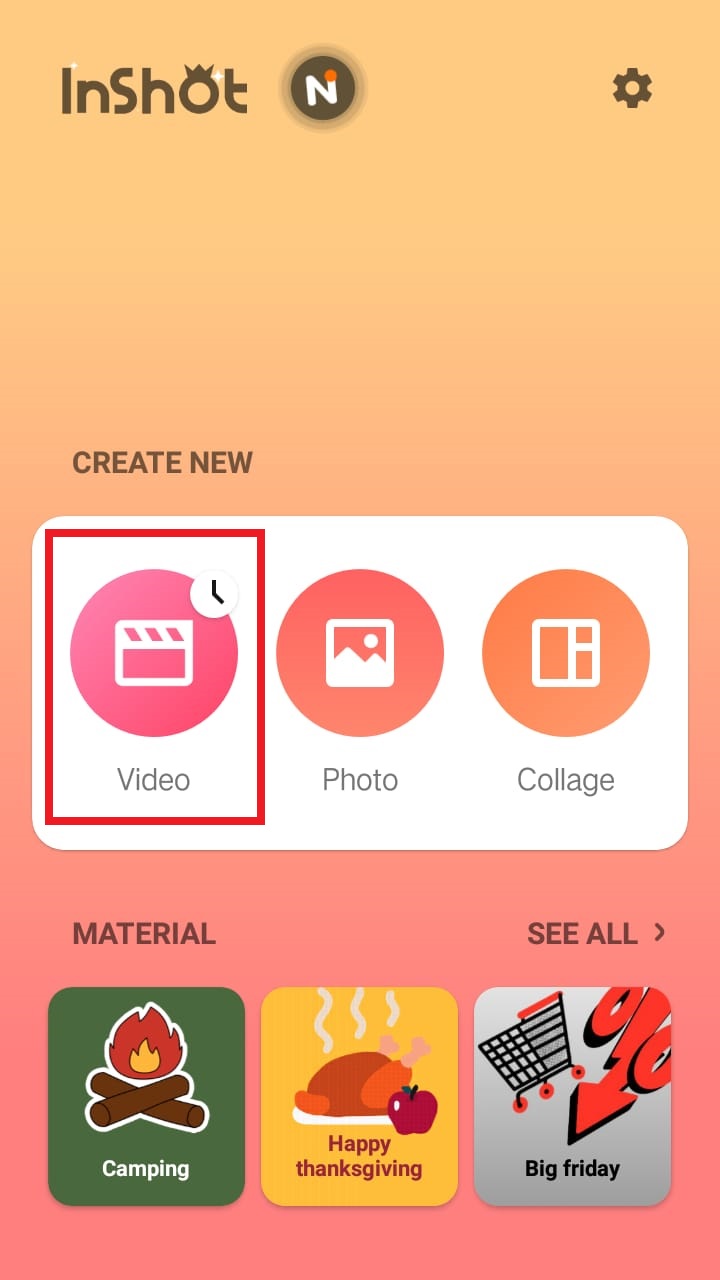
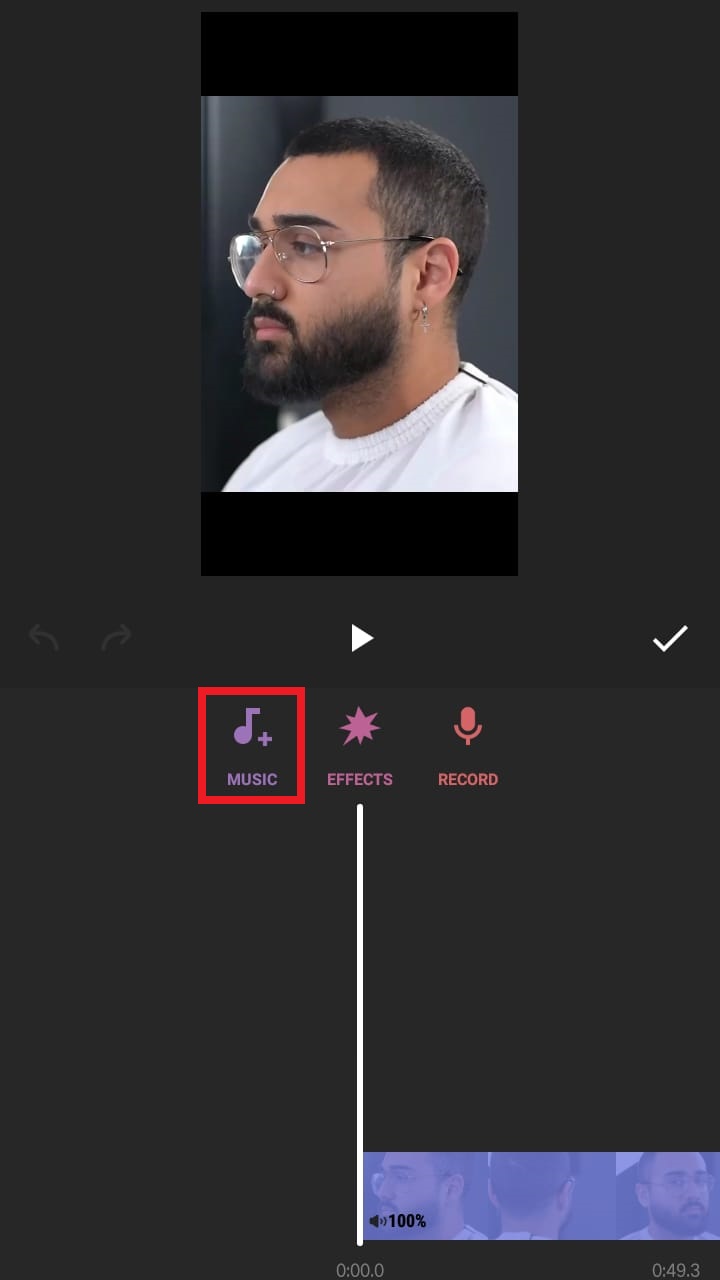
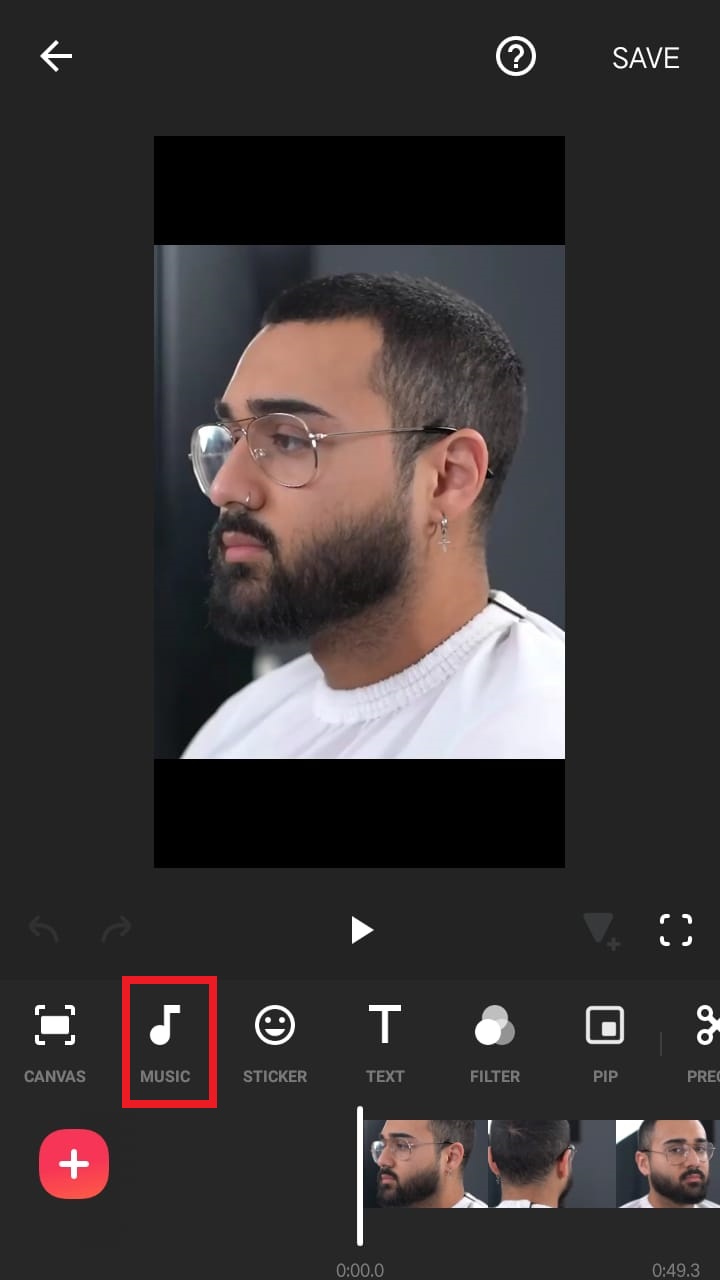
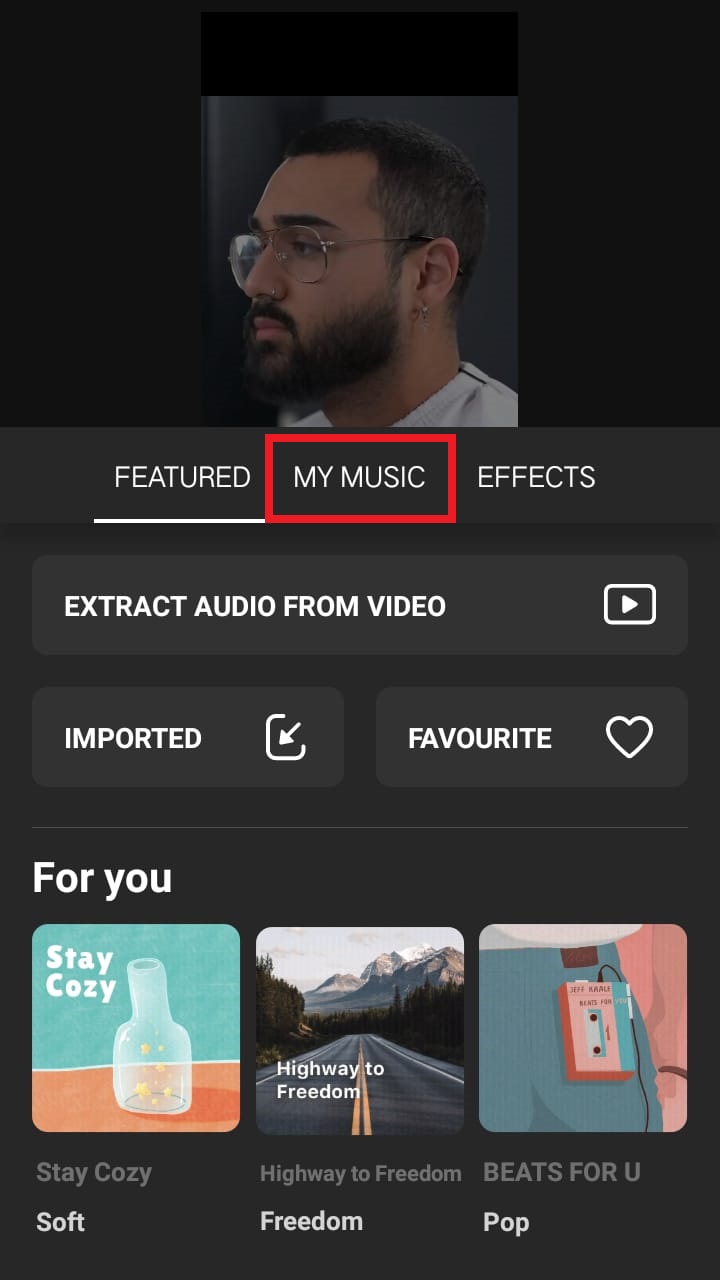
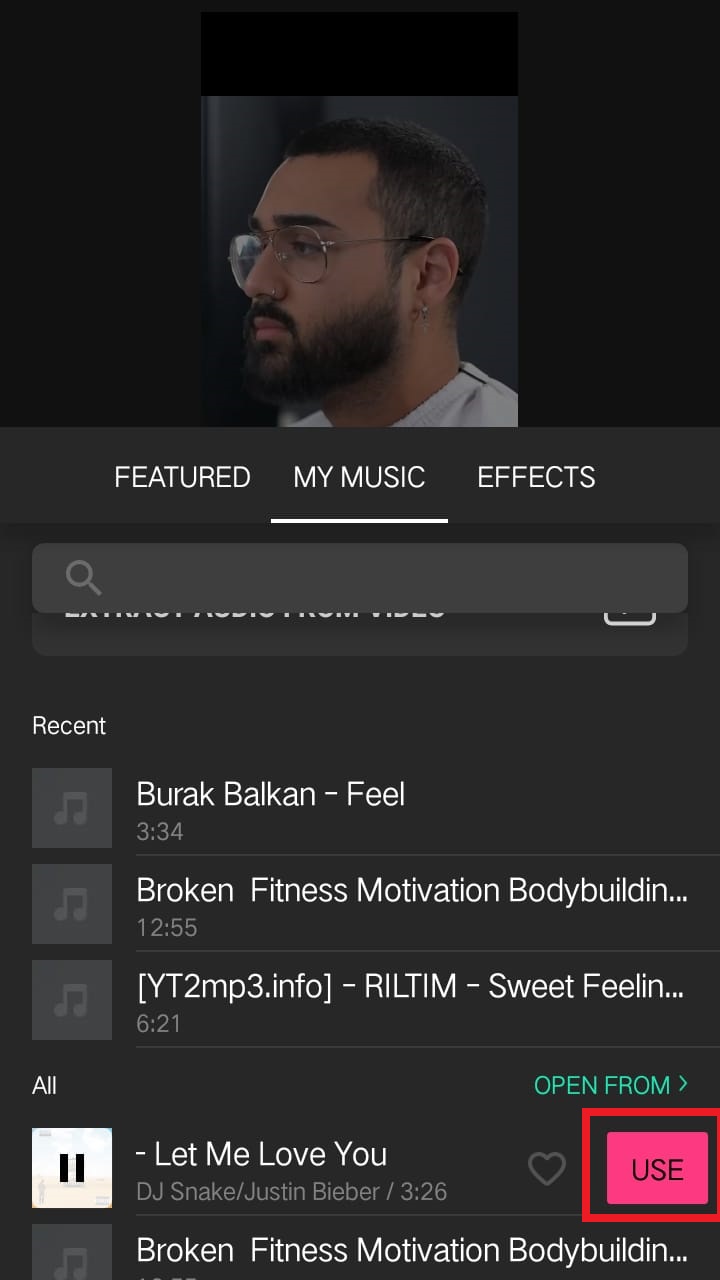
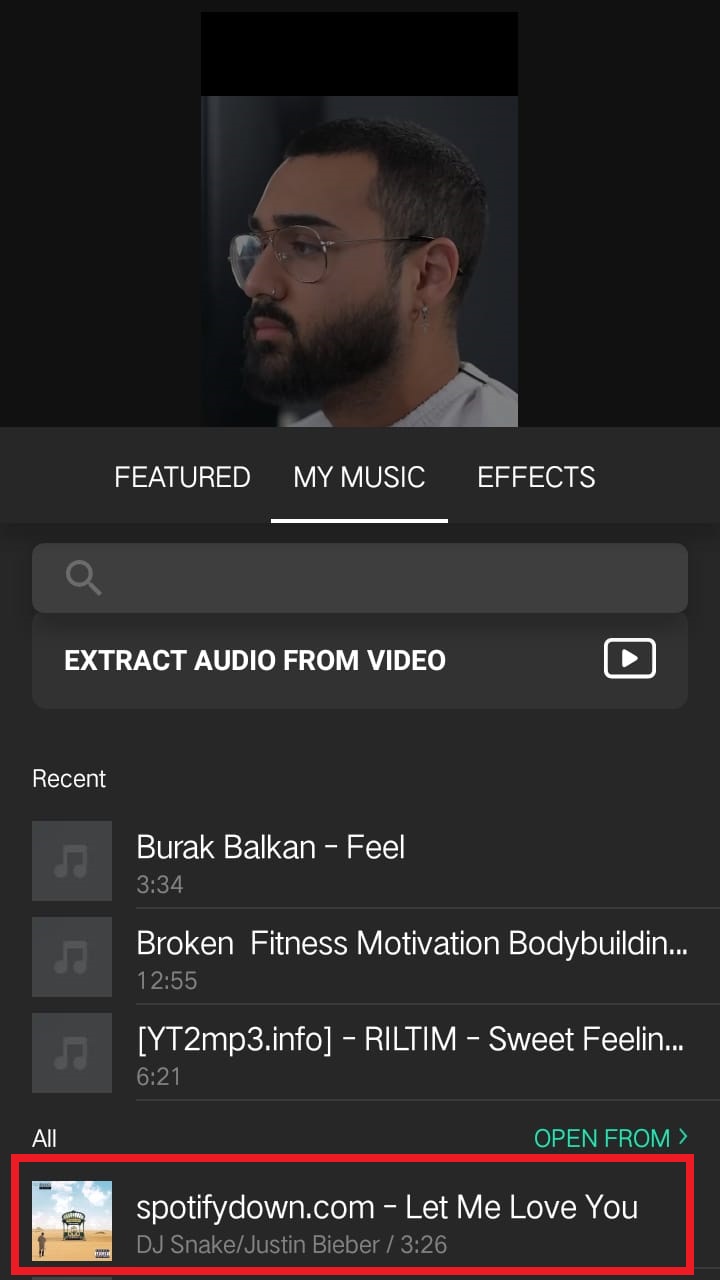
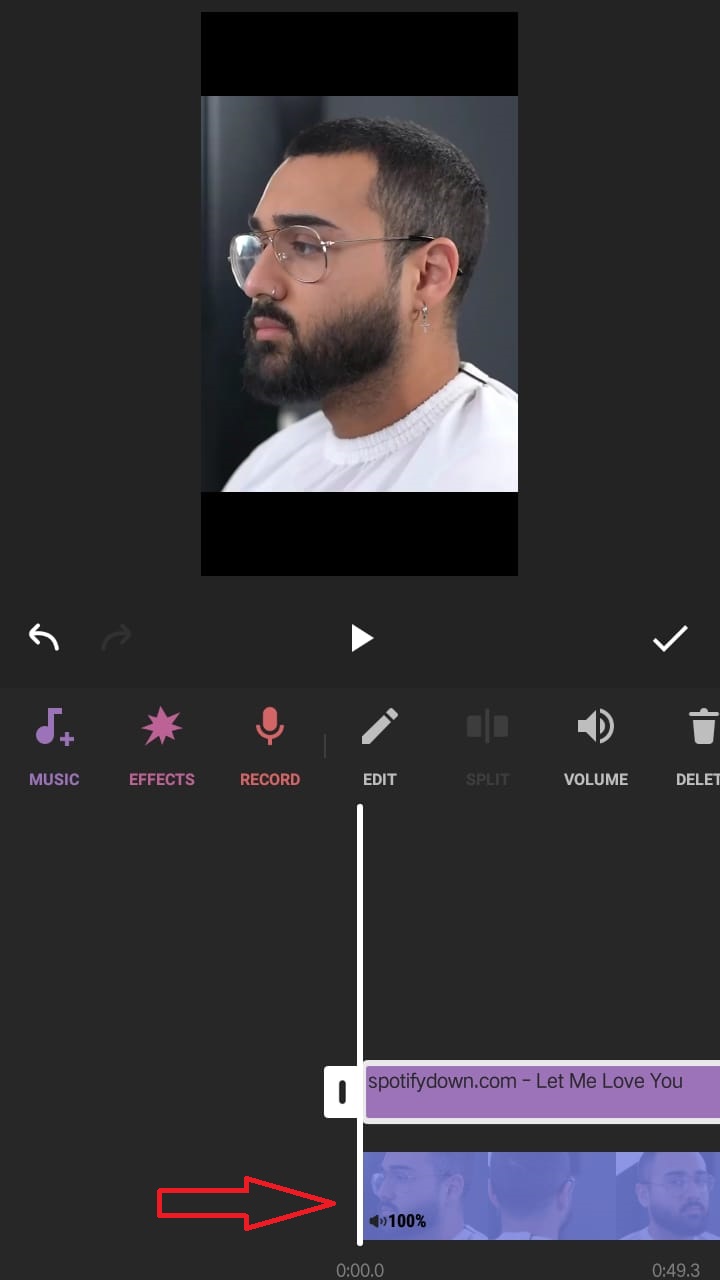
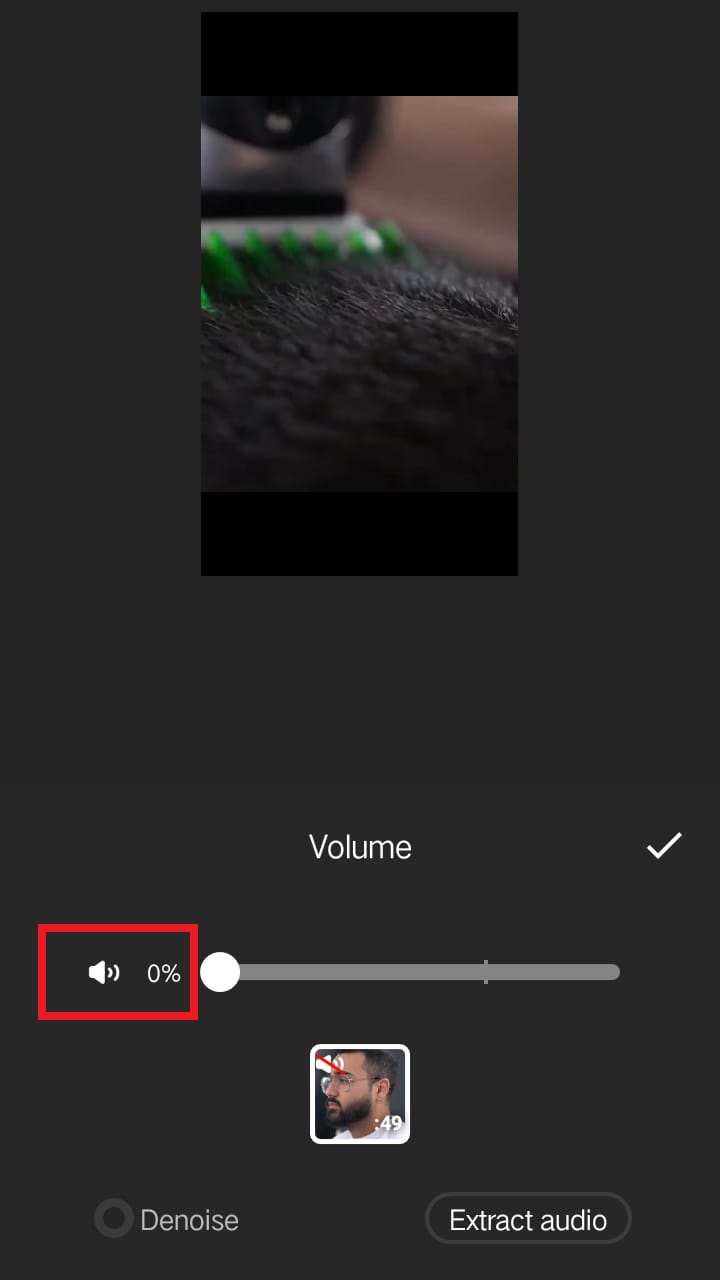
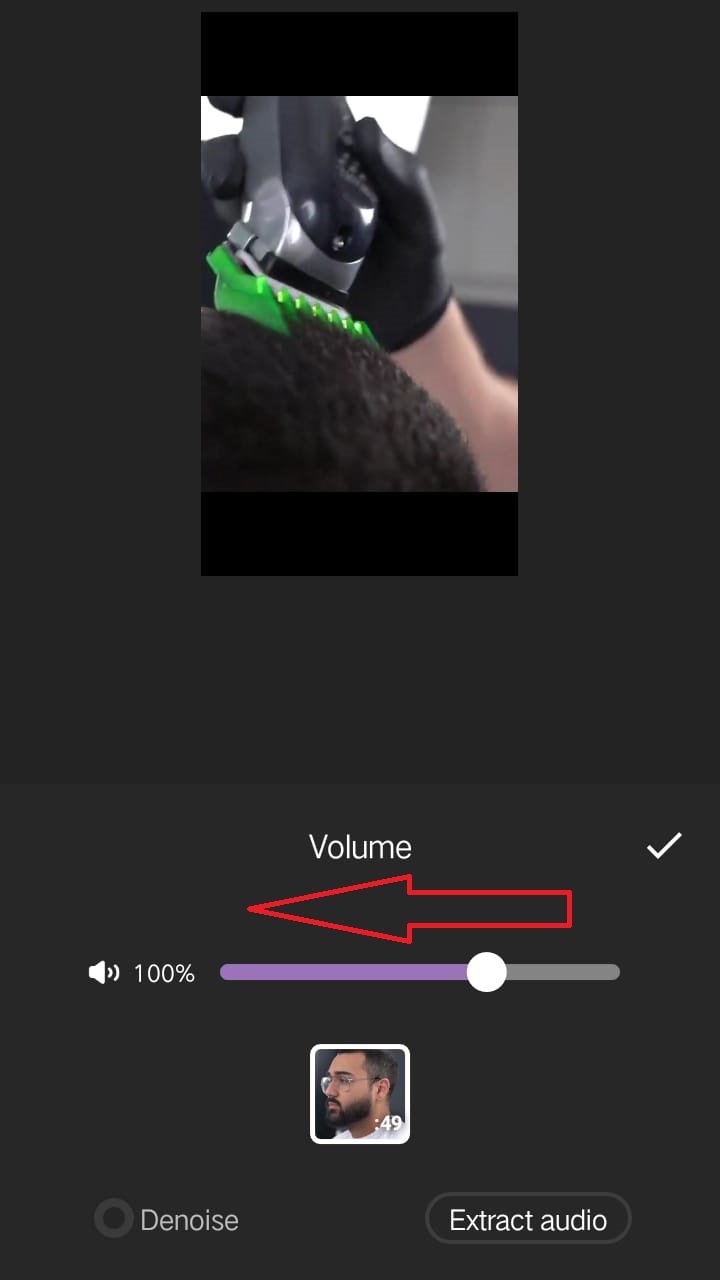
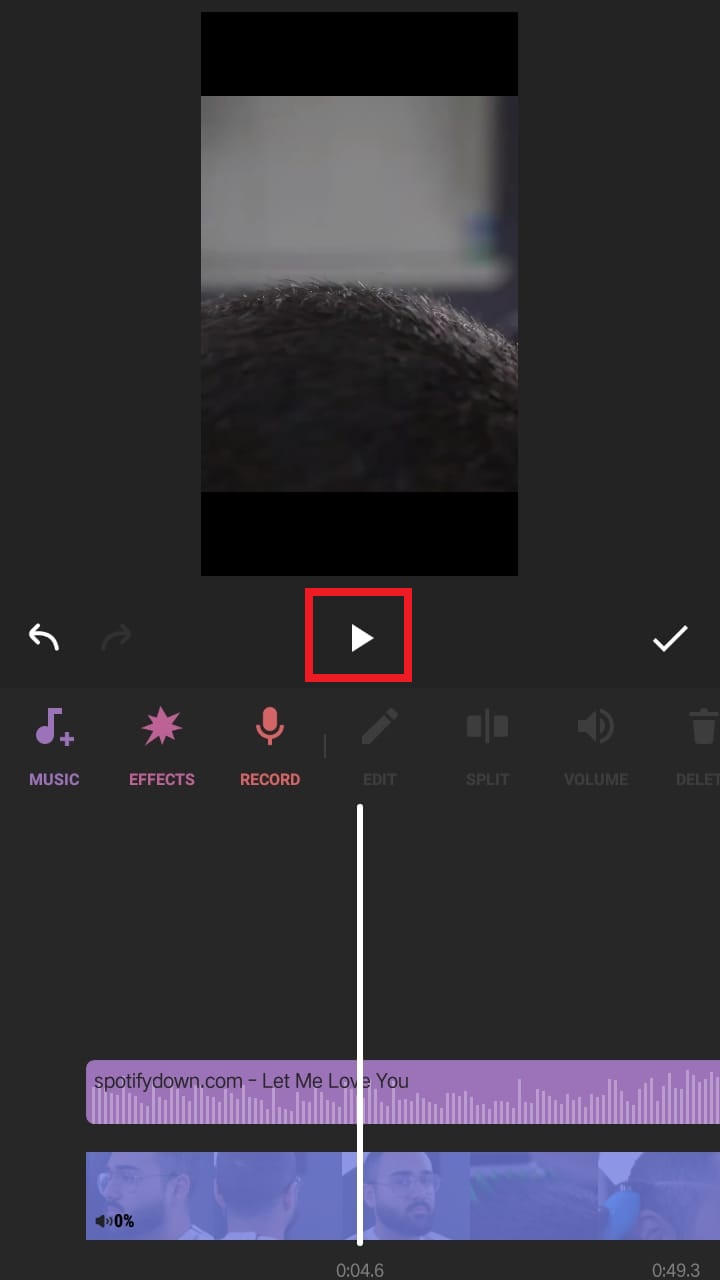
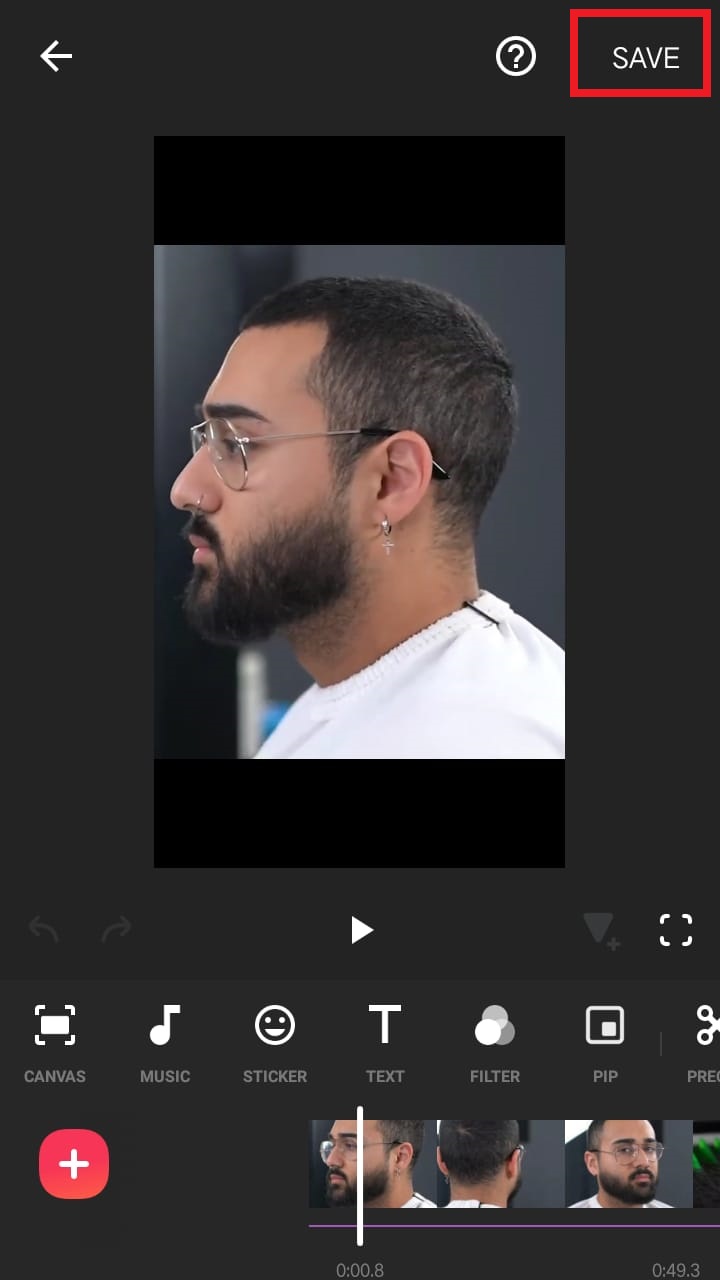
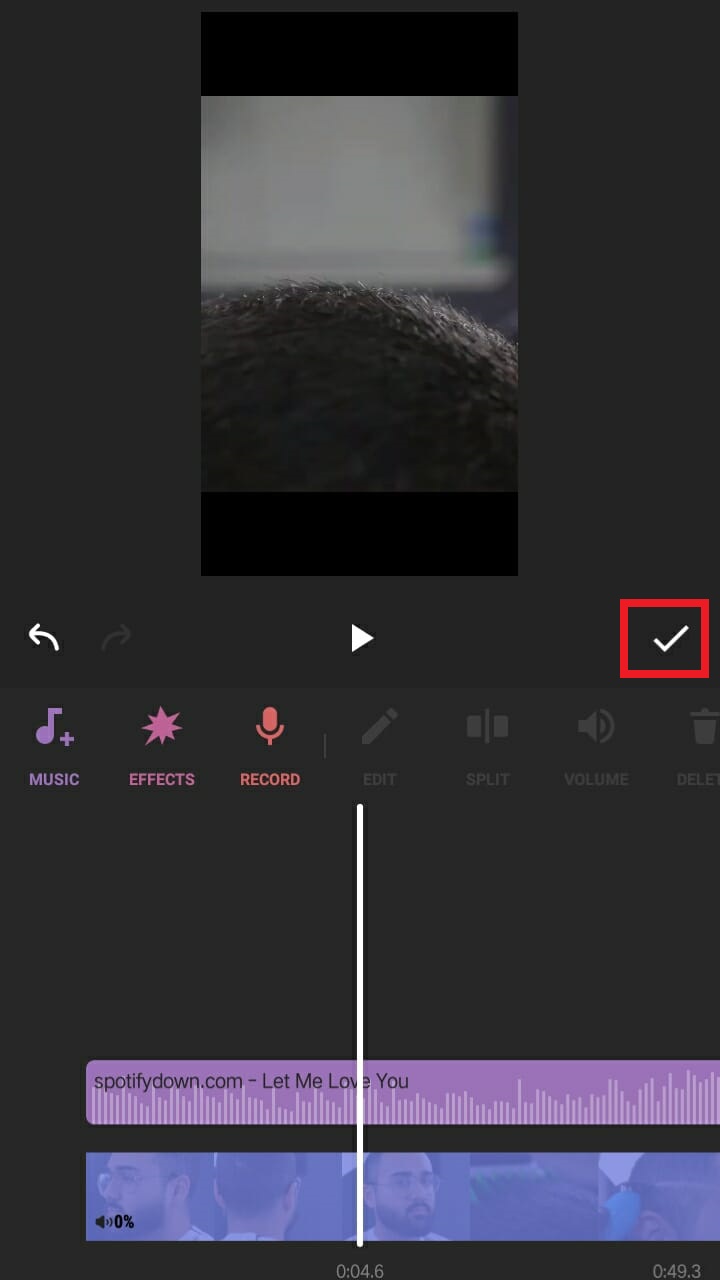
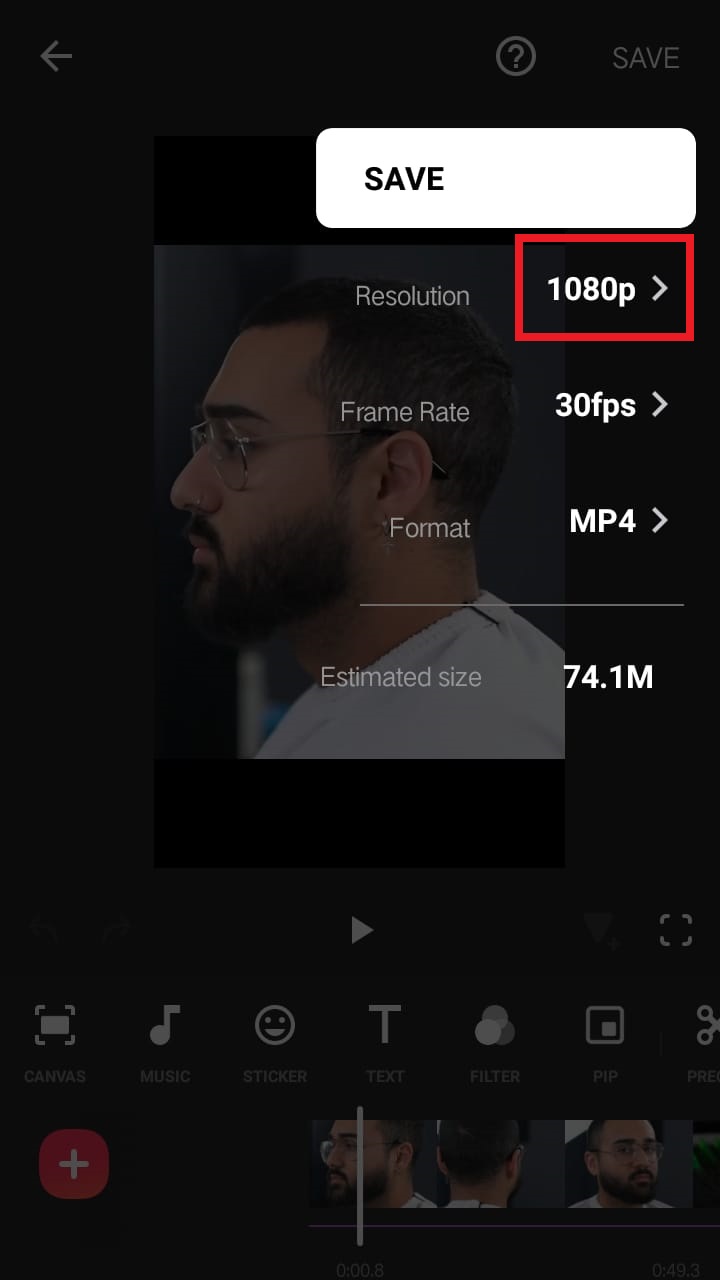
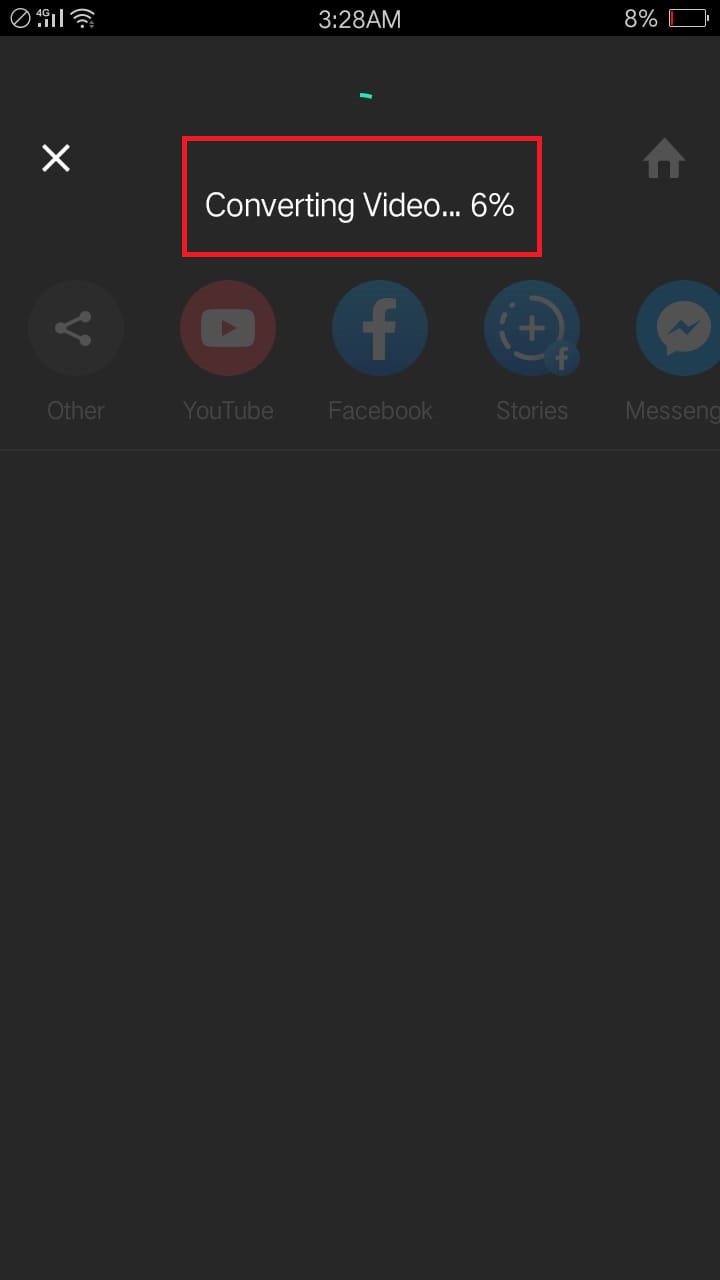
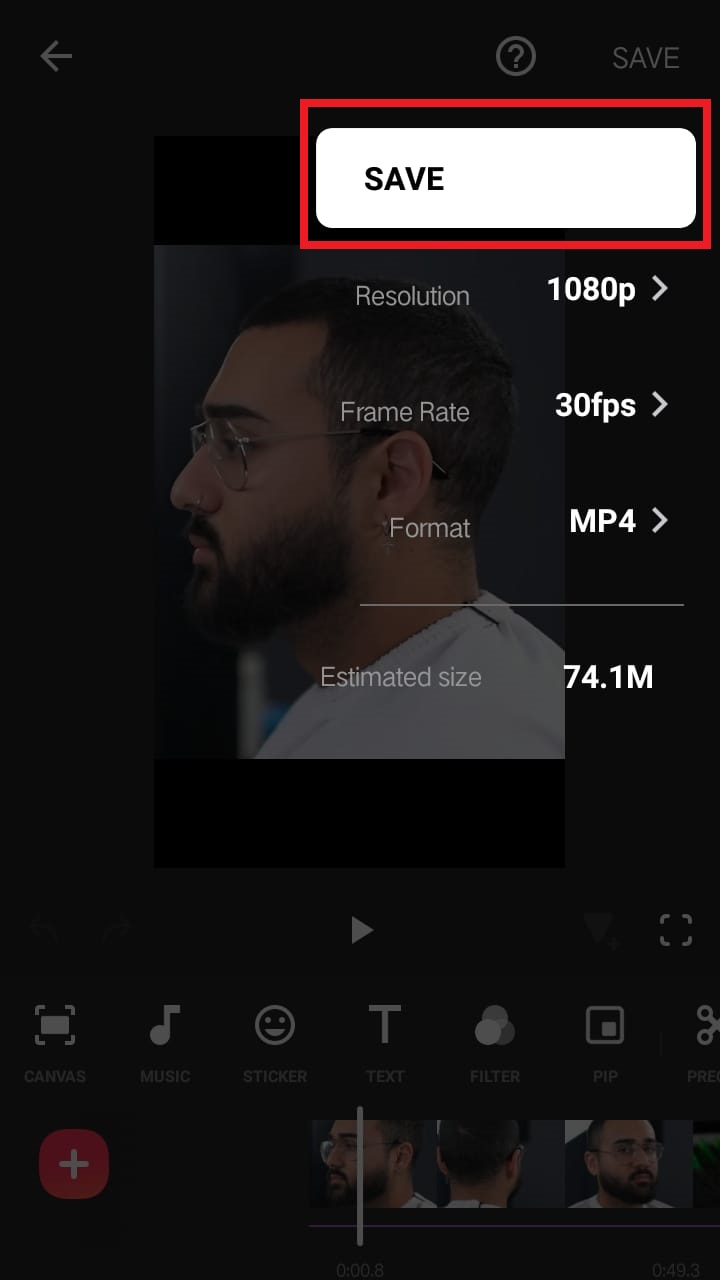
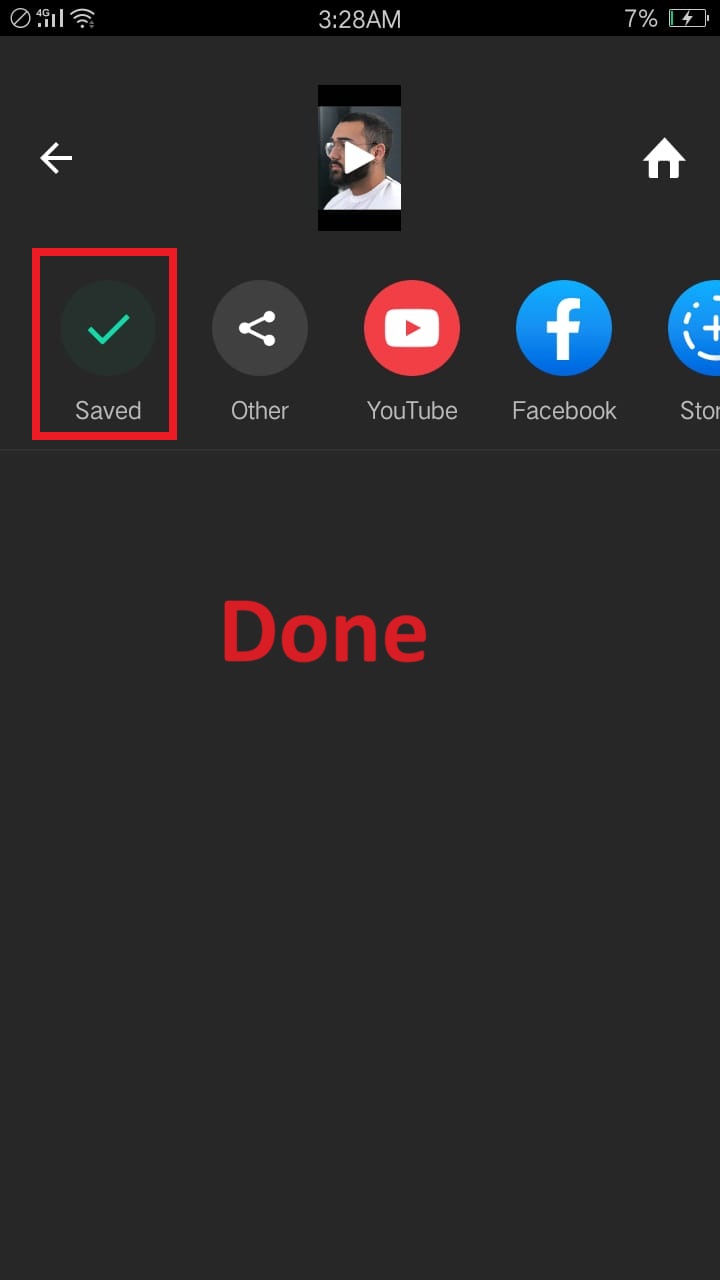
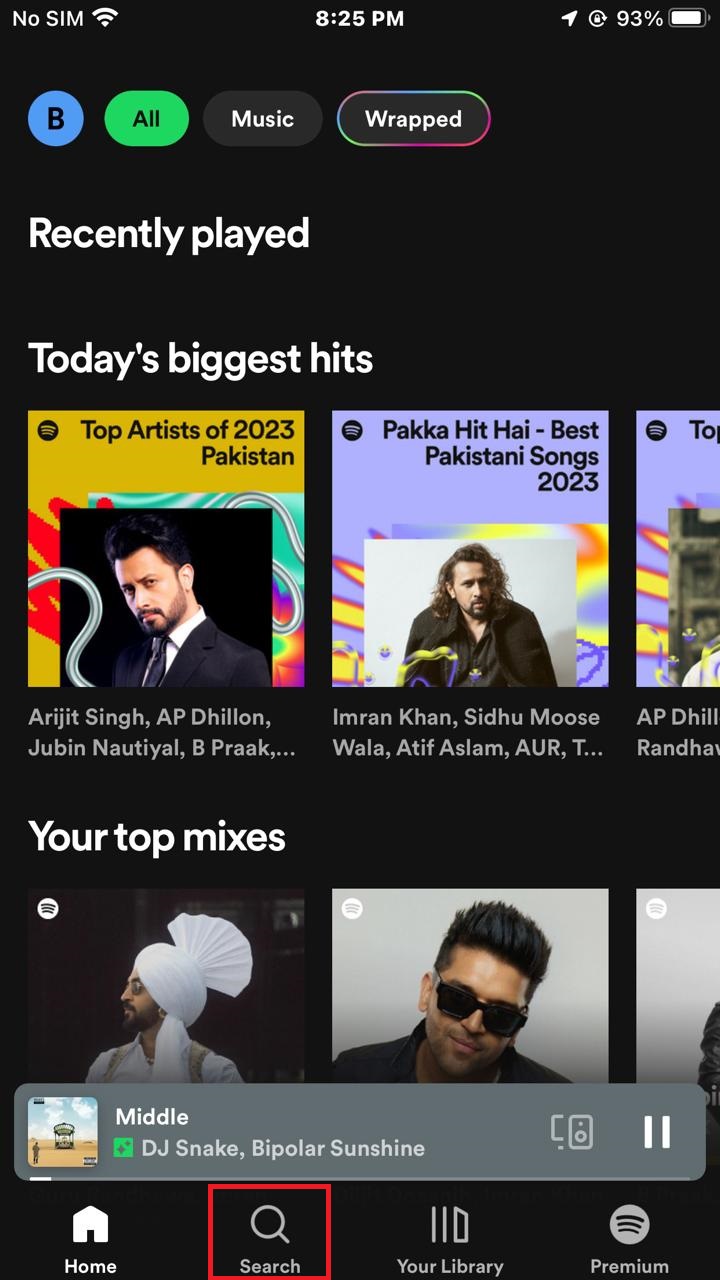
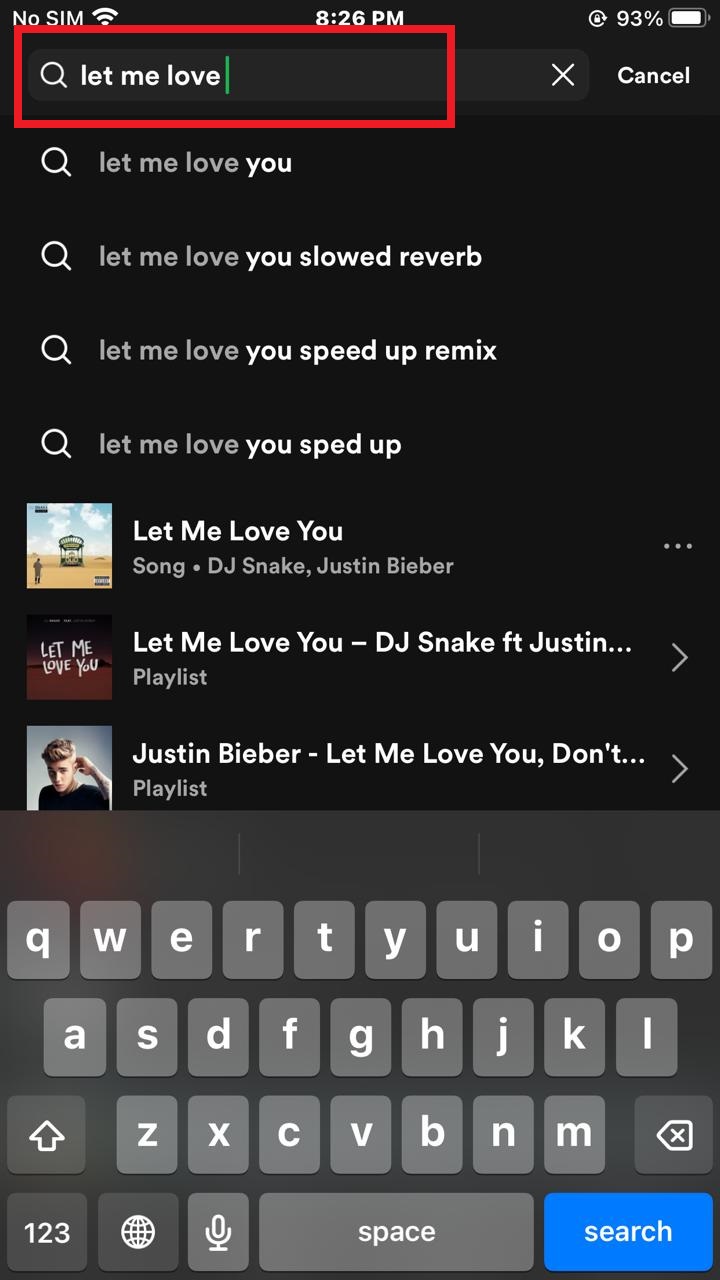
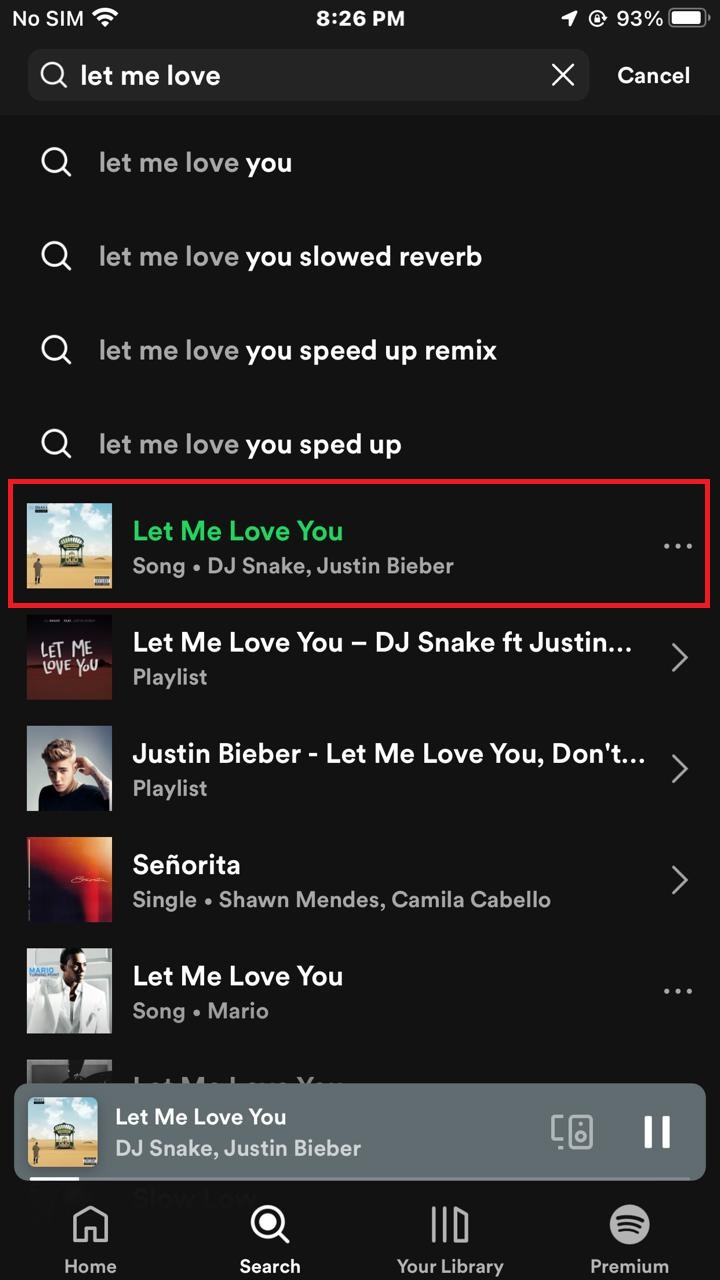
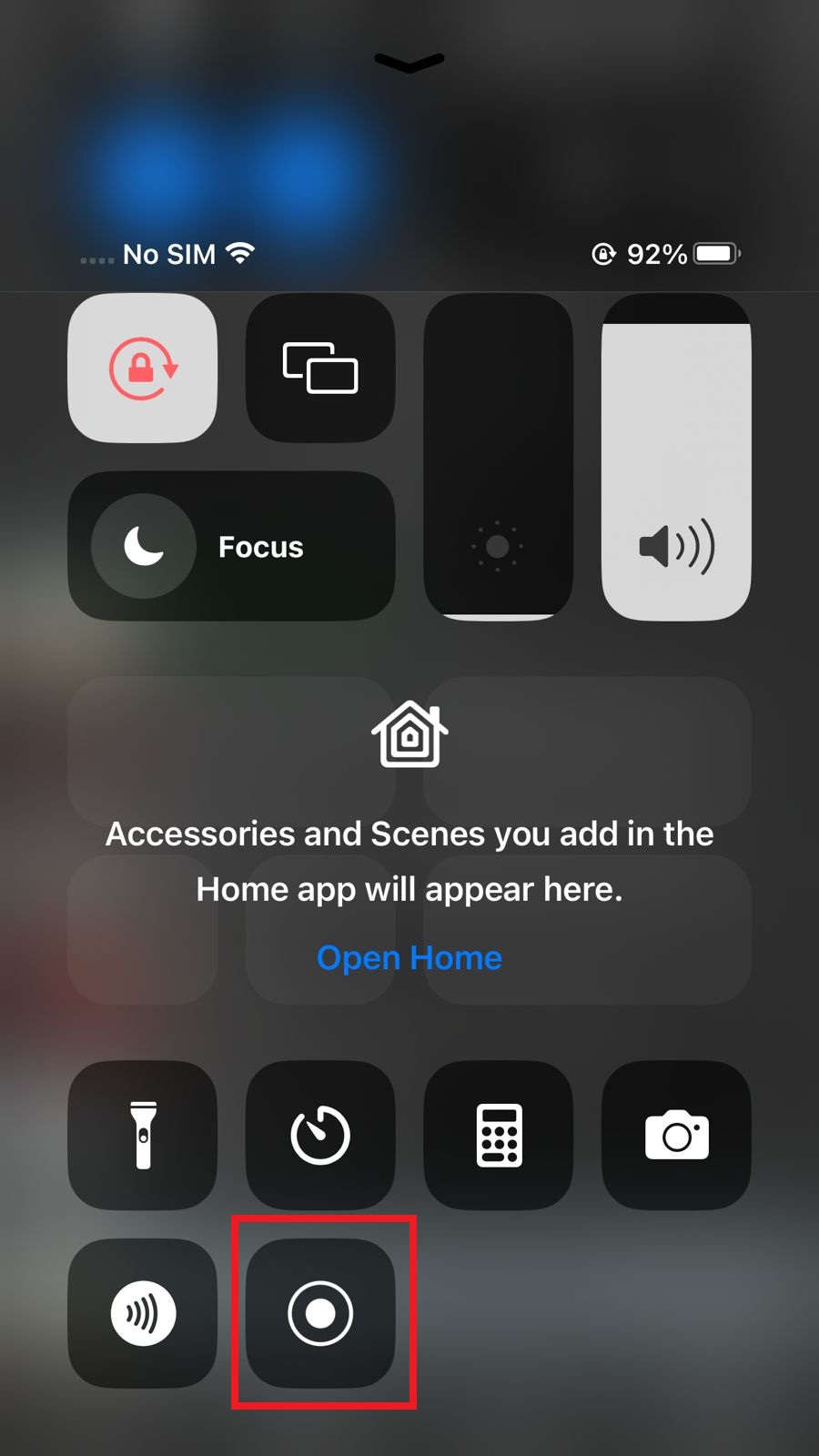
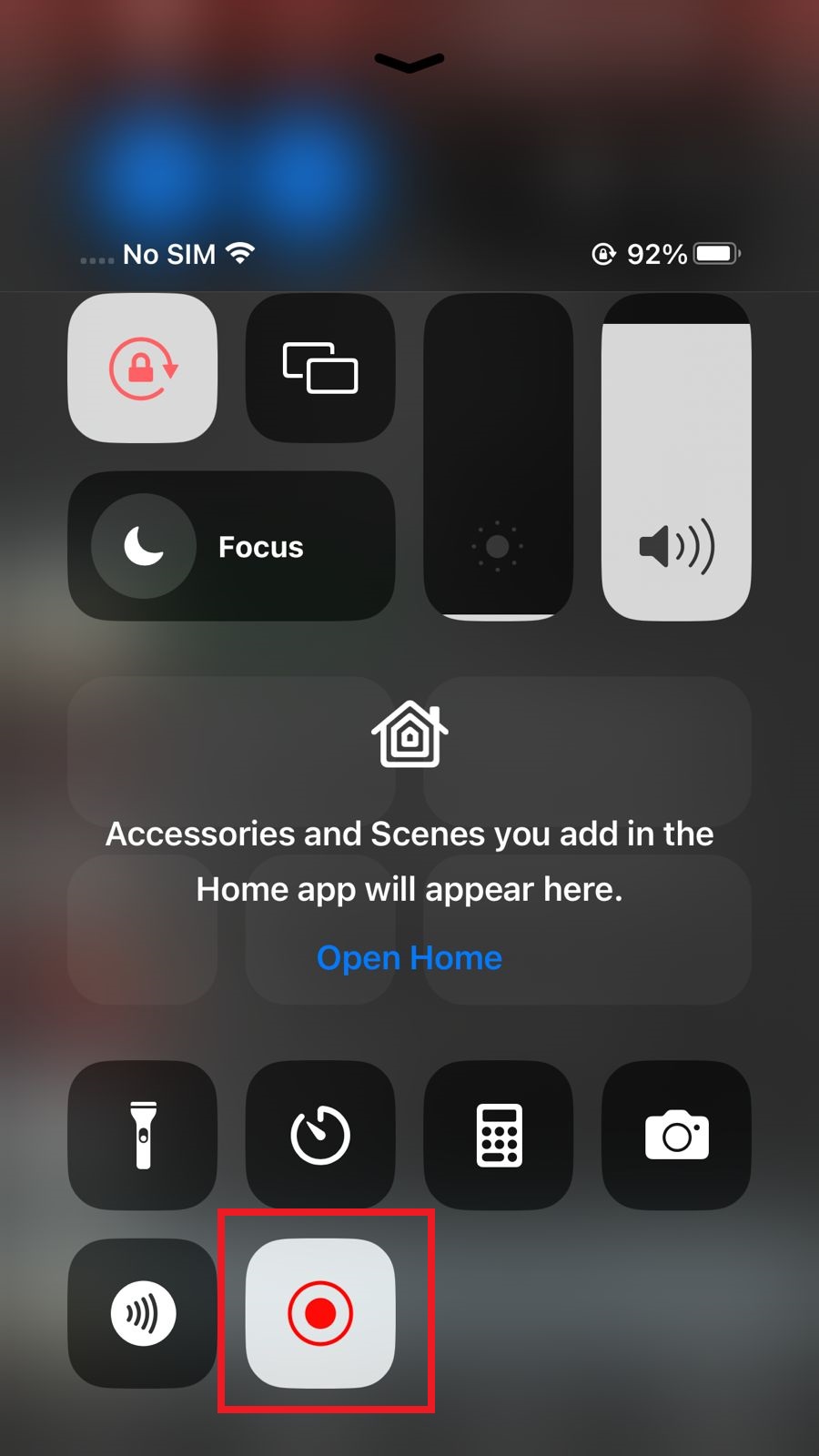
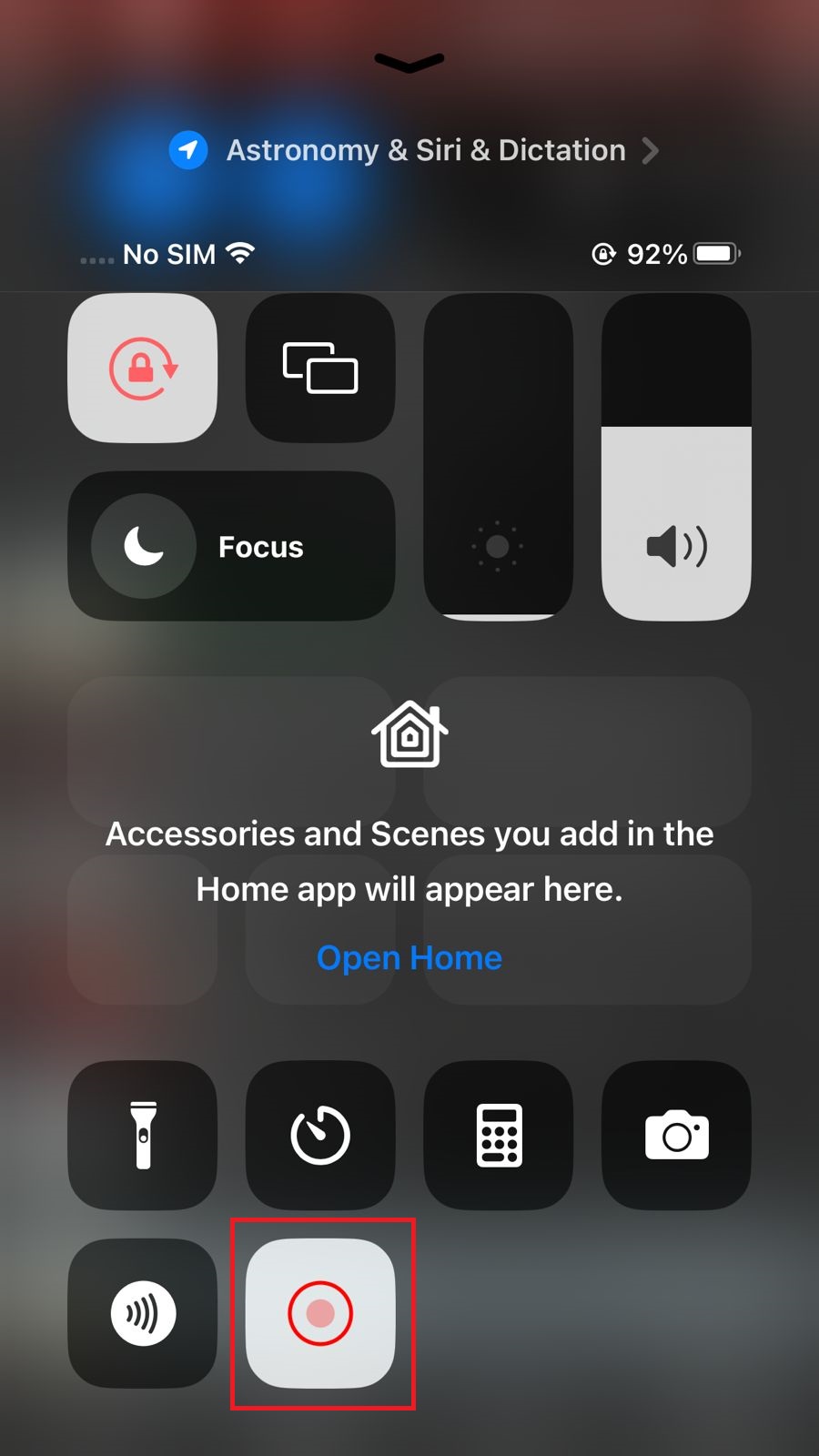
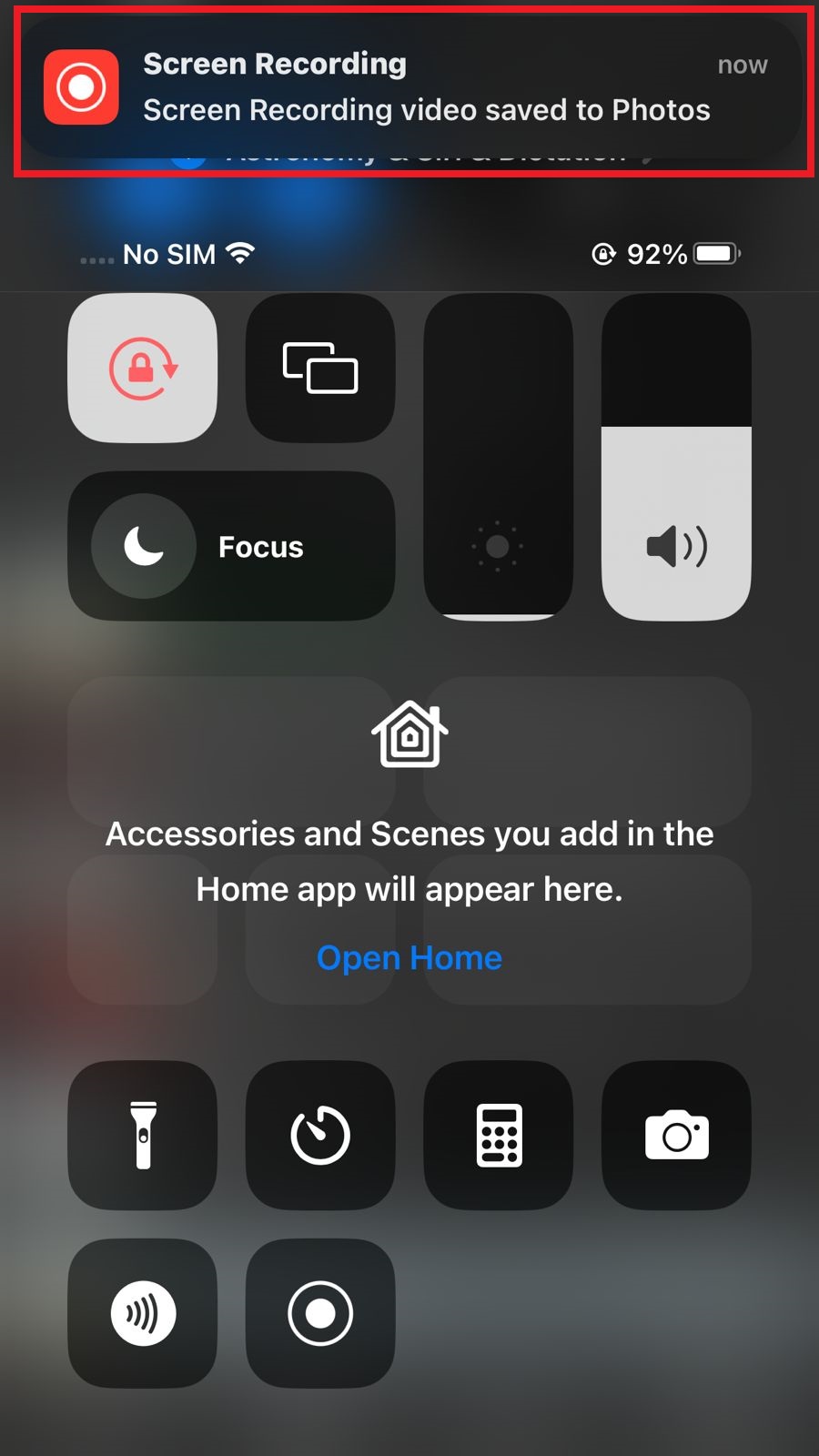
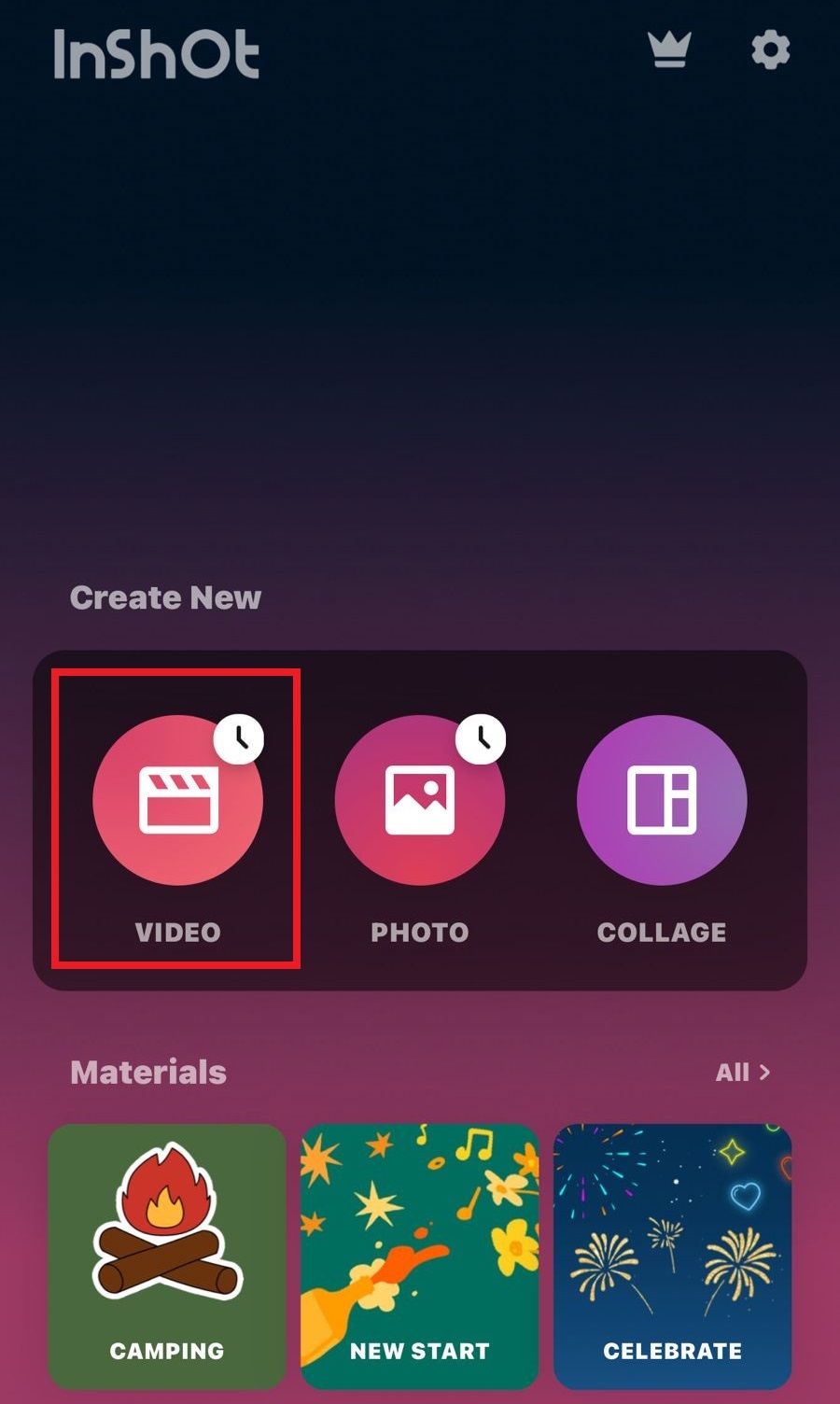
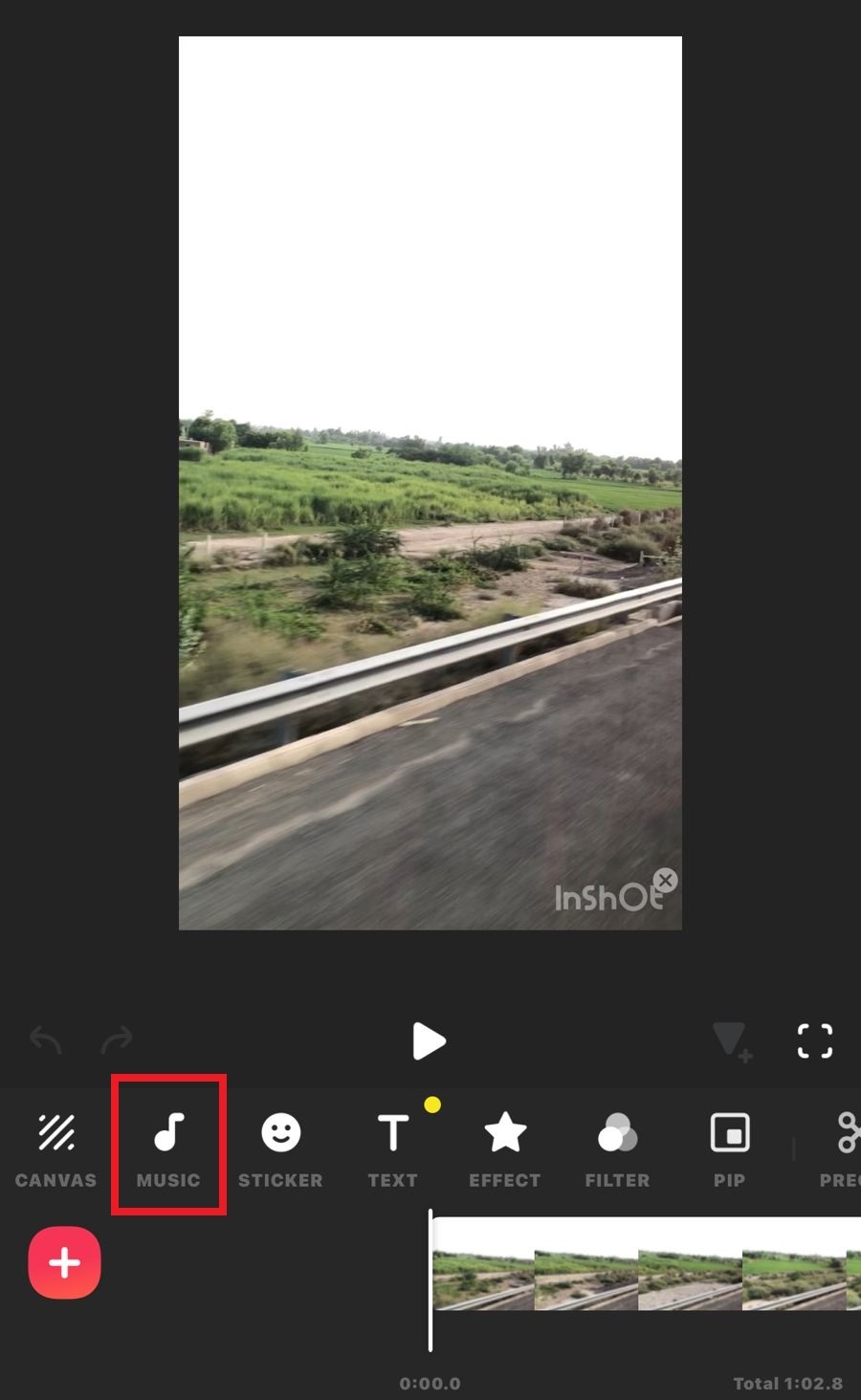
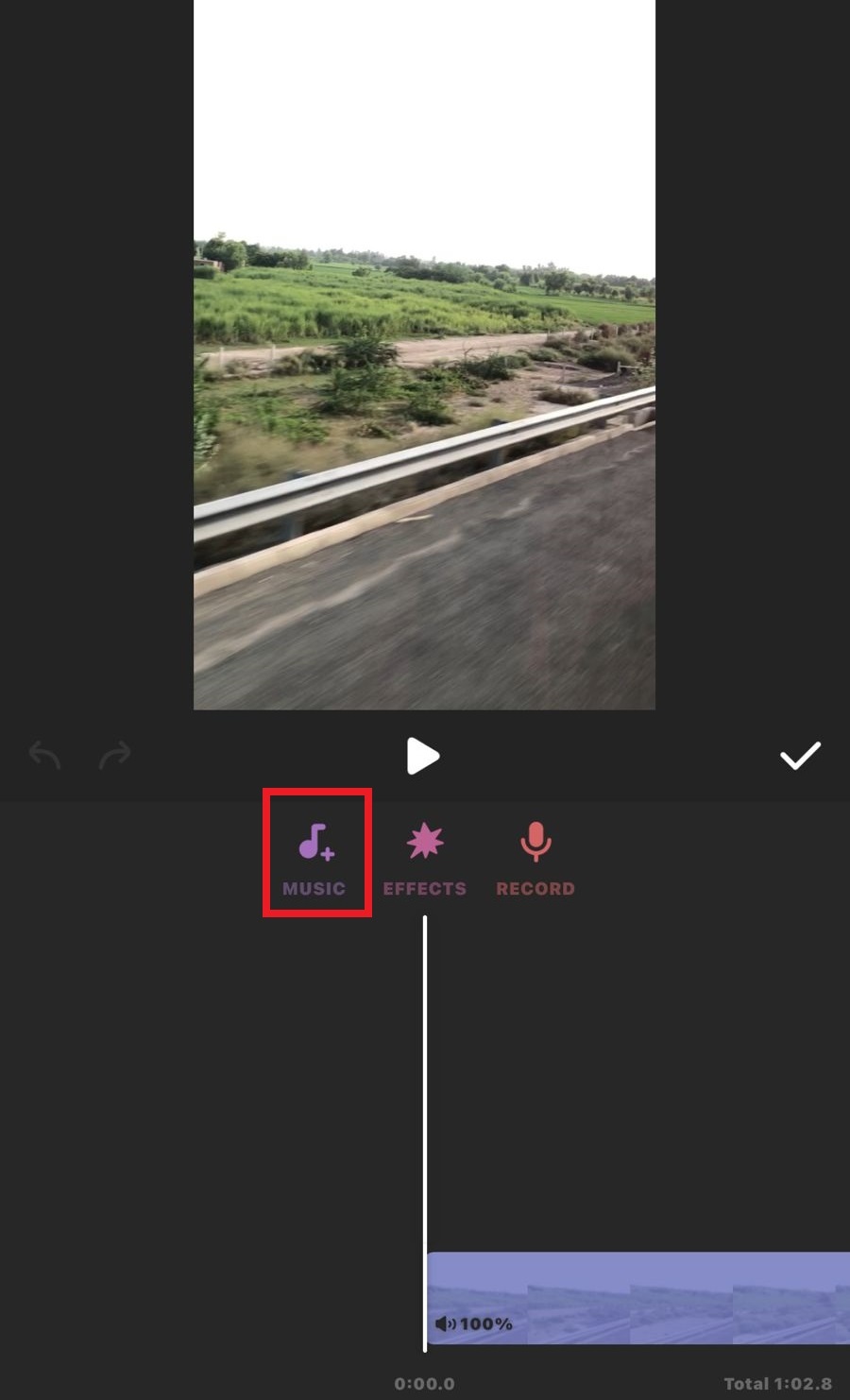
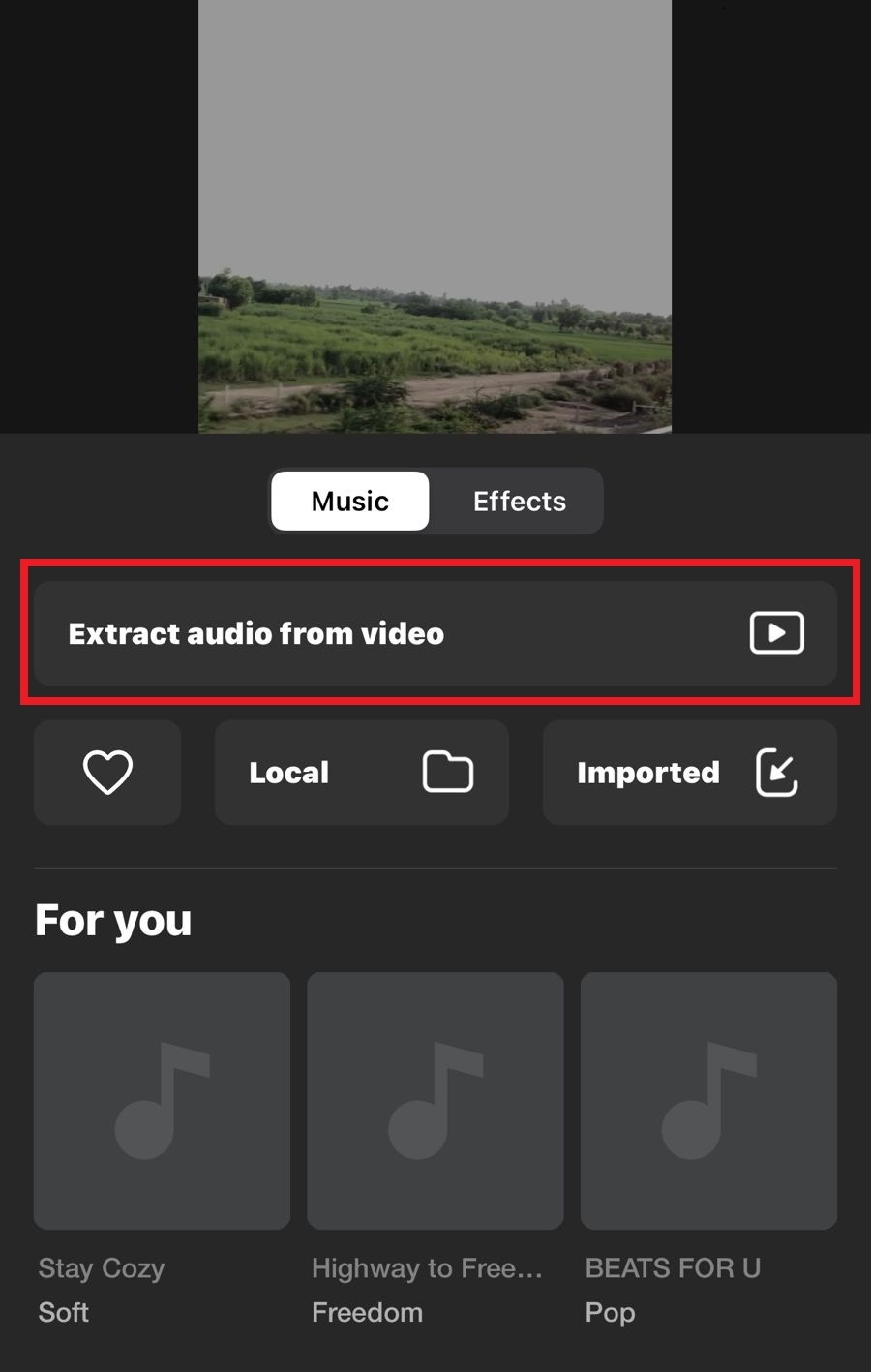
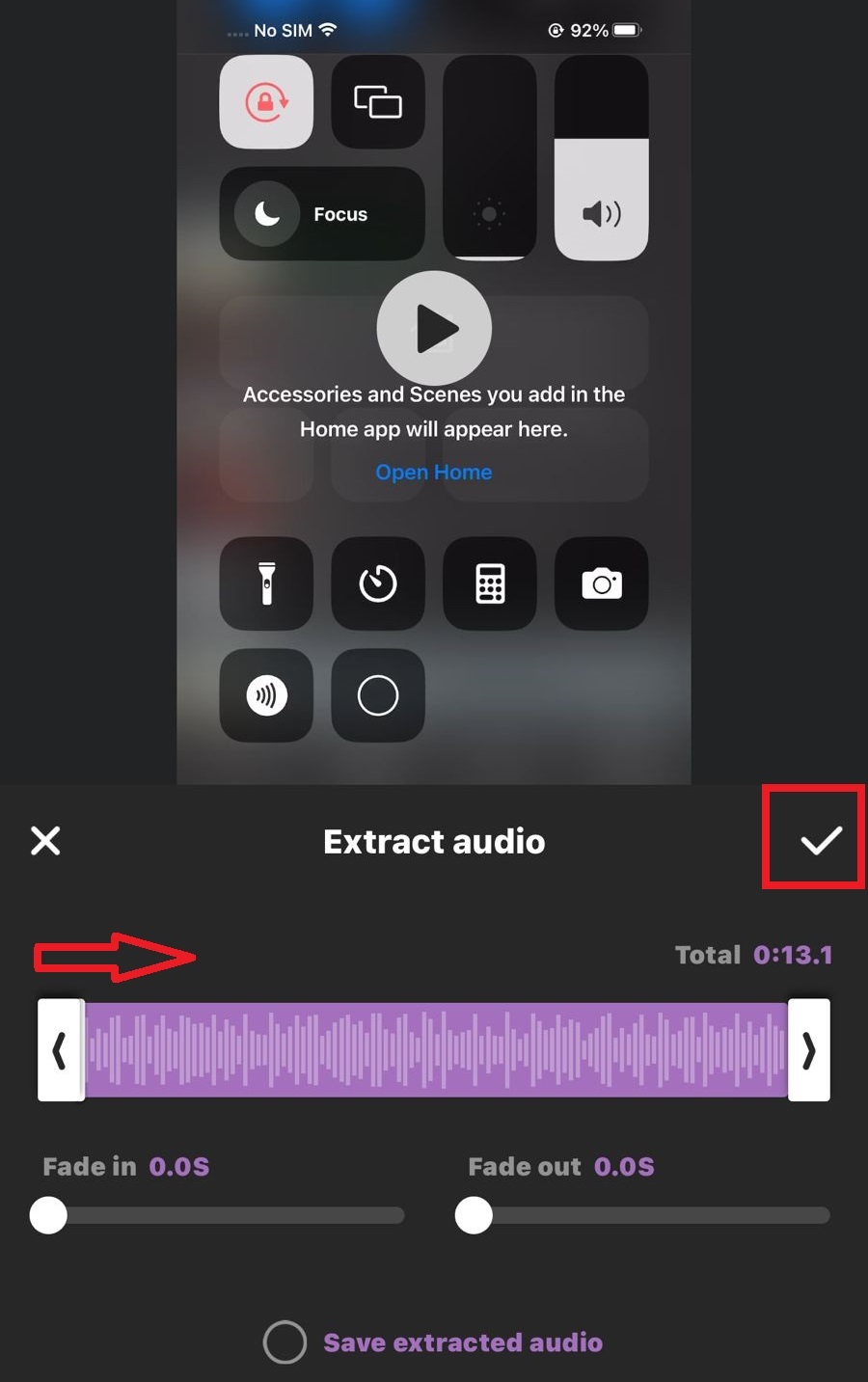
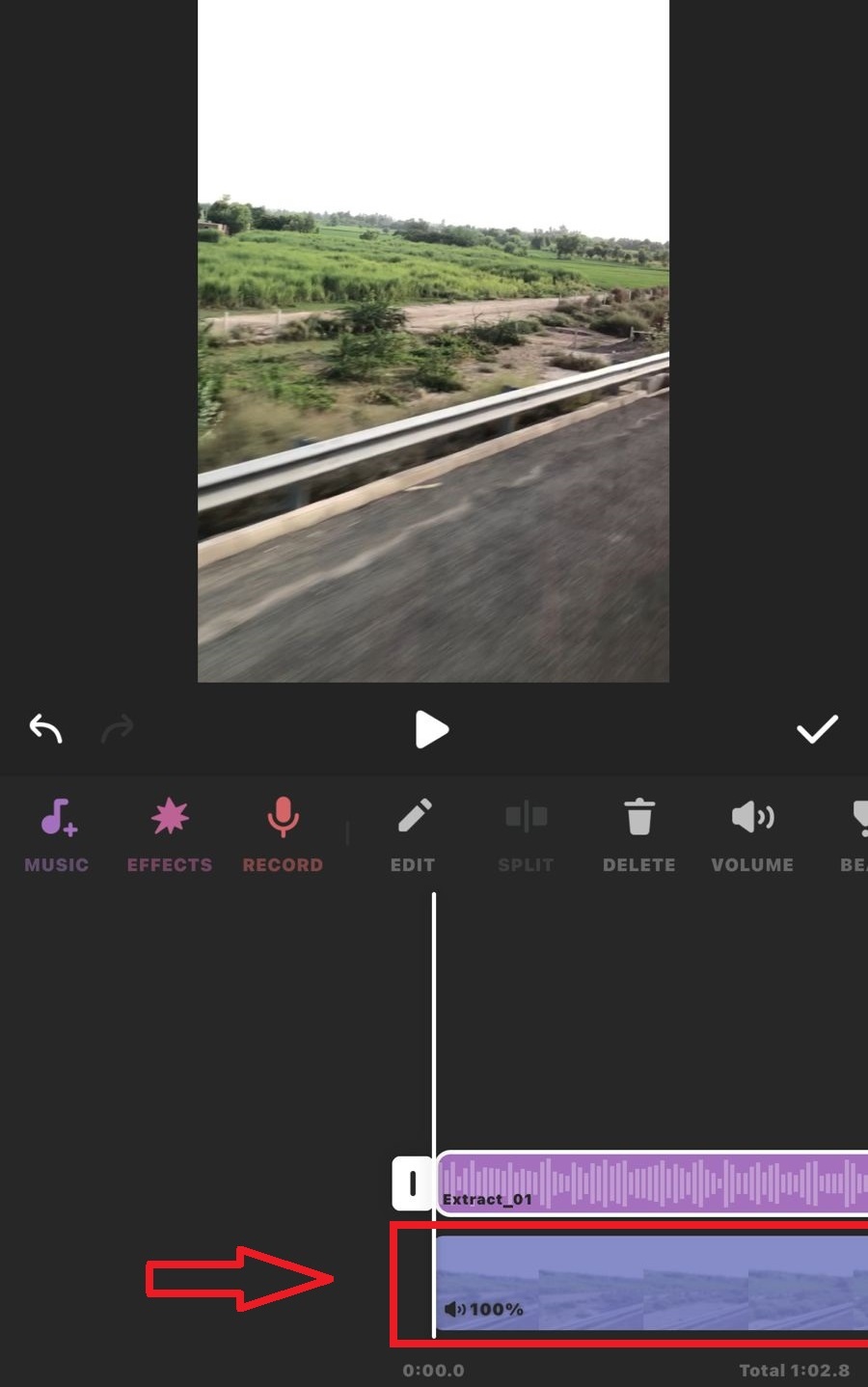
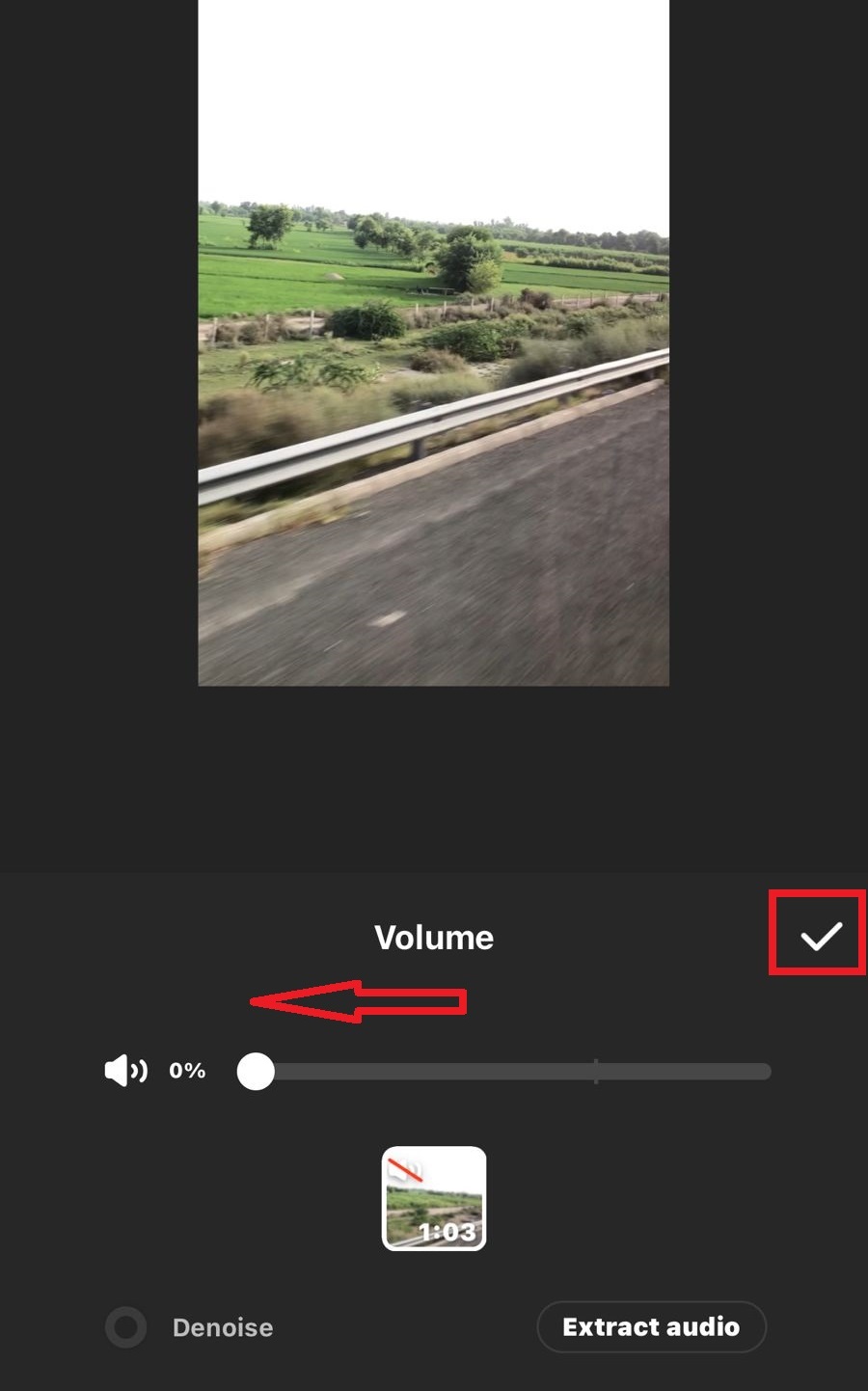
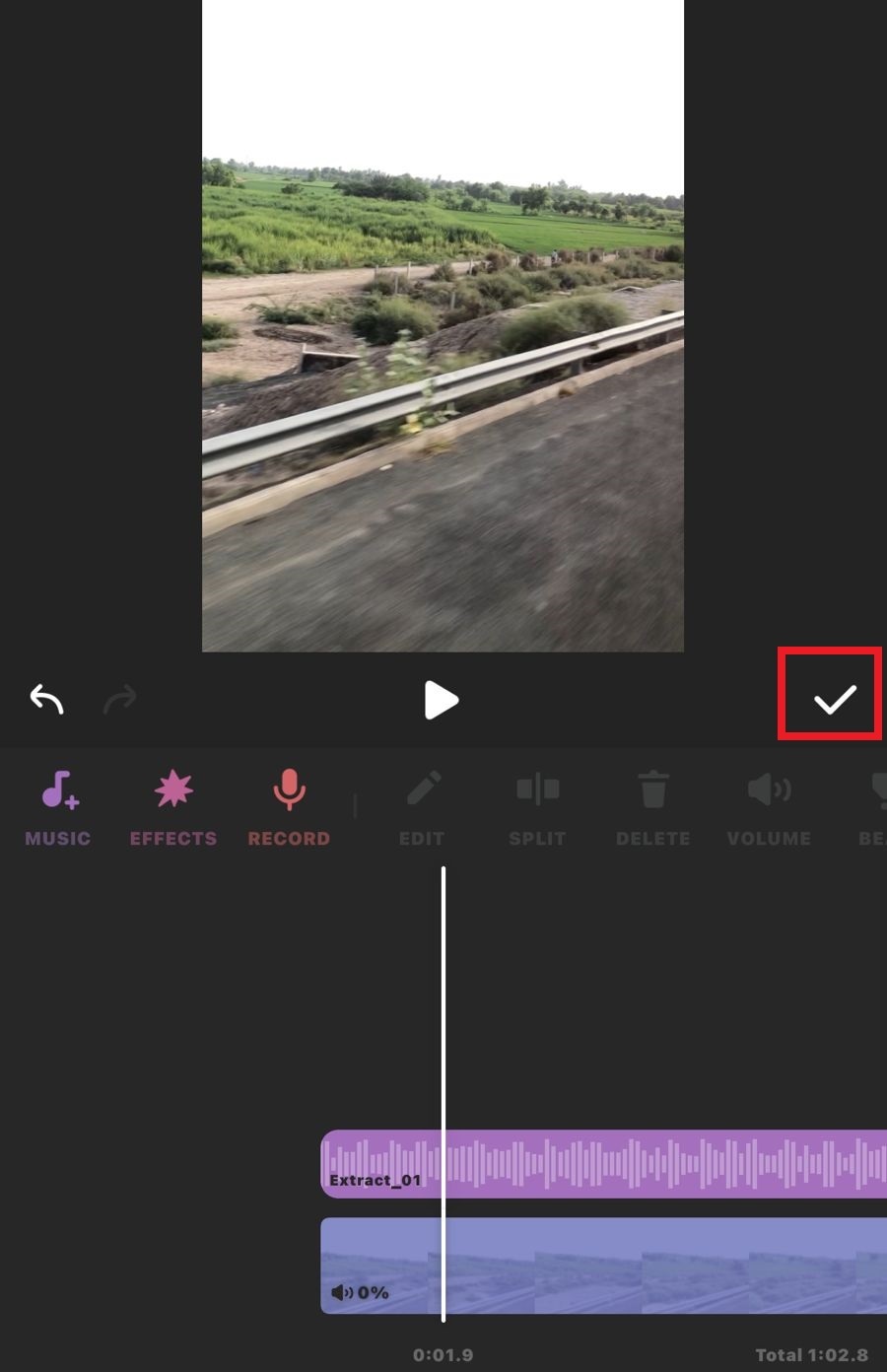
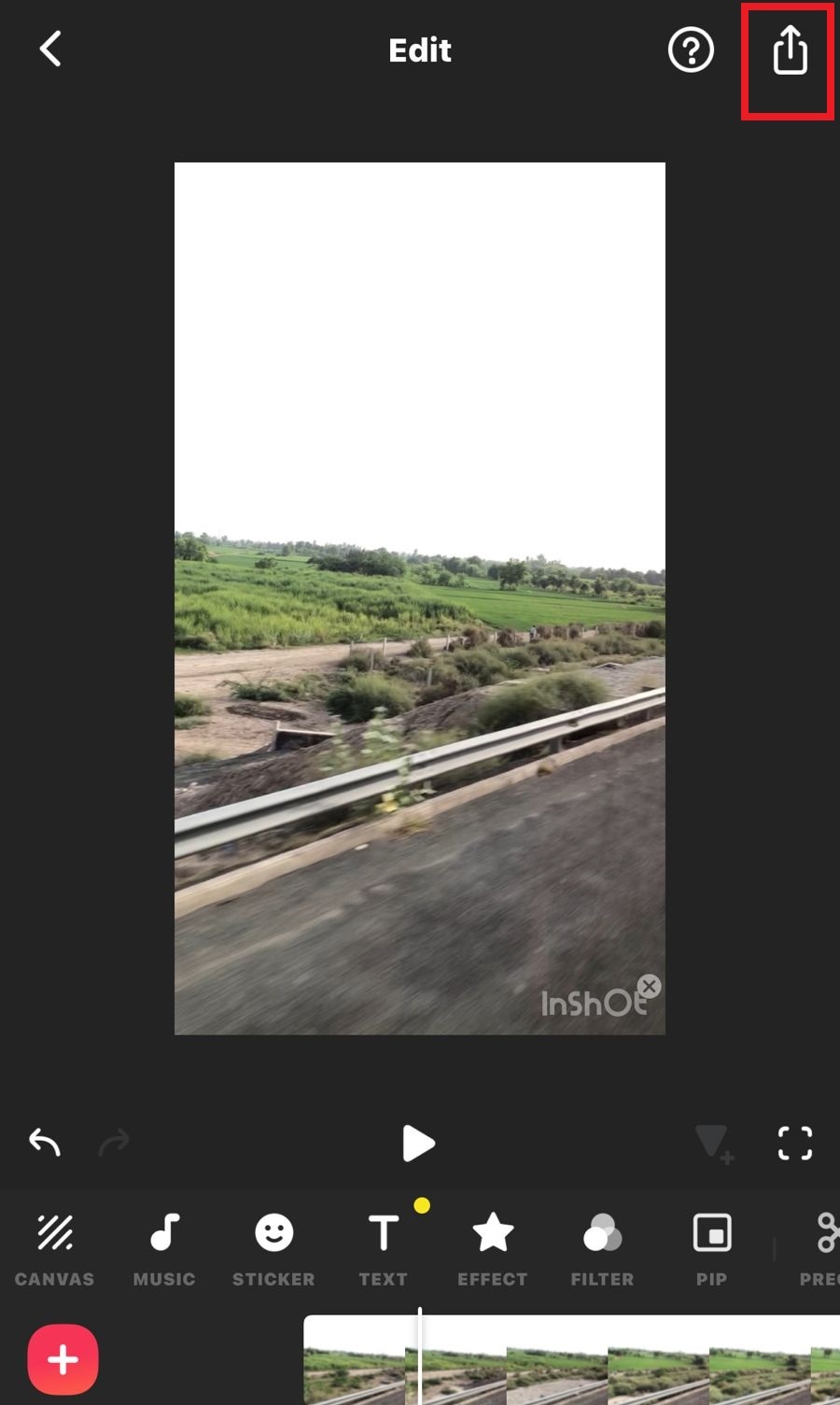
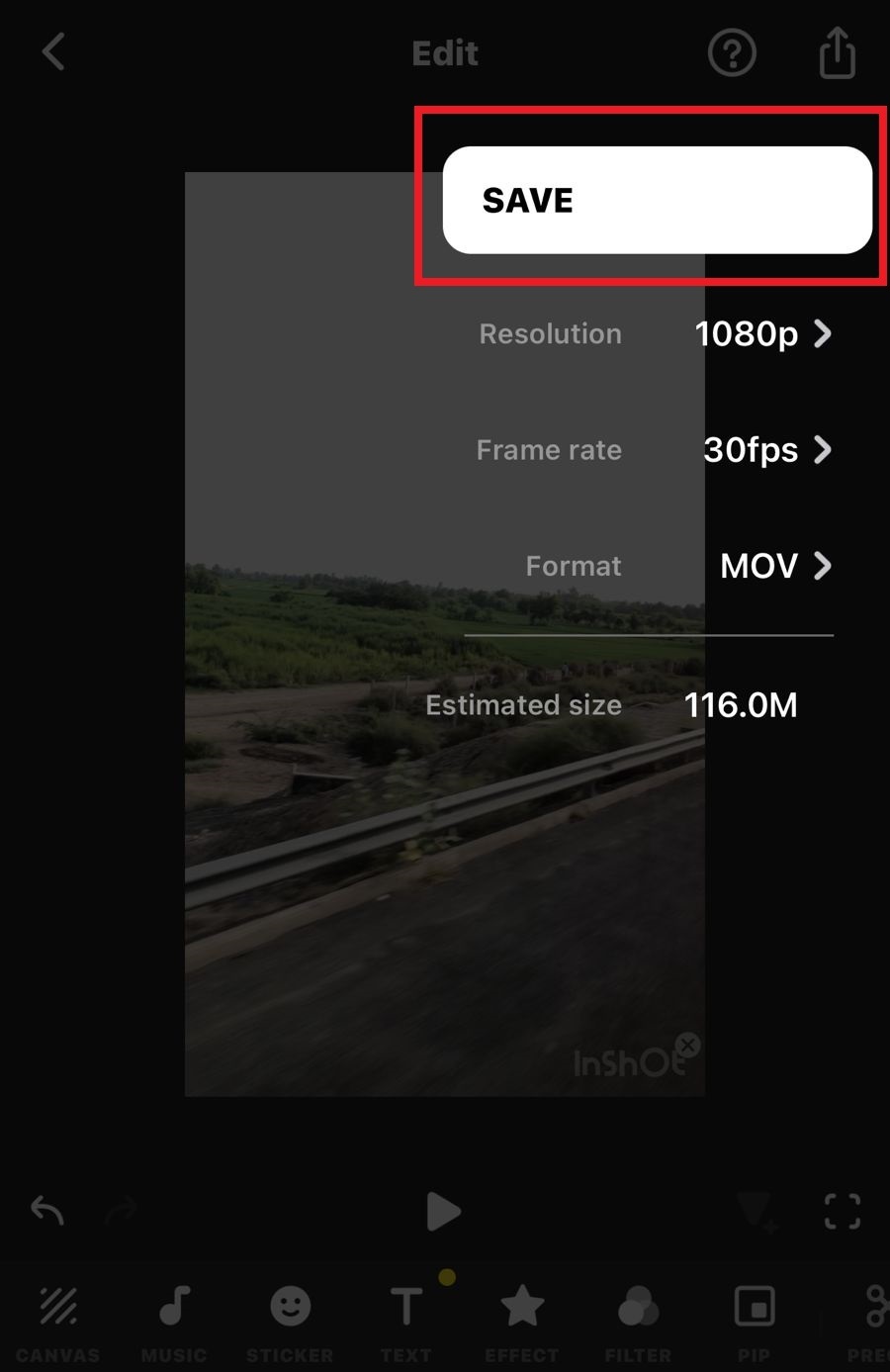
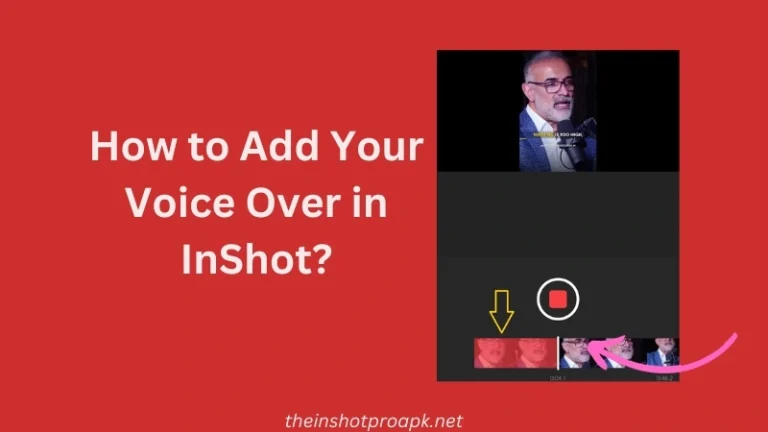
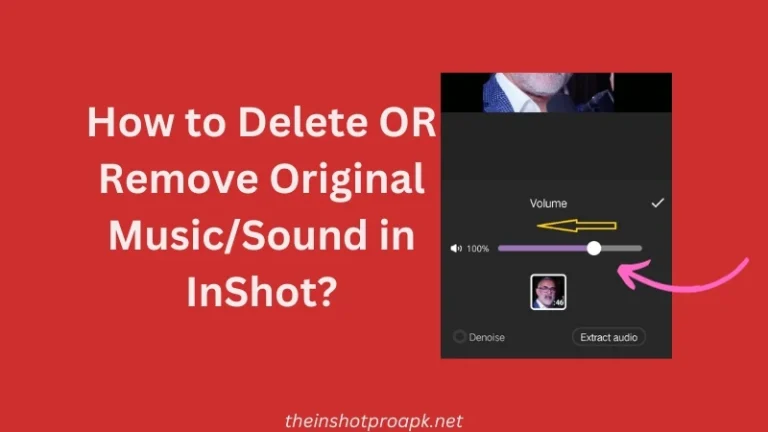
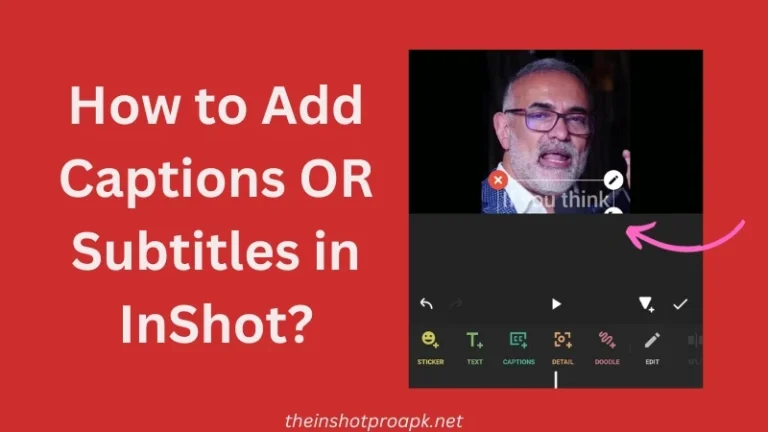

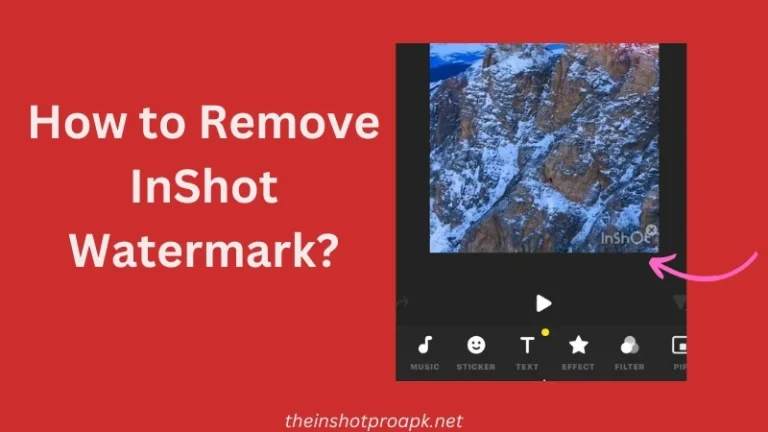
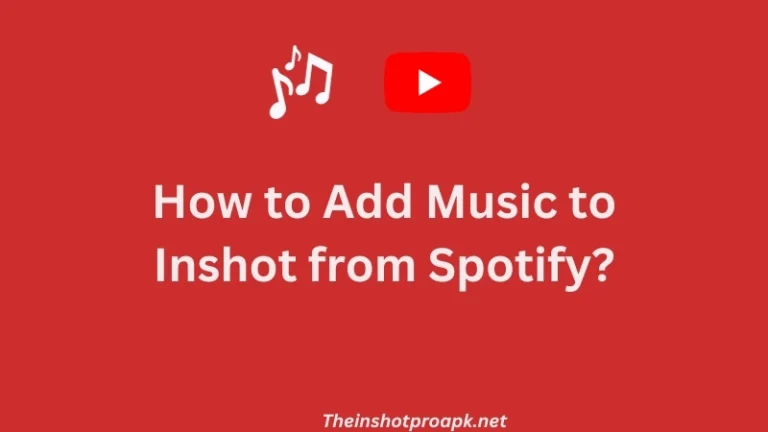
2 Comments