How to Remove InShot Watermark? Methods Explained
How to Remove InShot Watermark? To remove watermark or InShot logo either you have to watch video ad and disabled your wifi to remove watermark without playing any add or use Inshot Pro APK to get rid of both ads and watermark.
And the last option you have is to get pro version which allows you to remove watermark permanently until subscription will ends.
InShot, a popular video editing app, has gained immense popularity for its user-friendly interface and powerful features. However, for those seeking a polished, watermark-free final product, the presence of the InShot watermark may be a concern.
Fear not! In this guide, I’ll walk you through not one but 3 effective methods on how to remove InShot watermark from your videos.
3 Methods to Remove Inshot Watermark/Logo.
Here are three most conventional step by step methods that I you can used to remove watermark. Let’s start with the first one.
Method 1 to Remove InShot Watermark With Watching Ads.
Open your InShot app and select the video you want to edit
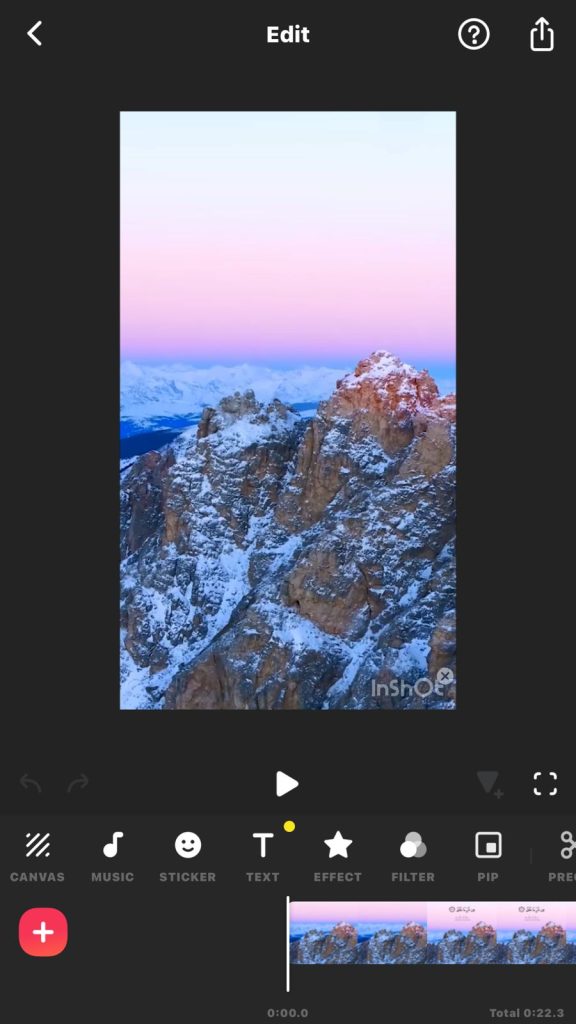
Look for the InShot watermark/logo in the corner of your video. Tap on the “x” at the corner of the InShot logo.
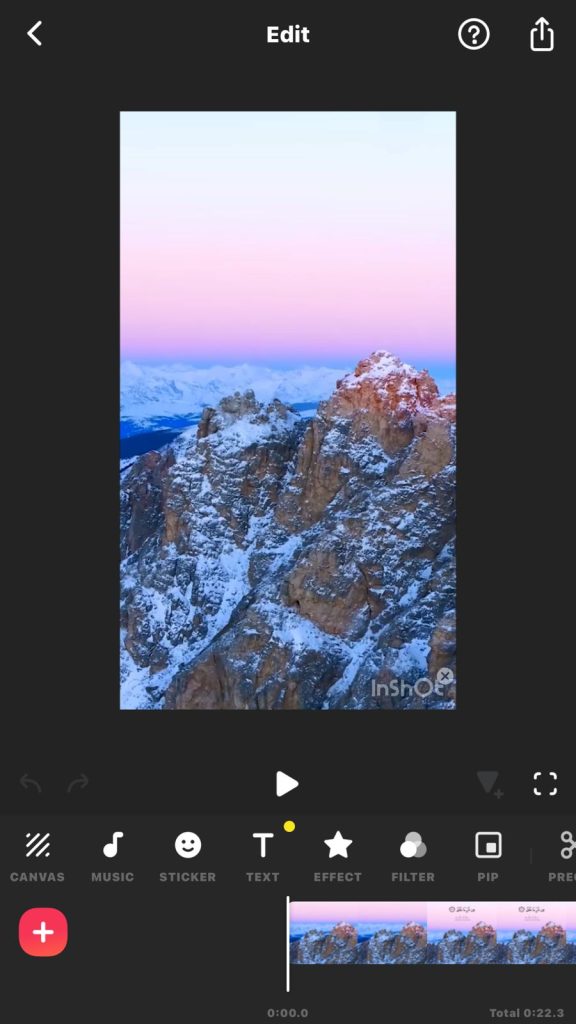
Two options will appear: “InShot Pro” and “Free Remove.”
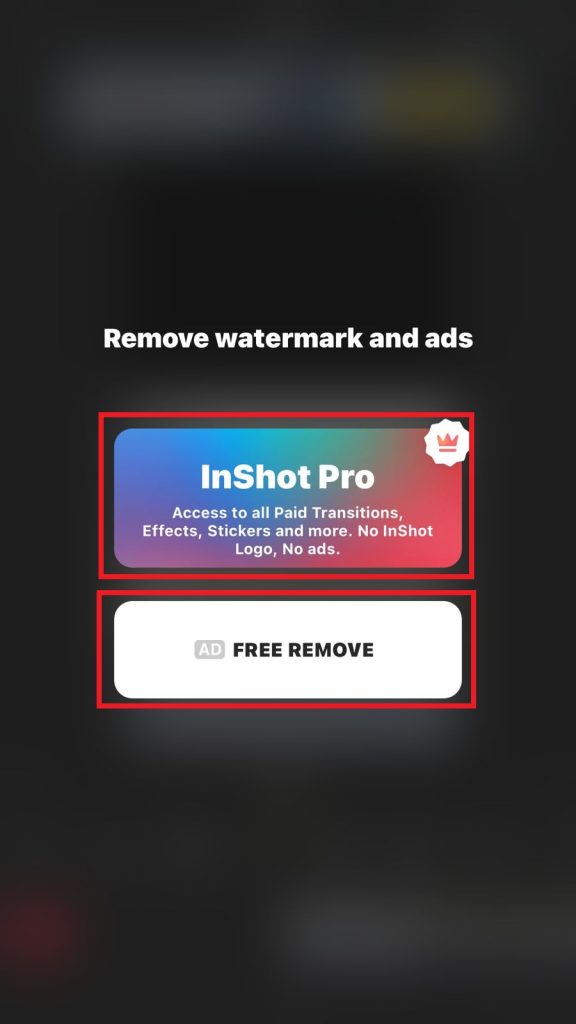
Choose “Free Remove” to proceed with watermark removal.
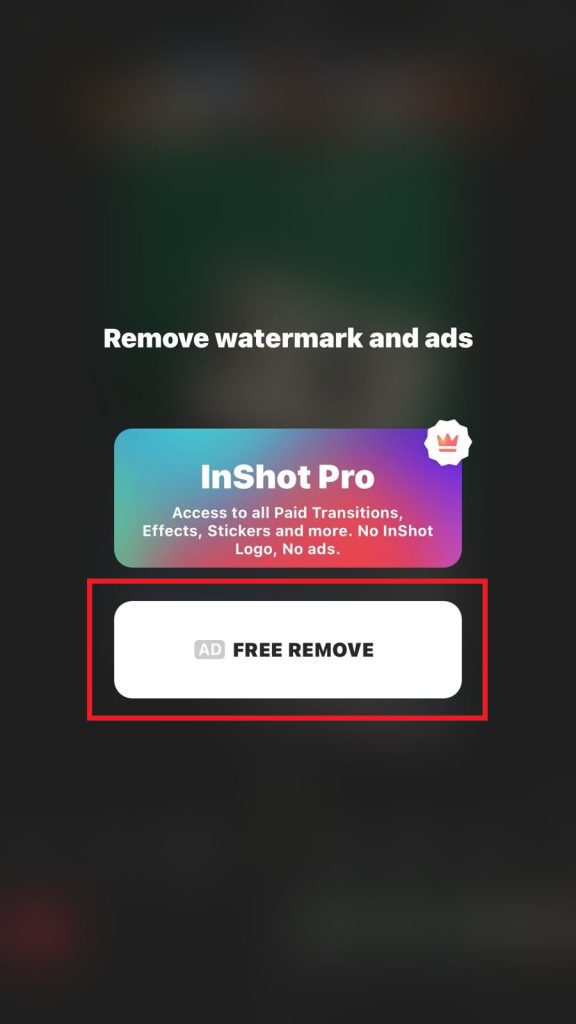
Once you will do it, a 30-second ad will play. You can’t skip or remove the ad before 30 seconds.

Once the ad finishes, the watermark will be successfully removed from your video.
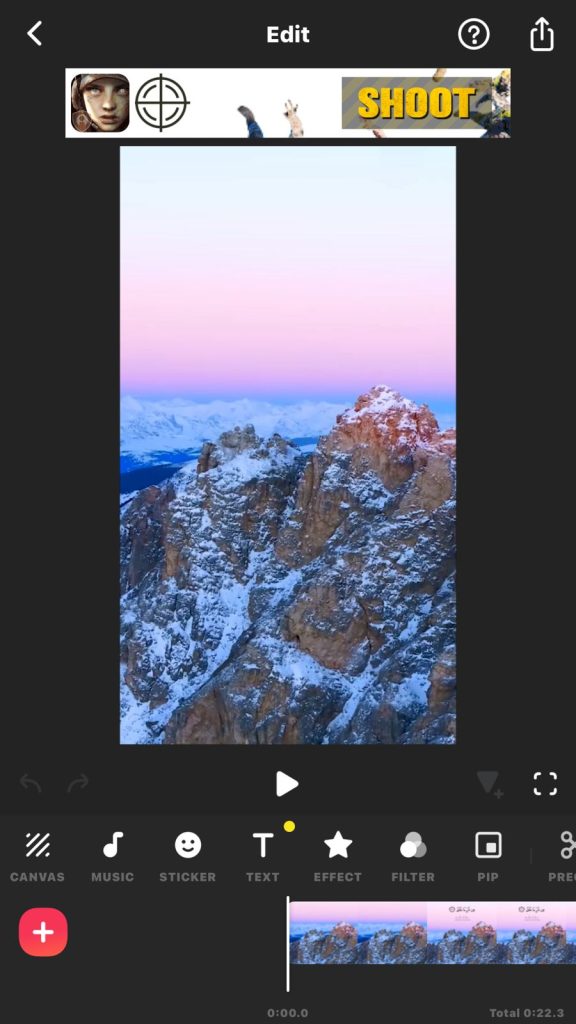
Now, you can export the video without the InShot watermark.
Method 2 to Remove Watermark in InShot Without Watching Ads.
The 2nd and my most favorite method. This method is same as the above but in this method you don’t have to spend your 30 sec in order to remove InShot Logo. Let’t start how you can remove without playing any add.
Disable Wi-Fi: Turn off the Wi-Fi on your phone before opening the InShot app.
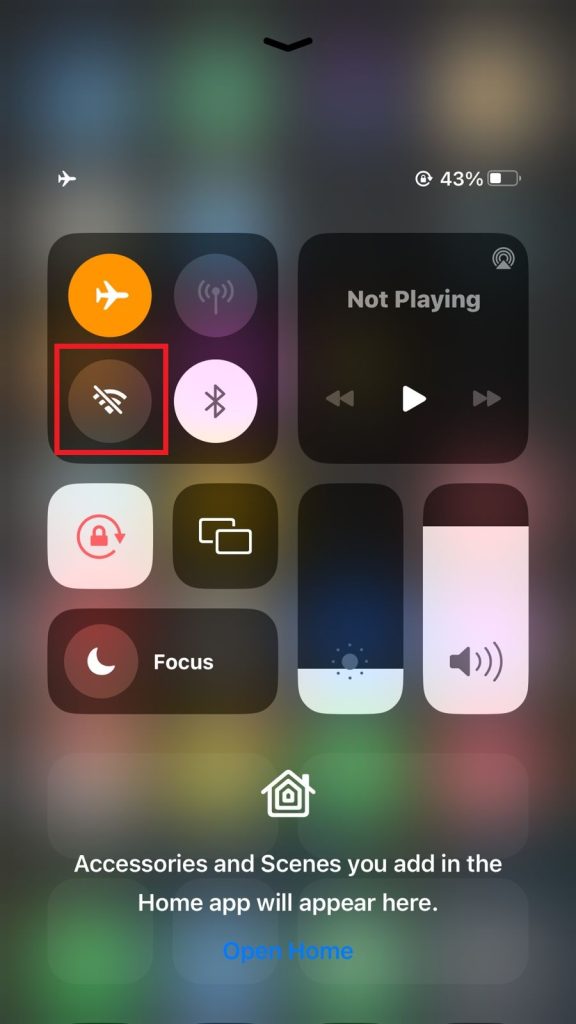
Open InShot: Launch the InShot app on your device.
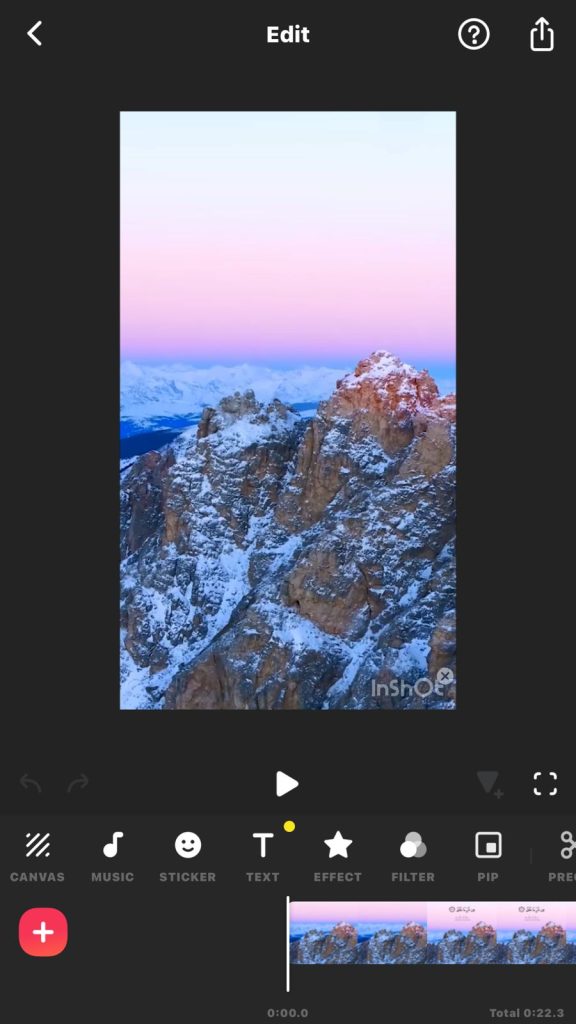
Select “Free Remove”: Choose the “Free Remove” option after tapping on the “x” at the corner of the InShot logo.
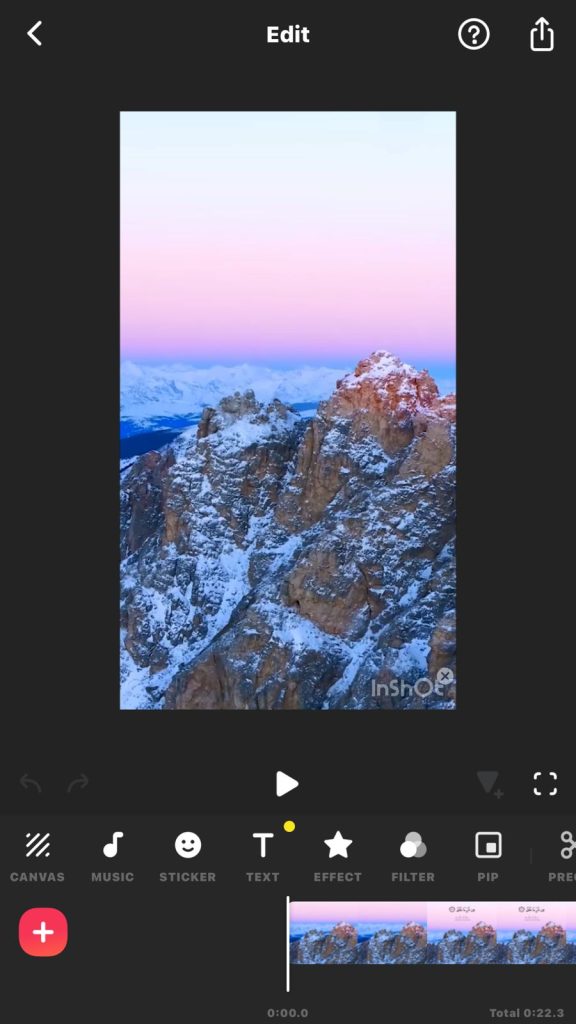
Quick Loading: With Wi-Fi turned off, InShot won’t be able to show you any ad, instead it will show processing, the process will load for a maximum of 5 seconds.

Watermark Removal: After a brief loading period, the watermark will be removed from your video.
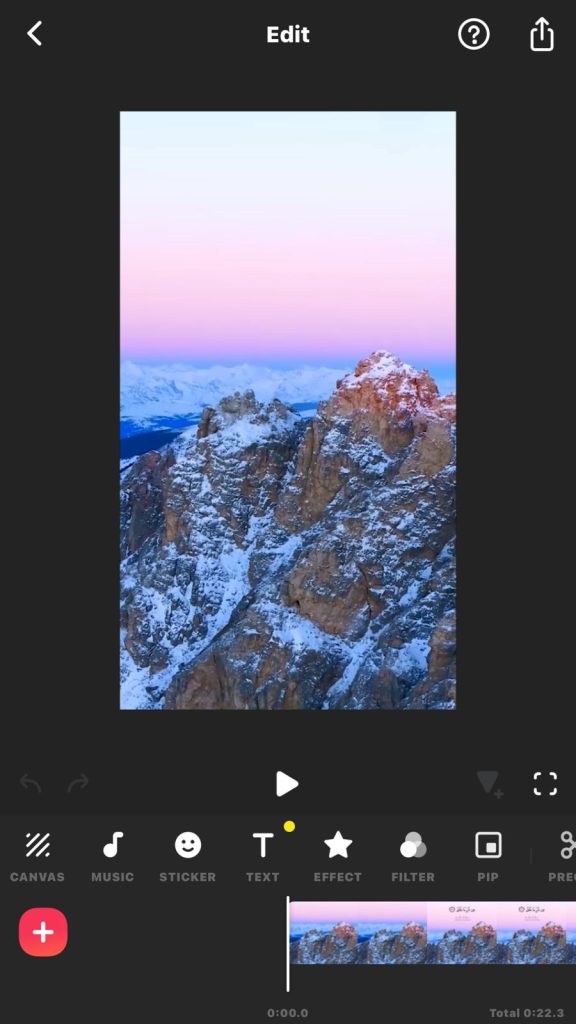
Export Video: You can now export your video without the InShot watermark.
Method 3 to remove Watermark or Logon by getting pro version.
The third option to remove watermark permanently is to buy pro version of InShot
To get this choose InShot Pro option.
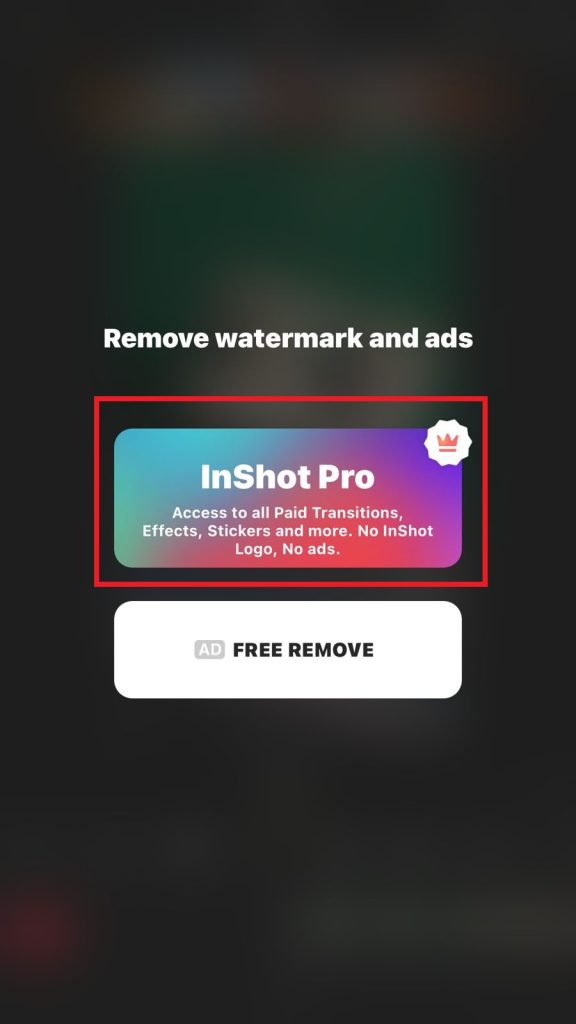
Once you will go with InShot Pro it will show you somethings like this. You can notice the with Pro option you don’t only remove watermark permanently but InShot also gives you additional features and access to pro tools
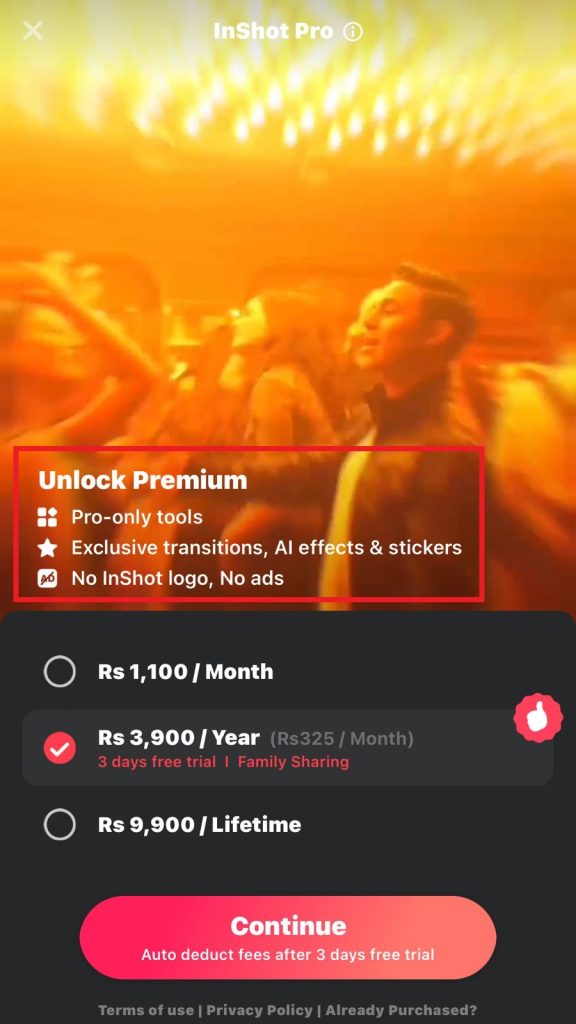
Conclusion
InShot undoubtedly stands out as a versatile video editing tool, but the desire for a watermark-free final product is completely understandable. I’ve delved into 3 straightforward methods for removing the InShot logo, catering to different preferences.
I hope so far you have achieved what you wanted after reading my article. If you are still confused, ask me anything in the comment section below.
Related post: How to add Watermark in InShot?
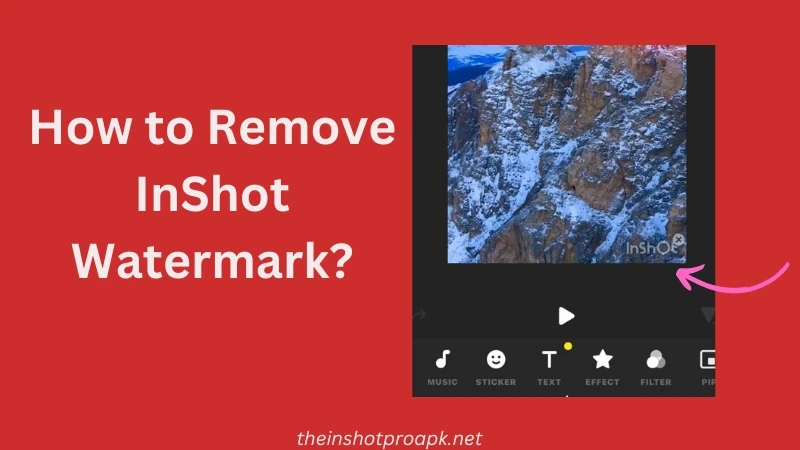
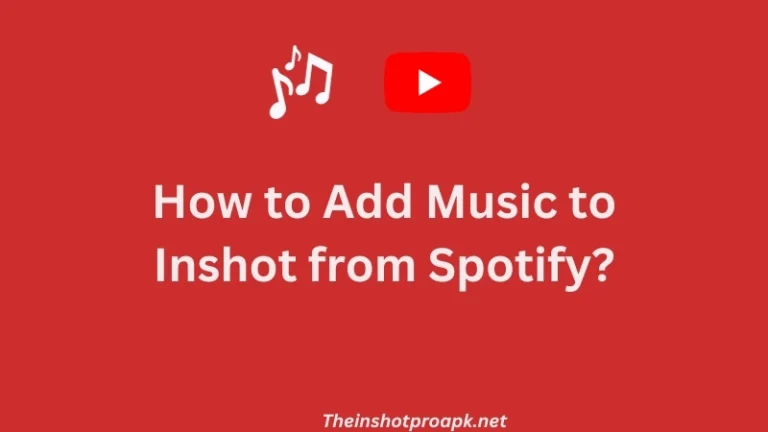
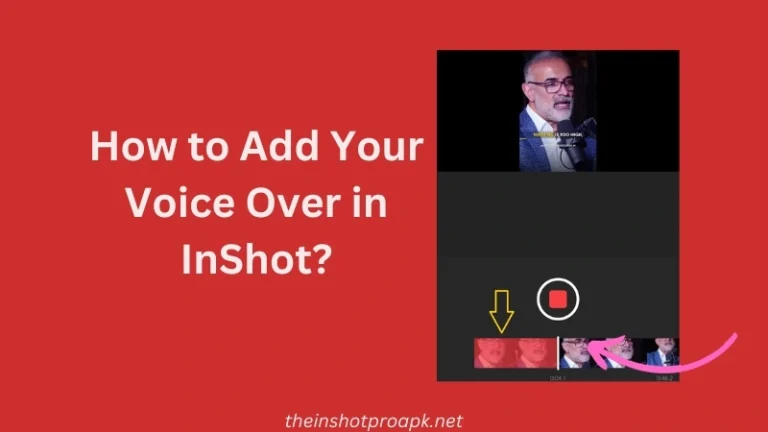
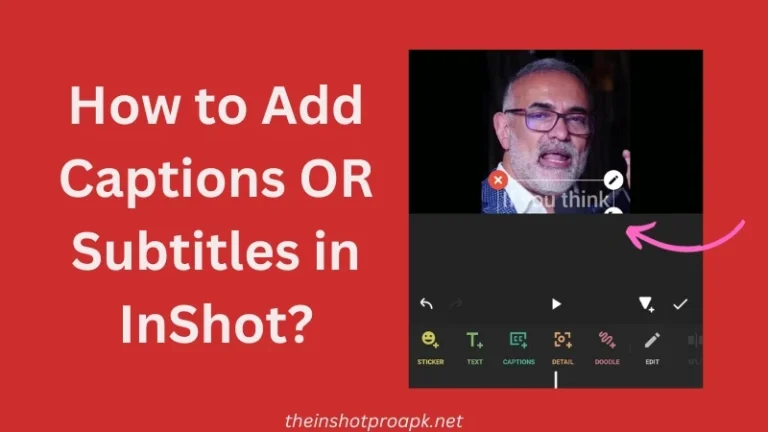
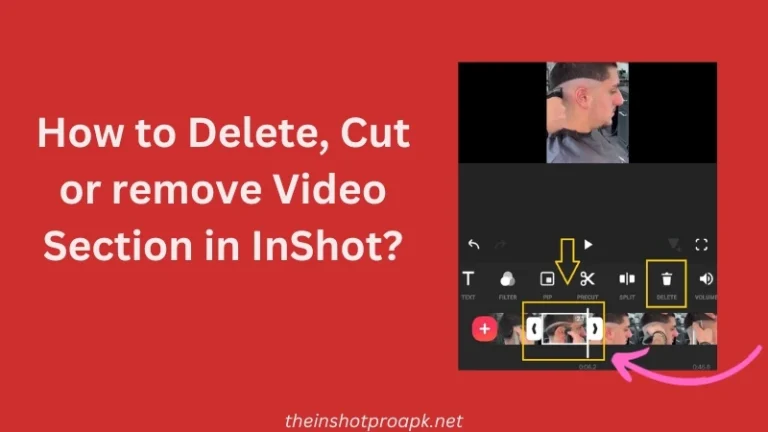
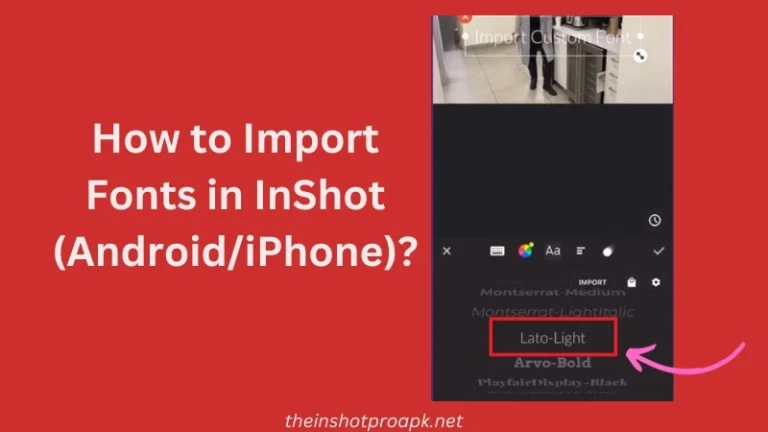
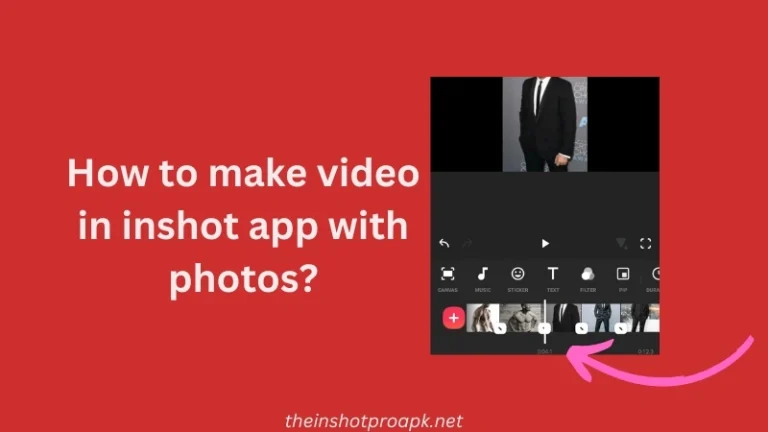
2 Comments